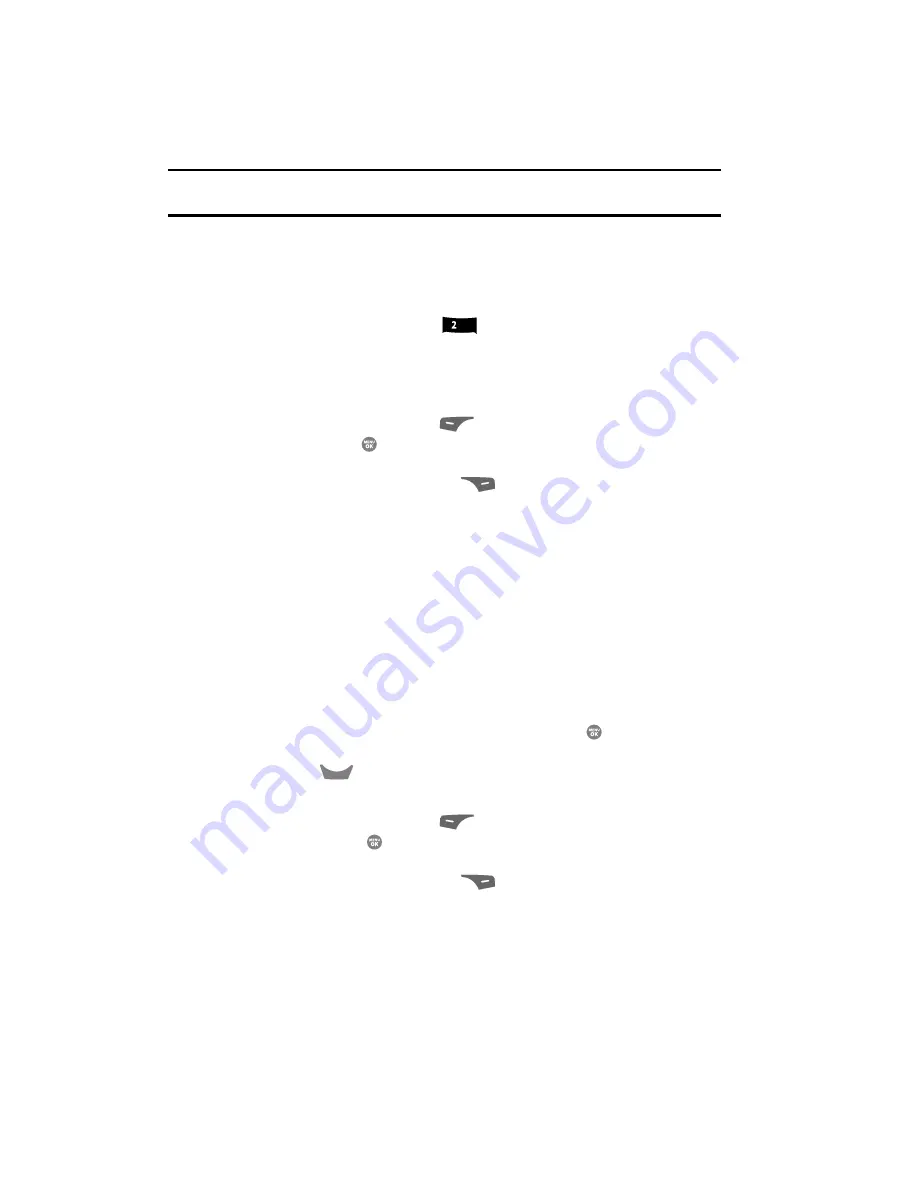
76
Tip:
You can also access your Voicemail by using the entries in the Voicemail folder. See “Voicemail” on
page 80. for more information.
Message Folders
Inbox
Received messages of all types (except Voicemail) are stored in the Inbox.
1.
At the
Messages
menu, press
for
Inbox
. A list of saved incoming
messages appears in the display.
2.
Use the navigation keys to highlight a message, then do one of the
following:
•
Press the
Erase
(left) soft key (
) to delete the message.
•
Press the
OPEN
(
) key to view the highlighted message, then proceed to Step
3.
•
Press the
Options
(right) soft key (
). The following options appear in the
display:
–
Reply
— Lets you reply to a message.
–
Reply With Copy
— Text Message only — Lets you reply to a message and
include a copy of the original message.
–
Forward
— Lets you forward the message to other E-mail addresses or mobile
phone numbers.
–
Lock
/
Unlock
— Blocks or allows erasure of the selected message.
–
Add To Contacts
— Lets you add the addressee numbers or E-mail addresses
to your Contacts list.
–
Erase Inbox
— Deletes all messages from the Inbox folder.
–
Message Info
— Lets you display status information about a message.
Use the navigation keys to highlight an option. Press the
key to perform the
function for the highlighted option.
•
Press the
key to return to the
Messages
menu.
3.
While viewing a selected message, do one of the following:
•
Press the
Erase
(left) soft key (
) to delete the message.
•
Press the
REPLY
(
) key to compose and send a message to the sender of the
highlighted message.
•
Press the
Options
(right) soft key (
), The following options appear in the
display:
–
Play Again
— Picture Messages only — Replay a sound file included with a
message.
–
Forward
— Lets you forward the message to other E-mail addresses or mobile
phone numbers.
abc
CLR
















































