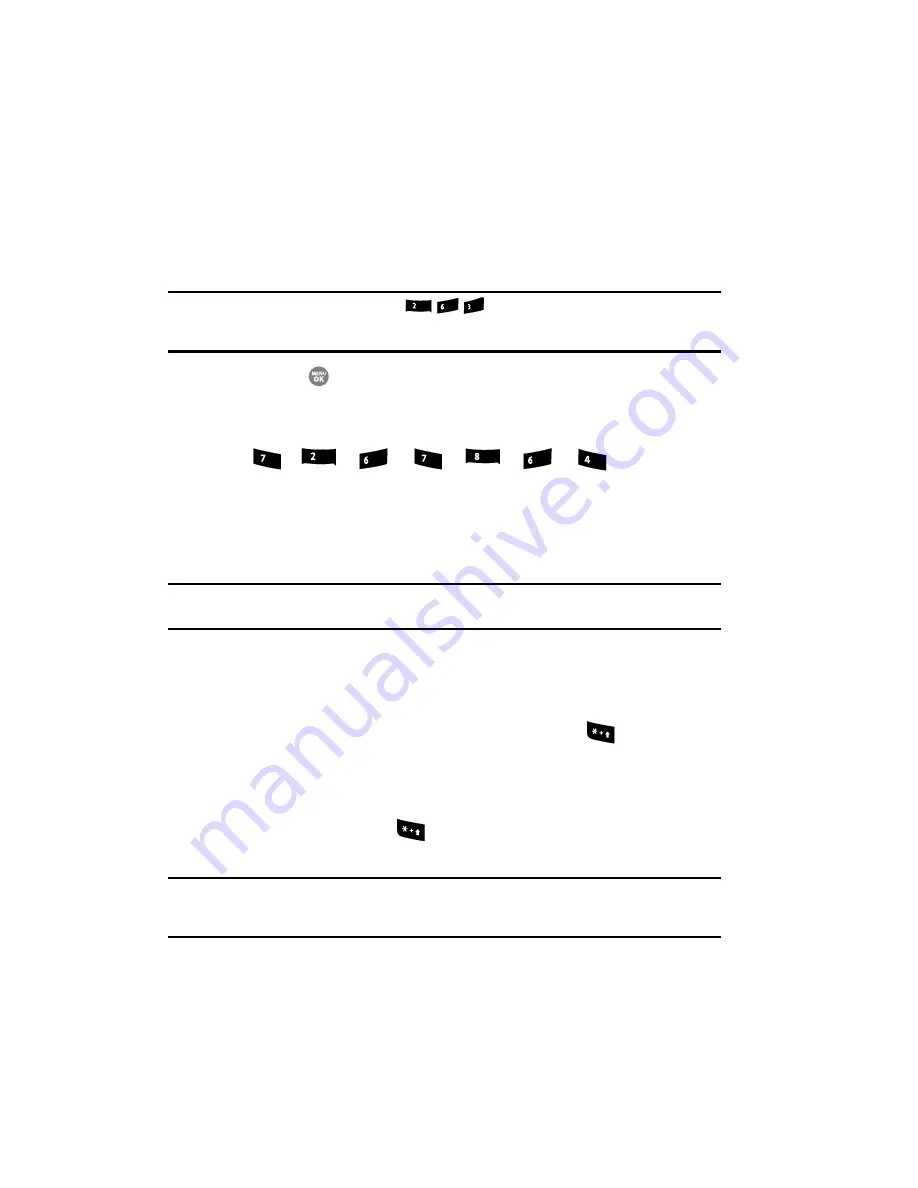
50
2.
When you have completed pressing all the keys for the desired word,
review the word appearing in the text entry field and pop-up list.
3.
If the word in the text entry field is not the one you meant to enter, use the
Up and Down navigation keys to highlight the desired word in the pop-up
list.
Example:
When you press the key sequence
, the word “And” appears on the screen.
Suppose the word you want is “cod”. Just press the Up and Down navigation keys until “Cod” is
highlighted in the display.
4.
Press the
key to accept the highlighted word.
For practice, enter the word ‘Samsung’ into your message by pressing
each of the following keys only once:
T9 Word
recognizes that the most commonly used word for the sequence
of keys you just pressed is “Samsung.”
Tip:
To enter words not likely to be in the T9 Word dictionary, such as uncommon abbreviations or slang,
try changing the text entry mode from T9 Word to Abc or ABC.
Entering Upper and Lower Case Letters
In Abc and T9 Word modes, you can select to enter only upper case letters (
ABC
/
T9
WORD
), only lower case letters (
abc
/
T9 word
), or a mix of the two (
Abc
/
T9 Word
).
1.
While in
T9 Word
or
Abc
mode, repeatedly press the
key to change
the capitalization setting.
The left soft key label changes to indicate the current capitalization setting.
For example, if the left soft key label is
ABC
, and you want to enter the
word “BALL”, press the
key until the left soft key label changes to
abc
, then enter the word “ball”.
Tip:
To enter a capital letter within a word, such as “SimTam”, change the capitalization setting to Abc at
the beginning of the word and before entering the “T”. The capitalization setting will automatically
change to abc after you enter each upper case letter.
S
a
m
s
u
n
g
abc
mno
def
pqrs
abc
mno
pqrs
tuv
mno
ghi






























