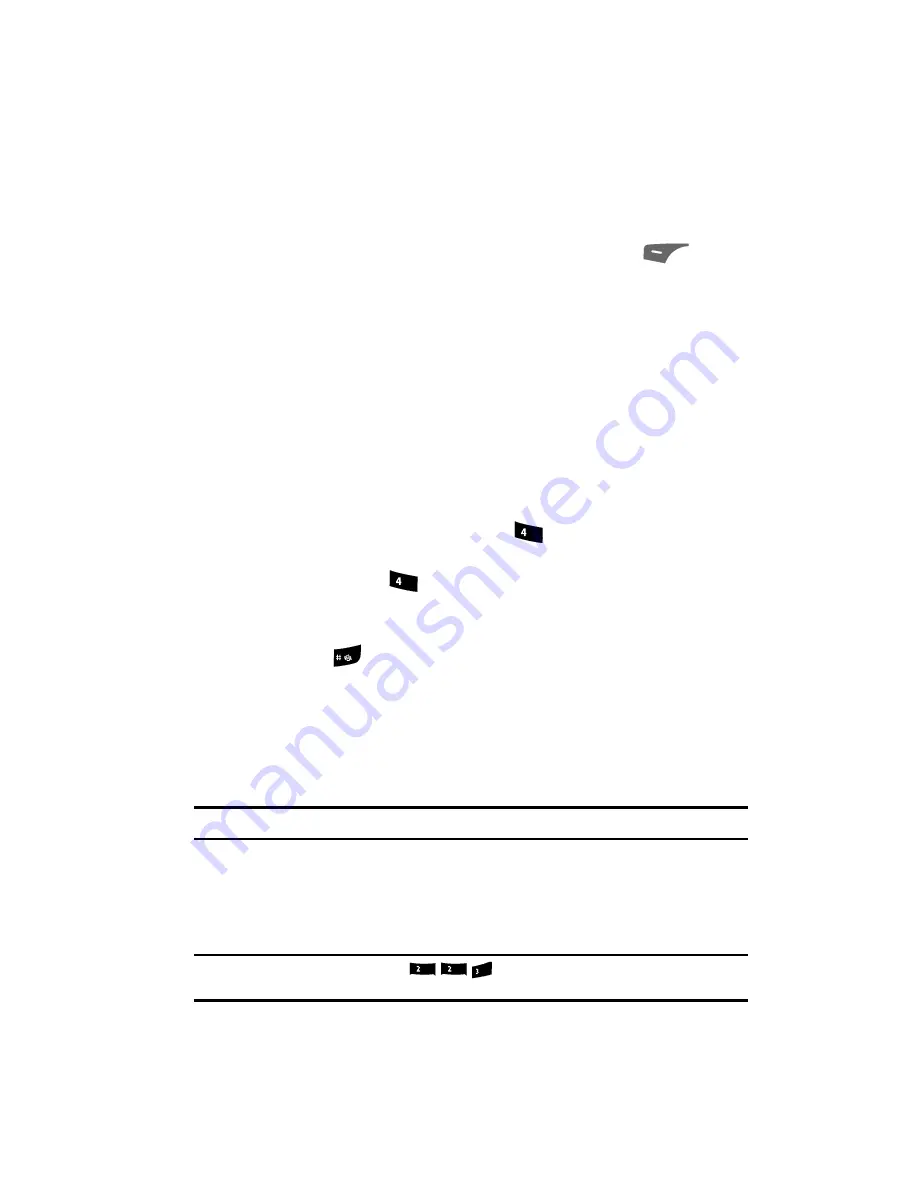
Entering Text
49
Changing the Text Entry Mode
Your current mode of text entry [
Abc, 123,
or
T9 Word
] is indicated in the lower left
part of the display when composing a text message.
Changing the Text Entry Mode
1.
While composing a text message, press the Left soft key (
). A pop-
up menu containing the following options appears in the display:
• T9 Word
• Abc
• ABC
• 123
• Symbols
Abc
is highlighted. Use the Up and Down navigation keys to choose any of
the other four text entry modes. Uses of the text entry modes are explained
in greater detail in See “Messaging” on page 68..
Entering Text in Alpha (Abc) Mode
1.
Enter characters while in
Alpha
(Abc) mode by pressing the key with the
desired characters (such as, pressing
once for “G”).
2.
Press the key repeatedly until the desired character appears in the display
(such as, pressing
two times for “H”).
3.
Pause briefly and the displayed character is accepted and inserted into
your message.
4.
Press the
key to enter a space.
Entering Text in T9 Word Mode
T9 Word
recognizes commonly used words for a sequence of keypresses and
inserts the word into your message. Using T9 mode is much faster than the more
traditional method Alpha mode, since T9
requires only one key press per letter
of the
word that you are spelling.
Note:
See “Changing the Text Entry Mode” on page 49. for instructions on changing text entry modes.
1.
While in
T9 Word
mode, press each key that corresponds to a desired
letter, in sequence, one time. The word and/or abbreviation from your T9
dictionary that is most often intended when entering a particular key
sequence appears in the text entry screen.
Example:
If you press the key sequence
, the word “Bad” is likely to appear in the text
entry screen.
ghi
ghi
[
abc
abc
def
















































