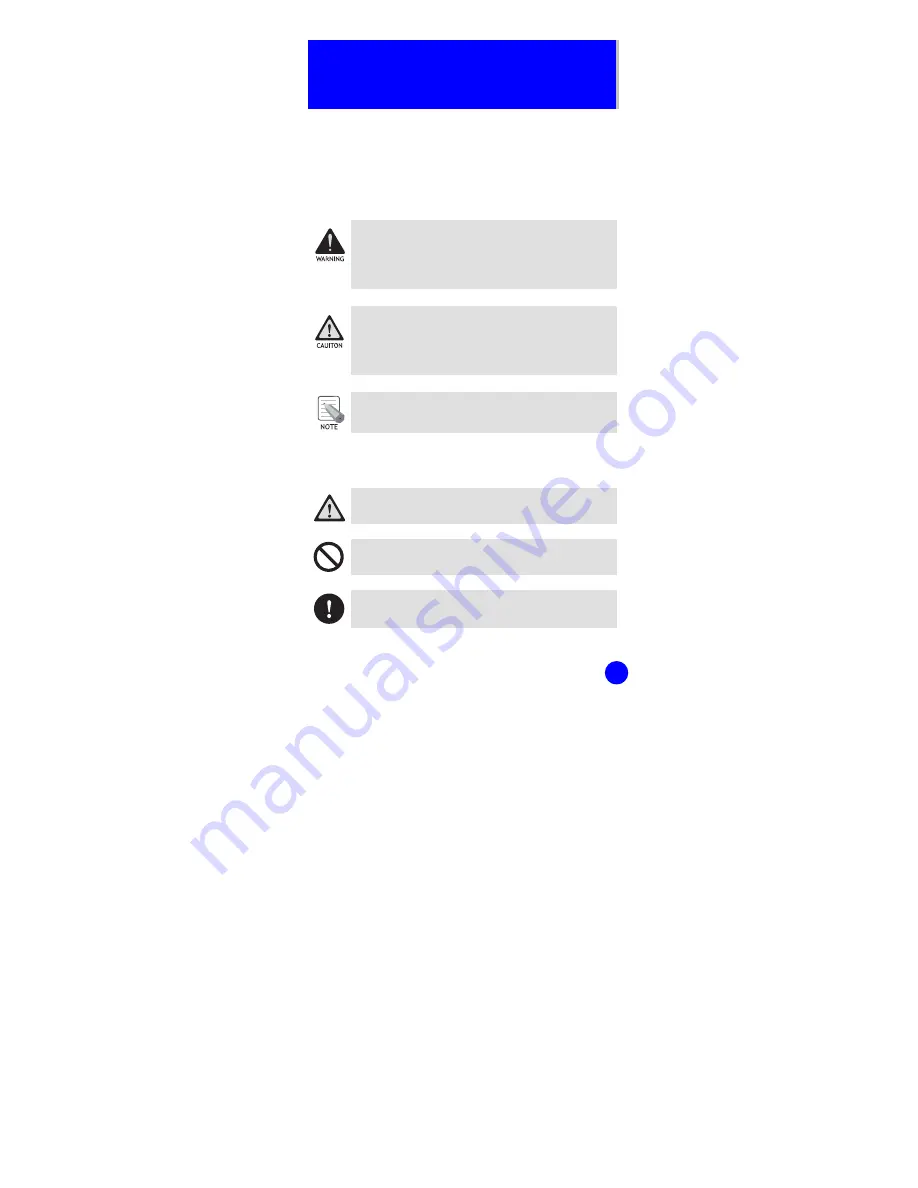
1
SAFETY CONCERNS
For product safety and correct operation, the following
information must be given to the operator/user and shall
be read before the installation and operation.
Conventions
WARNING
Provides information or instructions that the reader
should follow in order to avoid personal injury or
fatality.
CAUTION
Provides information or instructions that the reader
should follow in order to avoid a service failure or
damage to the system.
NOTE
Indicates additional information as a reference.
Symbols
Indication of a general caution
Indication for prohibiting an action for a product
Indication for commanding a specifically required
action


































