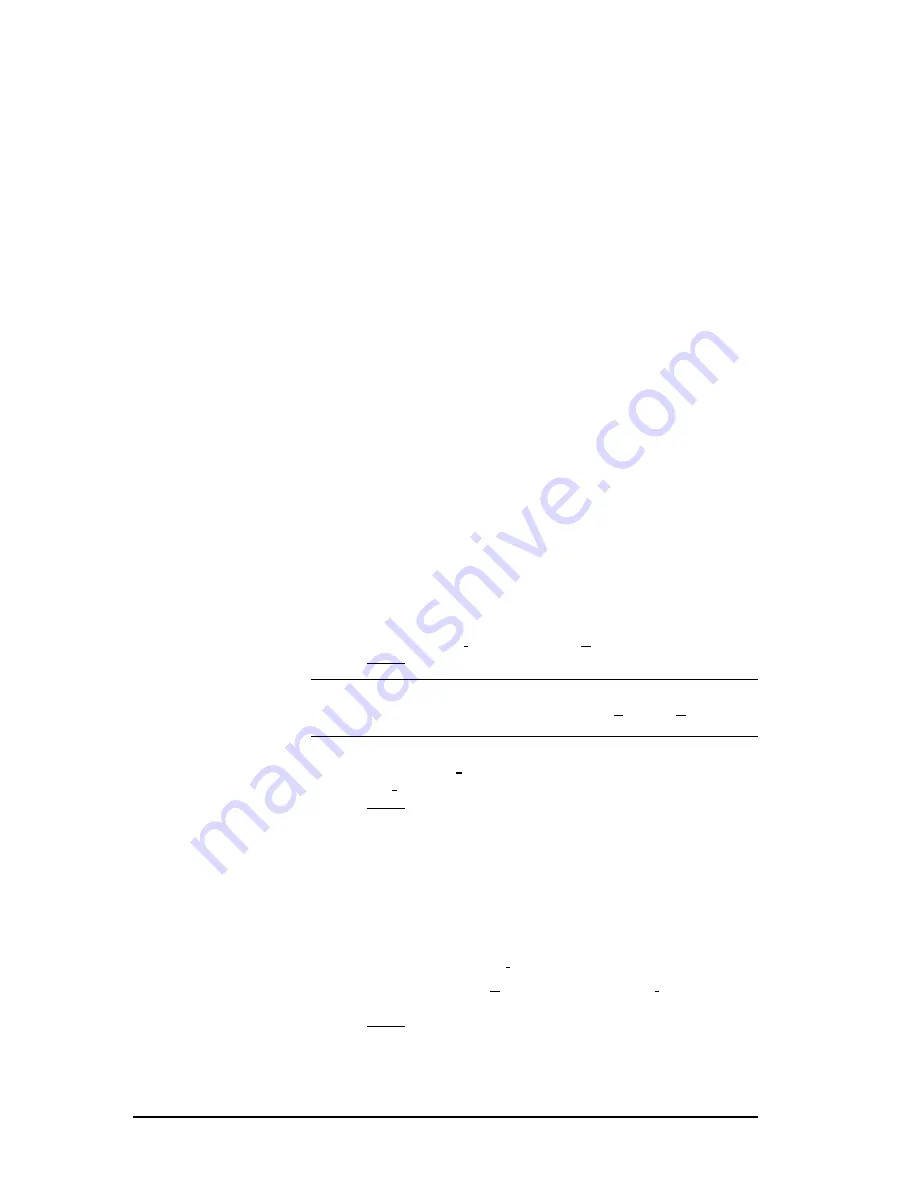
74
••••
5
Simatic 505 SoftShop
I/O Configuration
Controller Functionality in Configuration
Keep in mind that, while you can configure I/O either online
(with the
controller) or
offline (programming device only), functional differences
exist between the two modes. When
online, you can perform those
functions that require interfacing with the controller. For instance, you
must be online to write your I/O configuration to the controller or to read
the configuration of a base from the base itself. Configurations saved
offline go to the selected program on disk.
I/O Configuration Guidelines
Before entering your I/O configuration, be sure that the I/O points you
select conform to the following guidelines:
•
The number for the I/O address must begin on an 8-point
boundary. An 8-point boundary is
(n
*
8) + 1
, e.g., 1, 9, 17, etc.
Addresses not starting on an 8-point boundary are changed to do
so when you write the values.
•
Refer to the I/O module manual for the number of bit and/or
word I/O points required for each module. Valid entries for
modules with more than 8 points are even numbers from 2
through 28, 32 ,and 64.
•
Locations assigned to an I/O module cannot cross I/O channel
boundaries. See your controller manual for details.
•
505 SoftShop does not flag duplicate I/O points.
Accessing I/O Configuration
1.
Select PLC Configuration from the Options menu.
Result: The PLC Configuration dialog box appears (Figure 5.2).
NOTE
You can Enable or Disable a base by highlighting the desired base
number in the display screen, then clicking on the Enable or Disable
button
2.
Select the
505
I/O
button under I/O configuration on the PLC
Configuration dialog box.
Result: The I/O Configuration dialog box appears (Figure 5.5).
.
Figure 5.5
I/O Configuring Procedure
1.
Use the mouse or arrow keys to highlight the desired base
number on the I/O Configuration dialog box to edit or configure.
2.
Then select the Edit Base button on the I/O Configuration dialog
box.
Result: The Edit I/O Base dialog box appears (Figure 5.6).






























