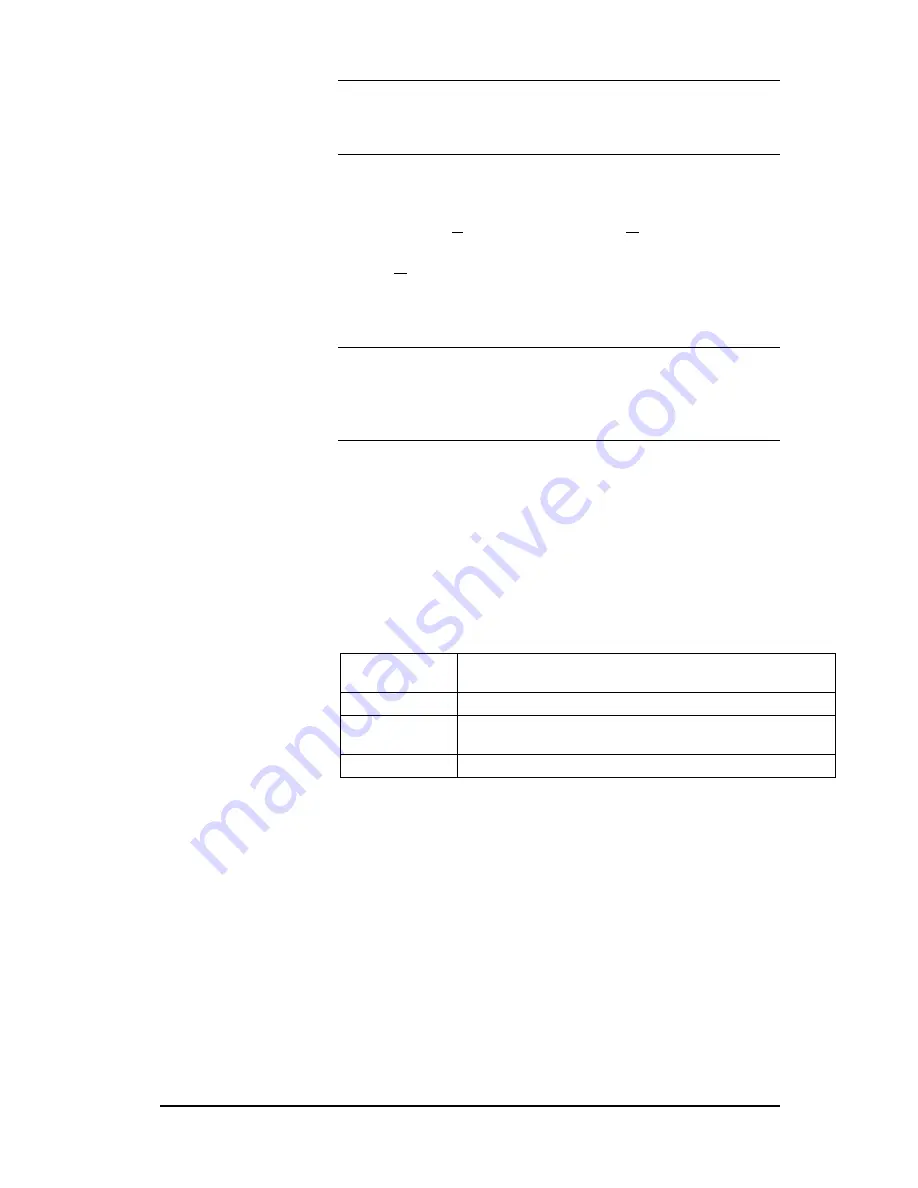
Simatic 505 SoftShop
7 - Documentation
••••
137
NOTE
If the font and size selected in the program setup is too large to
be represented in the window, a standard font will be used. When this
situation occurs, the warning message is displayed. The tag and
description will NOT be shown in its actual size in this case.
To edit an existing tag or description, you can use any of the following
methods:
1.
From the Documentation menu, select Modify Doc (Alt-D, M).
2.
From the Pop-up menu in the Documentation Window, select
Modify Doc.
3.
Press the Enter key, Ctrl-L or double click on the actual
address, tag, or description in the Documentation Window
(Figure 7.6).
NOTE
If you double-click in the description column to edit existing
documentation, the cursor will be placed in the description column in the
Edit Documentation window (Figure 7.7). Similarly, if you double-click
in the tag column, the cursor will be placed in the tag column in the Edit
Documentation Window.
The Edit Documentation window is displayed. You can change the tag,
description, and comment (Figure 7.7). Select OK when you're finished.
Cut, Copy, Paste and Deleting Documentation
Probably the most frequently used editing features are the three
interrelated commands: Cut, Copy, and Paste. Use these commands to
quickly copy documentation to either another location in the same
program or another program. The list below describes Cut, Copy, Paste
and Deleting Documentation differences.
Cut
Removes the selection from the program and places it on the
clipboard.
Copy
Copies the selection and places it on the clipboard.
Paste
Inserts clipboard contents into the documentation window at the
start and end address.
Delete
Removes selected contents from the documentation window.
The clipboard referred to in the list above is the standard Windows
clipboard. Refer to your
Windows User's Guide
for more information.
To select the information you want to cut or copy, click, hold and drag
the pointer over the desired area. Selected items will be highlighted with
a different color than your normal workspace color.
Each of the three editing commands, described in detail in the following
paragraphs, can be accessed several ways.






























