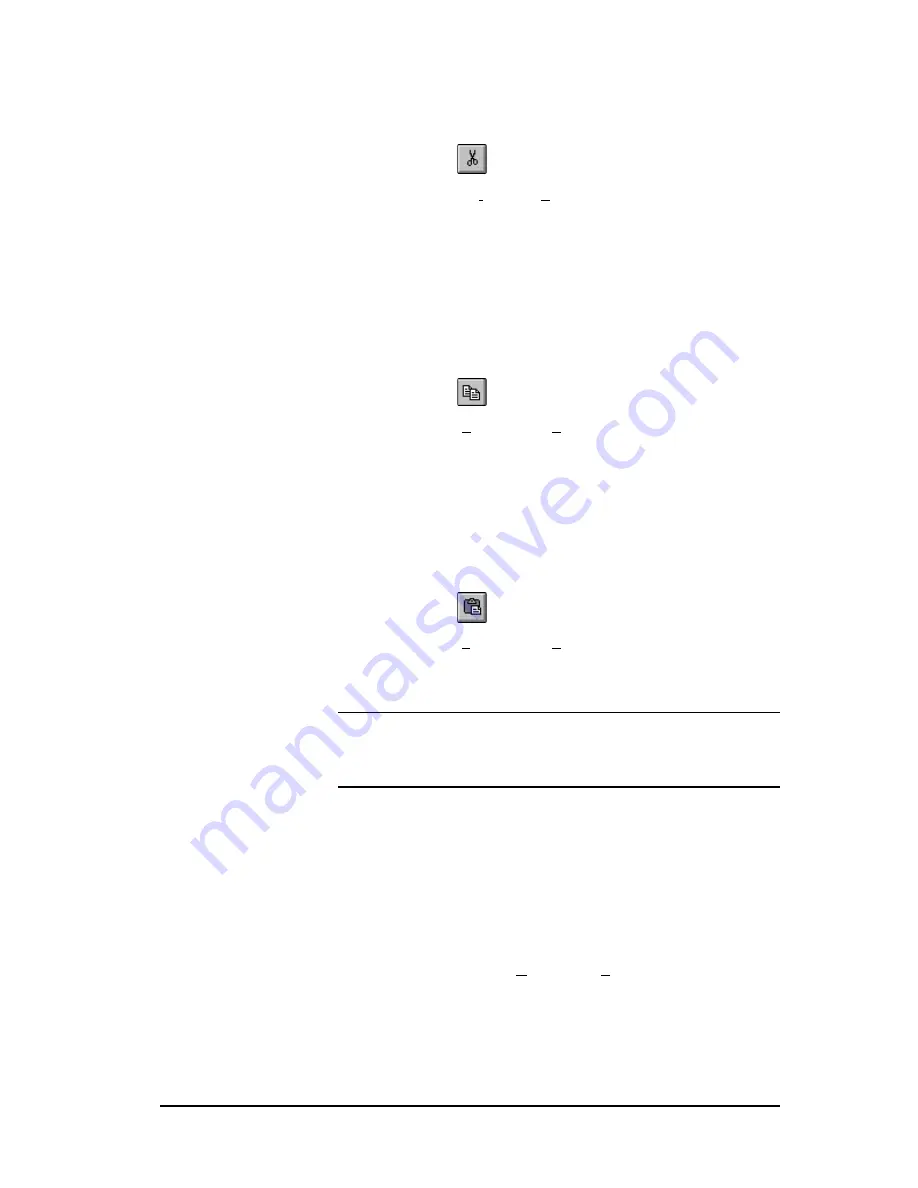
Simatic 505 SoftShop
6 - Programming
••••
97
1.
Select the information you want to cut. You can cut parts of a
network, all of a network or multiple networks.
2.
Cut your selection to the clipboard with one of the following:
•
Click
on the toolbar.
•
Select Cut from the Edit menu.
•
Press Ctrl+X.
Copy
To use the copy feature:
1.
Select the information you want to cut. You can cut parts of a
network, all of a network or multiple networks.
2.
Copy your selection onto the clipboard with one of the
following:
•
Click
on the toolbar.
•
Select Copy from the Edit menu.
•
Press Ctrl+C.
Paste
To access the paste feature:
1.
Move the cursor to the desired location.
2.
Paste clipboard contents into the new location with one of the
following:
•
Click
on the toolbar.
•
Select Paste from the Edit menu.
•
Press Ctrl+V.
NOTE
When pasting, clipboard contents are inserted before existing
items. For example, if you are pasting a network and the cursor is
positioned at Network 2, click paste and the clipboard contents become
Network 2. The previous Network 2 becomes Network 3.
Paste With Rewire
Paste With Rewire allows you to past the contents of the clipboard and
change the elements address at the same time.
To access the rewire feature:
1.
Move the cursor to the desired location.
2.
Paste clipboard contents into the new location.
3.
Select Paste with Rewire from the Edit menu.
4.
Choose the appropriate options. You can select the number of
copies you wish to copy and/or you can select to offset each
address by a certain value. If the addresses you select have
descriptions or tags associated with them, you can choose to
paste those also.






























