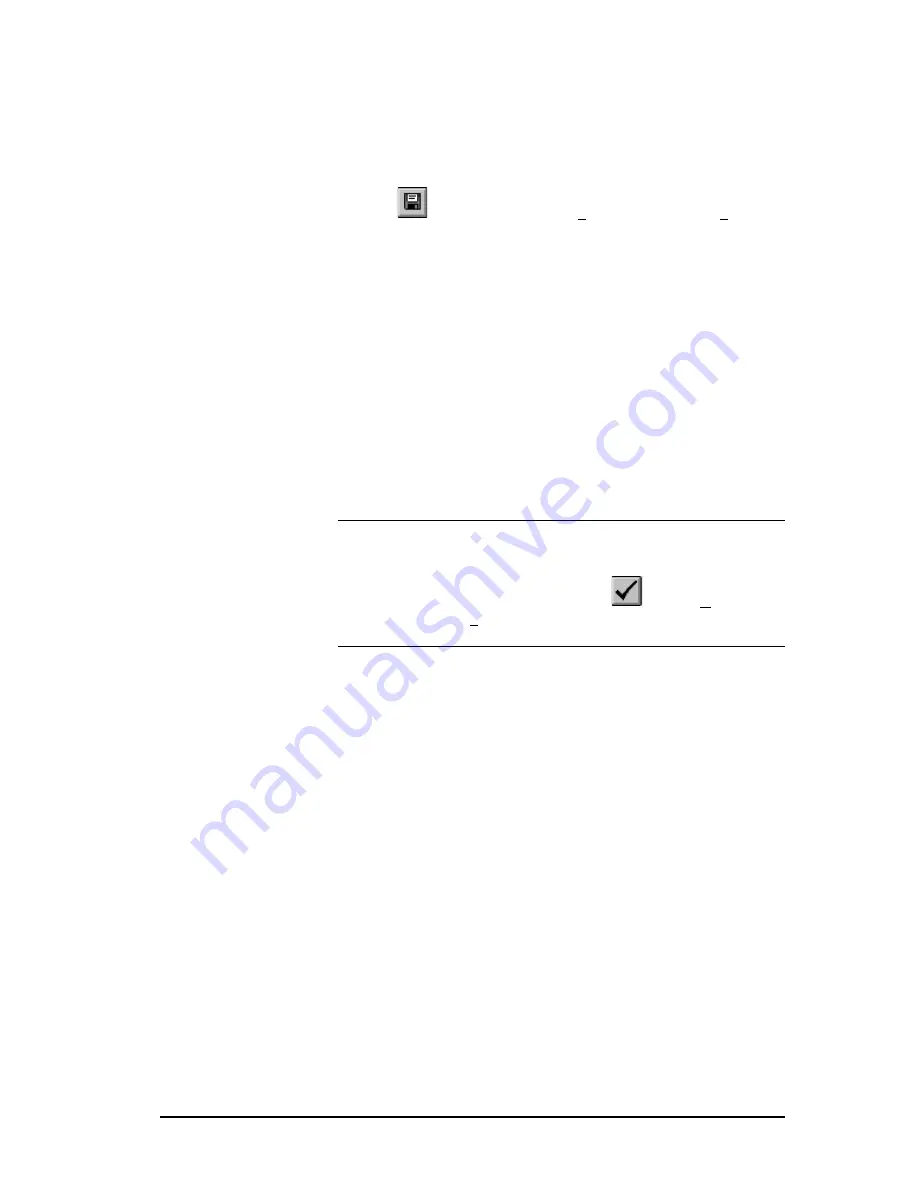
3 - 505 SoftShop Basics
••••
27
Saving Logic Programs
Saving Offline
Use the Save Program command to save the active program contents with
its existing name. To save the active logic program:
1.
Click
on the Toolbar or select Save Program from the File menu
(Ctrl+S), and a previously saved logic program is saved.
2.
If the program has not been previously saved, the Save As dialog box
appears (Figure 3.10). Select the desired location to save the program,
and type in a name for the program in the File name field.
Figure 3.10
3.
Click Save or press Enter to save the program.
4.
If you select a file name that already exists in that directory, a
message appears with options. Select from the following options:
•
YES saves the updated program with the current name,
overwriting the previous version.
•
NO cancels the save procedure.
NOTE
You must validate logic before saving. If you have not done so, a
message appears stating changes to logic have not been validated or
entered. Changes cannot be saved until logic has been validated and
entered. Click Validate Logic on the toolbar,
or select Validate and
Enter Logic from the Program menu. Complete necessary changes to
logic and try to save the program again.
Save/Save As Online
Use the online Save program command to save all the active program
contents with its existing name or parts of an existing logic program. One
or more of the following parts can be saved:
•
Ladder
•
Special Function Programs
•
Special Function Subroutines
•
PID Loops
•
Analog Alarms
•
Force States
•
Documentation (Tags, Descriptions, Comments and
Headers)
•
I/O Configuration
•
Profibus
•
V-Variables
•
K-Constants
•
Word I/O
•
U-Memory






























