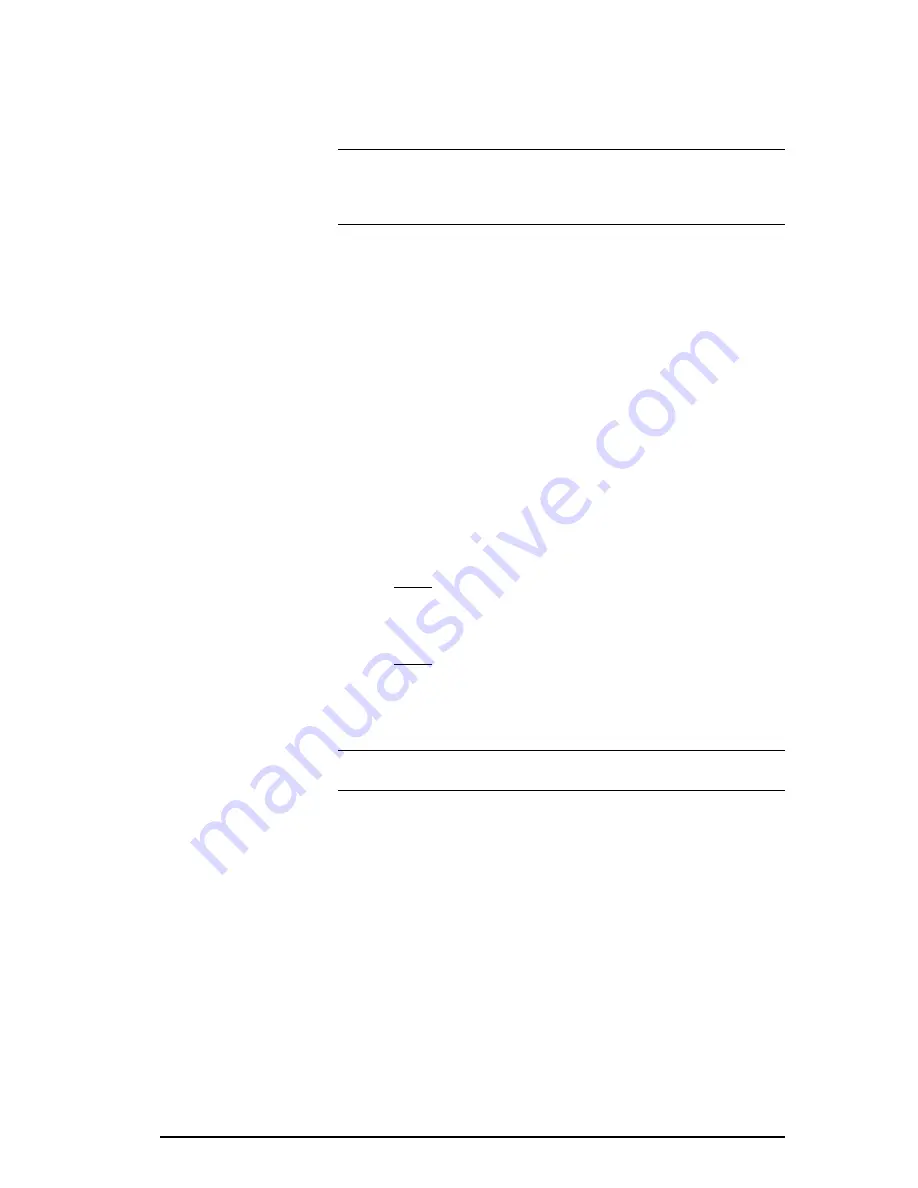
505 SoftShop for Simatic 505
4 - 505 SoftShop Setup
••••
59
Refer to the
SIMATIC 505 PROFIBUS-FMS Communication
Processor
(505-CP5434-FMS) User Manual
for complete information on
configuring the FMS CP module with the COM5434 Configuration
software.
NOTE
Make sure to select the bus parameters, the baud rate, and the
highest station address (HSA) that match those of all the other modules
on the network. Also be sure to select a unique station address for each
FMS CP module on the network.
Once each FMS CP module has been configured to operate on the
network, connect each FMS CP station and the CP 5412 card in your PC
to the PROFIBUS network, using the PROFIBUS cables and connectors
described in the
SIMATIC 505 PROFIBUS-FMS Communication
Processor (505-CP5434-FMS) User Manual
.
FMS Profibus Communication Settings
Access FMS Profibus Devices Using 505 SoftShop
To access the
FMS Profibus
network with 505 SoftShop:
From the
File
menu, chose
Fast PLC Setup.
1.
Select FMS from the Fast PLC Connection Setup dialog box.
2.
Click
OK
on the Setup dialog box.
3.
From the
File
menu, chose
Fast PLC Connection
(FMS
communications can also be established via open program).
Result: The FMS Network Access screen appears (Figure 4.9).
4.
Select a node name. These are the node names you configured
using the COML S7 software prior to rebooting. Using the arrow
keys or mouse, select an FMS node name and Click
OK
.
Result:
505 SoftShop is online.
Figure 4.9
NOTE
The 505 SoftShop allows 112 different Station Addresses and
Path Descriptions.
505 SoftShop with H1 Communications
Before H1 Communications can be established with 505 SoftShop the
following procedures must be completed:
•
Install CP 1413 card.
•
Select I/O range.
•
Select unique interrupt address.
•
Select dual-port ram address.
•
Install TF-1413 software drivers using Simatic Net Software
CD.
•
Configure the CP 1413 hardware and software.






























