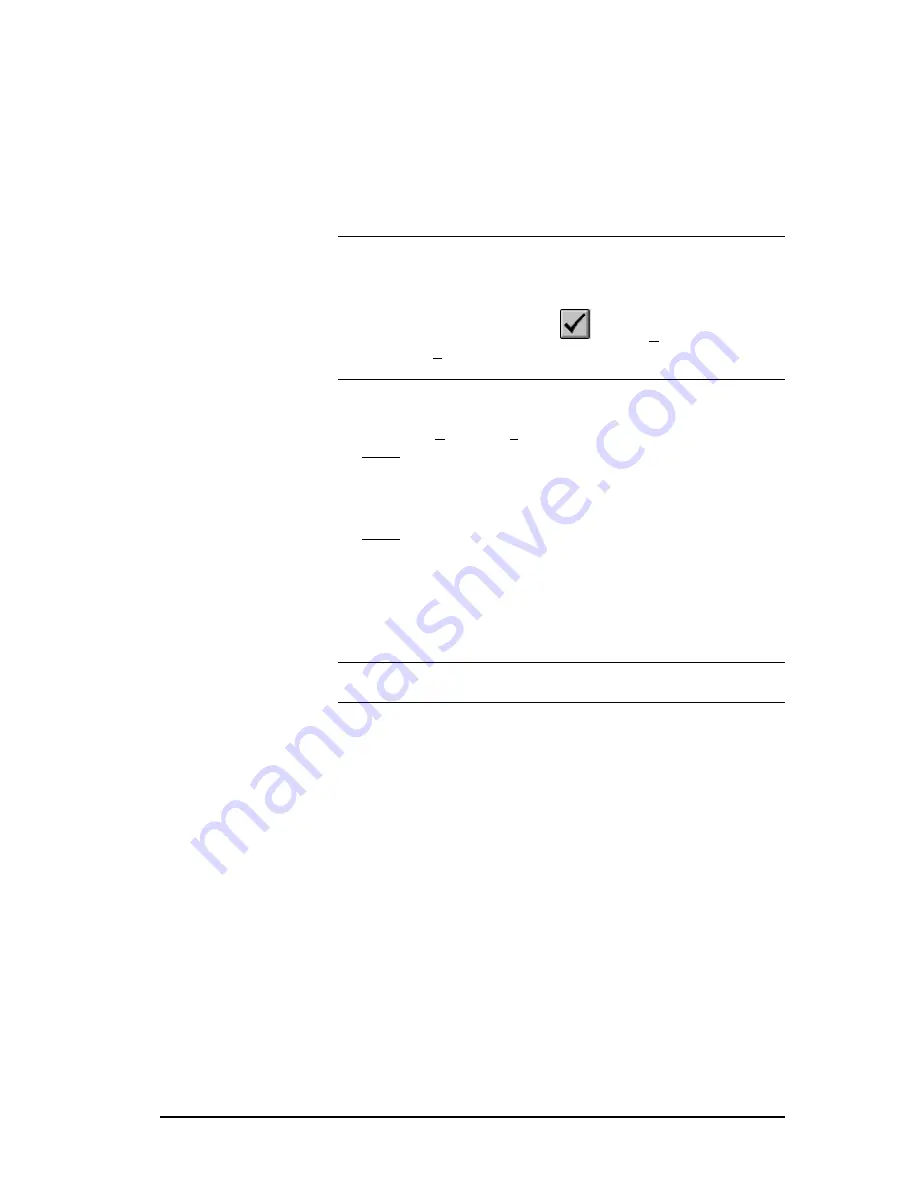
3 - 505 SoftShop Basics
••••
29
Save Program As Offline
Use Save Program As to save the active logic program with a different
program name. This is useful when maintaining the original without
changes. For example, open file ABC.FTK, make changes, select Save
Program As, and save the program as DEF.FTK. Now you have two files,
ABC.FTK retained its same condition before you opened it, and
DEF.FTK that contains changes made to ABC.FTK.
NOTE
You must validate logic before saving. If you have not done so, a
message appears stating changes to logic have not been validated or
entered. Changes cannot be saved until logic has been validated and
entered.
Click Validate Logic on the toolbar,
or select Validate and Enter
Logic from the Program menu. Complete necessary changes to logic and
try to save the program again.
To save a logic program with a new file name:
1.
Select Save As from the File menu.
Result: The Save As dialog box appears (Figure 3.10).
2.
In the Save As dialog box, click options in the necessary group boxes
to designate a location to save the logic program.
3.
Click OK or press Enter.
Result: Your file is saved with its new name.
4.
If you select a file name that already exists in that directory, a
message appears with options. Select from the following options:
•
YES saves the updated program with the current name,
overwriting the previous version.
•
NO cancels the save procedure.
NOTE
If you are saving documentation to an online program, please see
Saving Online
under Saving Logic Programs on the preceding pages.






























