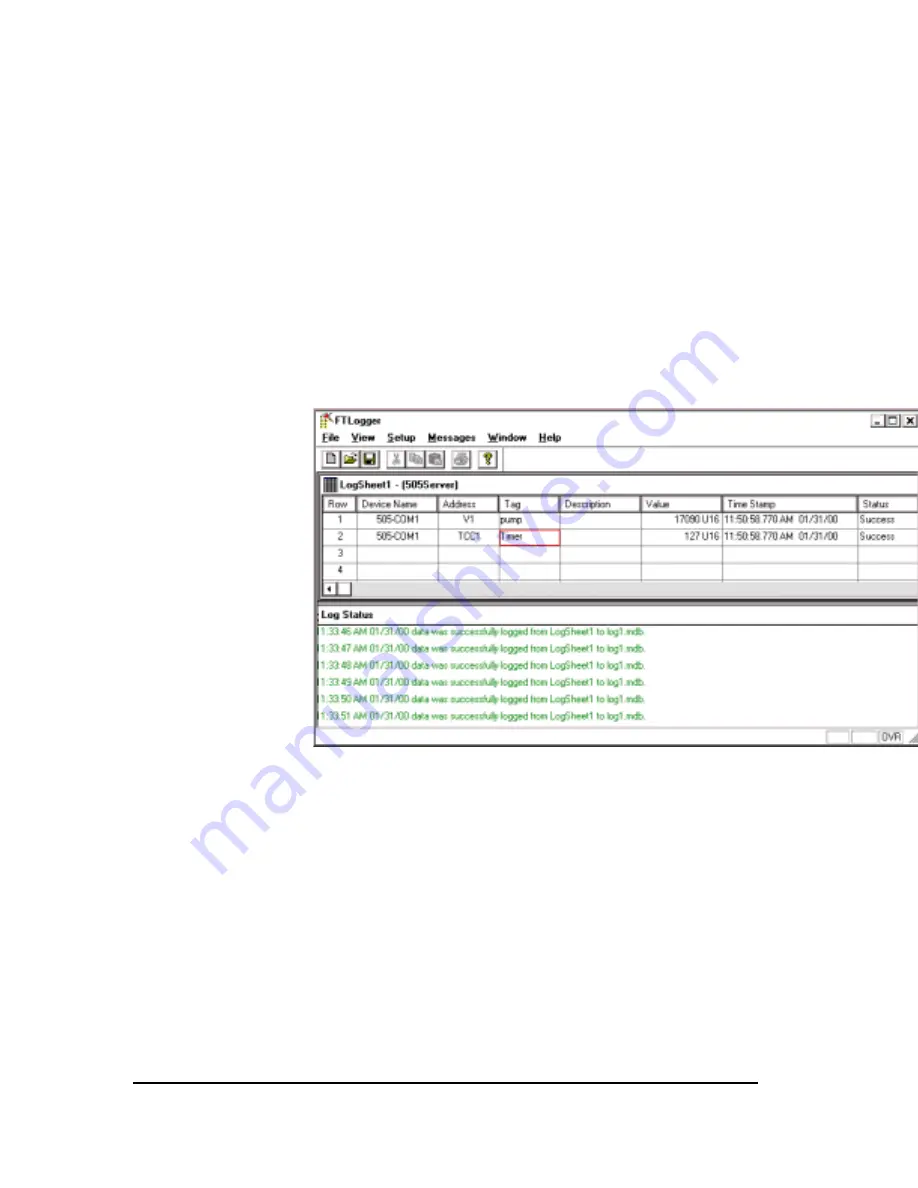
18
••••
FTLogger
PLC WorkShop for Simatic TI505
Select All
The “Select All” menu item under the main “Edit” menu can be used to
unconditionally highlight all the rows in the active log window. Features
such as delete, format, size, on, off, cut, copy, and paste can be
performed on the entire log window.
Log Status Window
The log status window shown below lists successful and failed logs as
well as any miscellaneous errors that may occur while attempting to log
data (dependant upon setup criteria) for all log windows that are currently
logging data. A successful log entry in this window will read “At [date
and time of log] data was successfully logged from [log window name]
to [Access log filename]”. A failed log entry in this window will read “At
[date and time of log] data failed to log. [error message describing reason
of failure]”. Each message type can be displayed in a different
A floating menu brought on by a right mouse button click while the
cursor is over this window can be utilized to allow a user to clear or hide
the window.
Figure 18
Log Status Window Creation
This window will be created upon startup but can be hidden . To access
this window you must select the “Log Status” menu under the main menu
“View”. A check mark next to “Log Status” will indicate that we are
currently viewing this window. Clicking again on this menu will remove
the check mark and hide the window. If this window is full, entries will
be removed from the top down as new ones are appended to the bottom.
Log Status Setup Dialog
The log status setup dialog can be accessed by clicking on the “Log
Status” menu under the main menu “Setup”. This dialog is shown below.






























