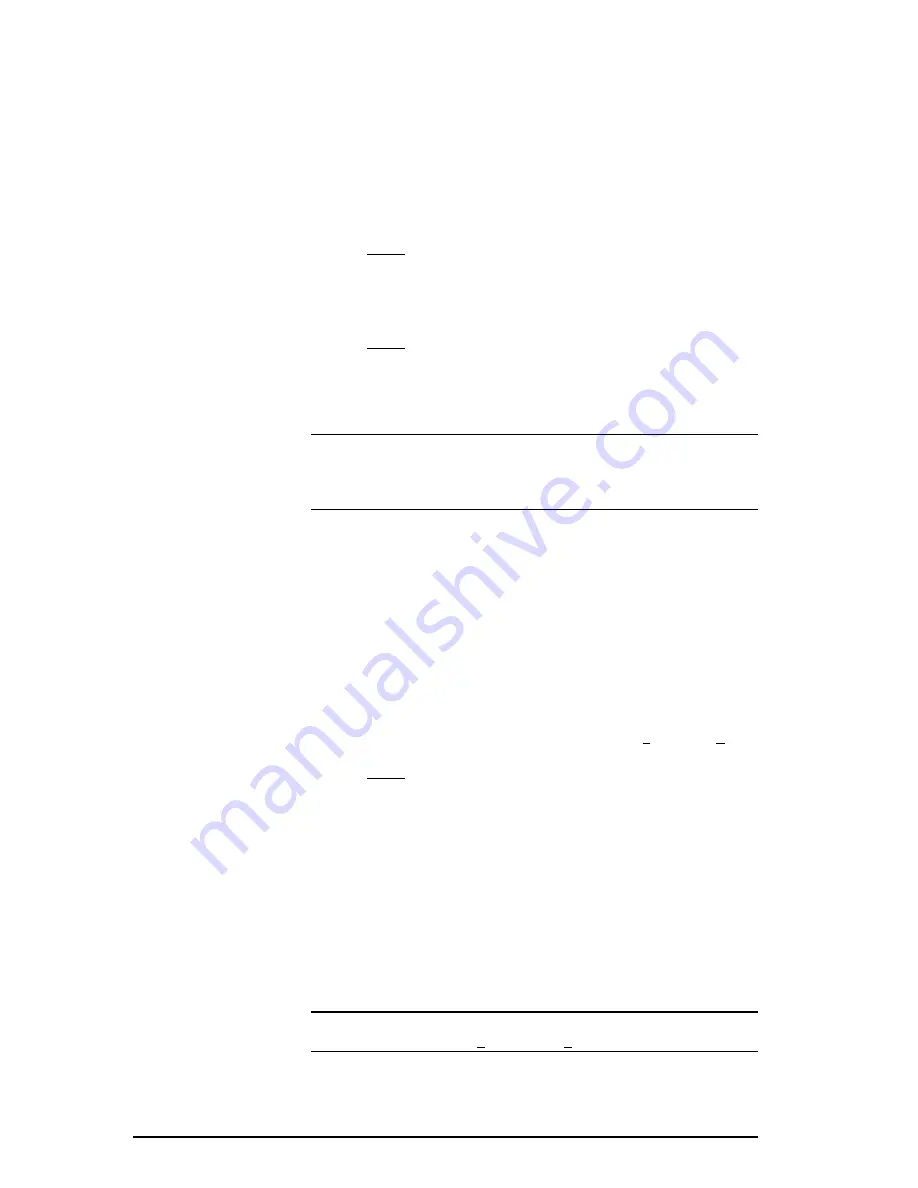
60
••••
4 - 505 SoftShop Setup
505 SoftShop for Simatic 505
Access H1 Devices Using 505 SoftShop
To access the H1 network with 505 SoftShop:
From the
File
menu, chose
Fast PLC Setup.
4.
Select H1 from the Fast PLC Connection Setup dialog box.
5.
Click
OK
on the Setup dialog box.
6.
From the
File
menu, chose
Fast PLC Connection
(H1
communications can also be established via open program).
Result: The H1 Network Names screen appears (Figure 4.14).
5.
Select a node name. These are the node names you configured
using the COML 1413-TF-software prior to rebooting. Using the
arrow keys or mouse, select an H1 network node name and Click
OK
.
Result:
505 SoftShop is online.
Figure 4.14
NOTE
The CP1413 driver does not run in protected mode. If you want to
run more than one application (e.g., H1 Configurator or 505 SoftShop
over H1) close one of the applications before running the other
application.
Printer Setup
Use Print Setup to select a printer and determine where and how your
printouts appear.
To access the Print Setup:
1.
Start or open a logic program. Select Print Setup from the File
menu.
Result: The Print Setup dialog box appears.
2.
Depending on which printer you want to print to, choose either
Default printer or Specific printer. If you select Specific Printer,
choose a printer or device from the drop-down box.
3.
Additional setup options may be available depending on the
printer you selected. If an Options button is available, click it
and another dialog box appears. Make your selections and select
the OK button to return to the Print Setup dialog box.
4.
Other options in the Print Setup dialog box include Orientation
and Paper Source. Click the desired settings.
5.
Click OK in the Print Setup dialog box to save your settings and
return to the active logic window.
NOTE
The print setup options can also be accessed from the Print box
that appears after selecting Print from the File menu.






























