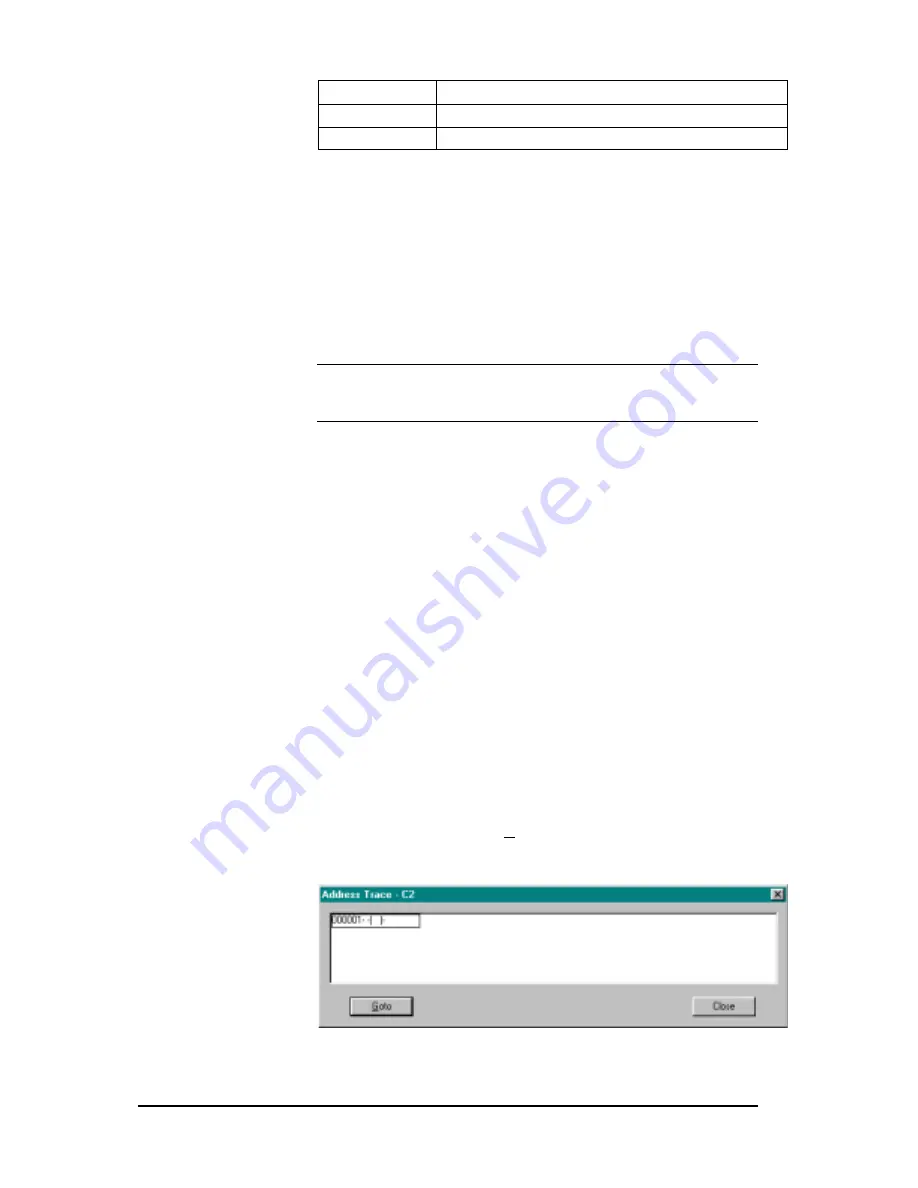
110
••••
6 - Programming
Simatic 505 SoftShop
Blank
Point does not exist.
Dot (.)
Point is not used in the program.
Asterisk (*)
Point is used in the program
3.
Scroll through the list of addresses on the right side of the
Address Used Listing dialog box to select the next grouping of
addresses.
4.
Click on the Address input box to start usage list from another
address or tag. Repeat Steps 2 through 4 for each item you want
to find.
5.
Close the Address Used Listing window by double clicking on
the Control-menu box in the upper right corner of the Address
Used Listing.
NOTE
If you have Table Update checked in the Program Setup, all
changes made to logic
that are validated and entered are automatically
updated in the Address Used Listing.
Address Trace
The Address Trace is an online or off-line ladder scan for a specific
address. The search address is based on the cursor position.
The Trace scans for address instances based on the type of instruction
the address is found. If the cursor is located on an input instruction, then
the corresponding address for the output instruction is searched for. If
the cursor is located on an output instruction then the corresponding
address for the input instruction is searched for. Each time the Trace
function is selected a new addresses search is invoked.
The address supported by trace are: X, Y, C, WX, WY, K, V, TCP,
TCC, STW, DSP, DCP, DSC, DCC, all Gs, VMM, VMS, DRUM,
MOVE, OS, TIMER and COUNTER. Trace does not work however, on
expression parameters in SFSUB.
Invoking Address Trace
To create an Address Trace both online and offline:
Select Address Trace from the View menu. The Address Trace window
appears (Figure 6.09c). If you have more than one program loaded, the
information displayed is for the program in the active window.
Figure 6.09c






























