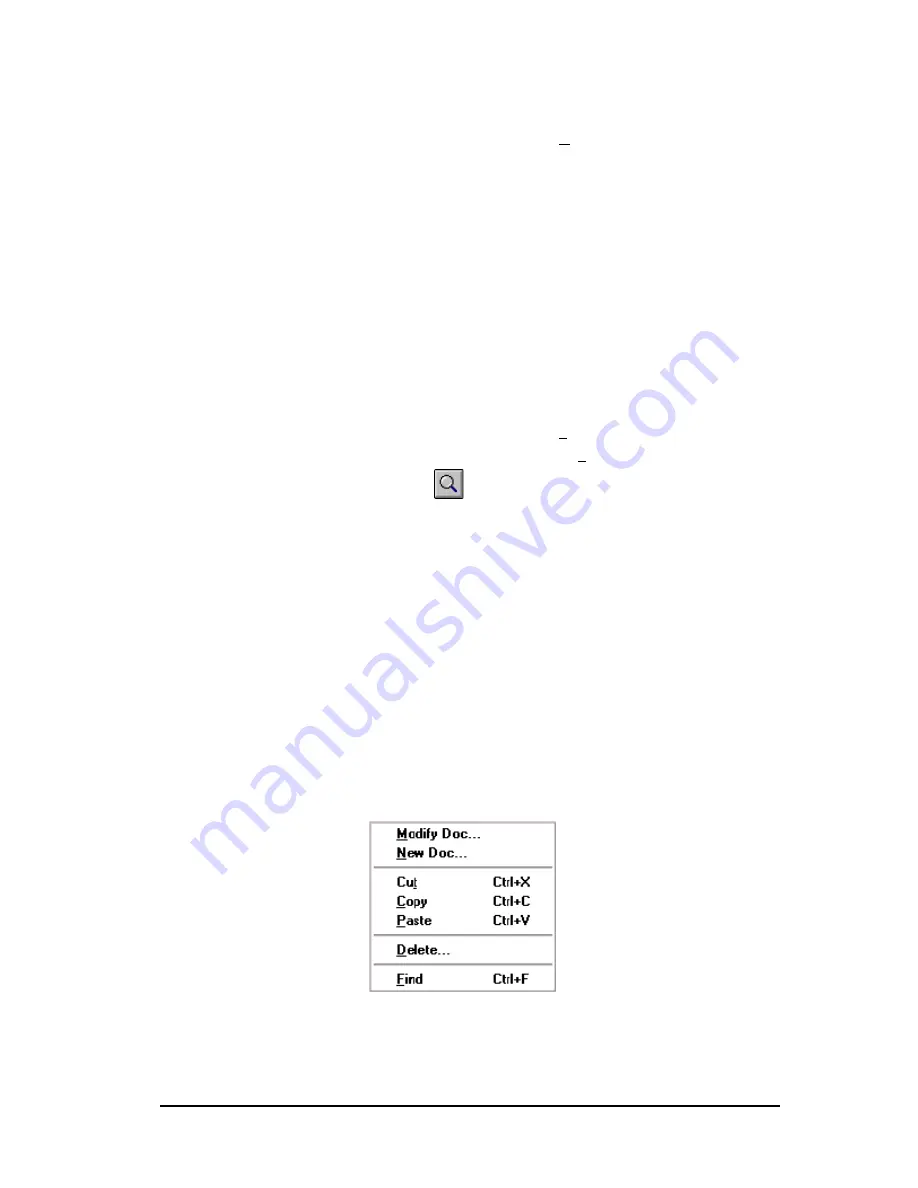
Simatic 505 SoftShop
7 - Documentation
••••
139
Delete
To delete an existing address tag, description, and comment:
1.
From the Edit menu, select Delete (Alt-E, D) and the delete
dialog box appears.
Figure 7.7d
2.
Enter the start and ending addresses to be deleted into the
Delete Range dialog box from and to locations.
3.
Select OK and the selected range of addresses are deleted from
the Documentation Window.
Searching for an Address, Tag, or Description
You can find the documentation associated with a specific address, tag,
or description by using the Find option. To find an item, select one of
the following:
1.
From the Edit menu, select Find (Alt-E, F).
2.
From the Pop-up menu, select Find.
3.
Click
on the toolbar.
After you select Find, the window in Figure 7.8 is displayed.
Figure 7.8
Enter the address, tag, or description you wish to find in the
Find What
field. In the
Search
field, select whether you are searching for an
address, tags, or description. Find will try to locate the closest match to
the entered search information. If you want to find the exact match, click
Exact Match. Press OK, and the search item will be located and
displayed in the Documentation Window.
Pop-Up Menus
The menu items available with the right mouse button are displayed in
Figure 7.9
Figure 7.9






























