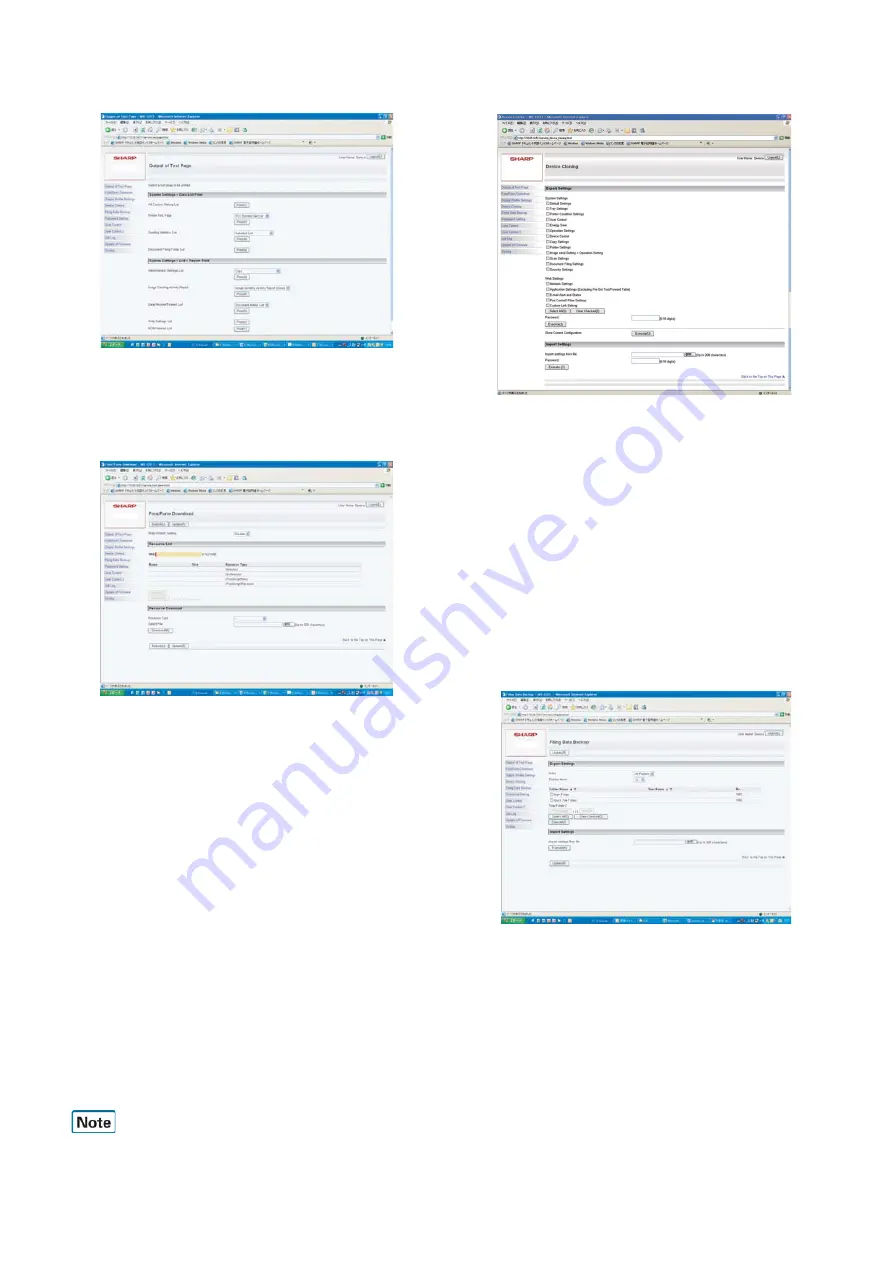
MX-3114N SERVICE WEB PAGE 12 – 2
C. Output of Test Page
1)
Click "Print" button of an item or report to be printed.
When there is a list of items for selection, select one of the
items in the pull-down menu list, and click "Print" button.
The list is printed out.
D. Font/Form Download
(1)
Download of Font, Form, and Macro
1)
Select "Resource Type" from the pull-down menu list.
(Example: PCL/PostScript Font/Form or Macro)
2)
Click "Refer" button to select a target file.
3)
Click "Download" button.
4)
Click "Submit" (registration) button.
The file is downloaded to the HDD.
The list of the downloaded files and the use percentage of the
HDD are displayed.
(2)
Delete of downloaded font
(Procedures to delete a file separately)
1)
Select a file to be deleted from the list of the downloaded files,
and click "Delete" button.
2)
Check that the confirmation message is displayed, and press
Yes key.
3)
Click "Submit" (registration) button.
The file in the HDD is deleted.
(3)
Procedures to delete all the files at a time
1)
Click "Initialize" button.
2)
Check that the confirmation message is displayed, and press
OK key.
3)
Click "Submit" (registration) button.
By the Write-Protect Setting function, the downloaded files can be
set to write protect.
E. Device Cloning
(1)
Export
1)
Select an item to be backed up.
2)
Click "Execute" button.
Specify the save position of the file, and save the file.
(File name: *****.bin)
When the password is set, the set password must be entered
when importing.
(2)
Import
1)
Import from a file: Click "Refer" button to select the back-up
file. (File name: *****.bin)
2)
Click "Execute" button to execute import.
If the password is set when exporting, the password must be
entered.
3)
Reboot the machine.
F. Filing Data Backup
(1)
Export
1)
Select the folder to be backed up.
The list display conditions can be specified by changing the
index and the number of display items on the pull-down menu.
2)
Click "Execute" button.
Specify the save position of the file, and save the file. (File
name: *****.bin)
3)
Click "Update" button.
(2)
Import
1)
Click "Refer" button to select a target file. (File name: *****.bin)
2)
Click "Execute" button.
The target file is imported.
3)
Click "Update" button.
MX-XXXX
MX-XXXX
MX-XXXX
MX-XXXX






























