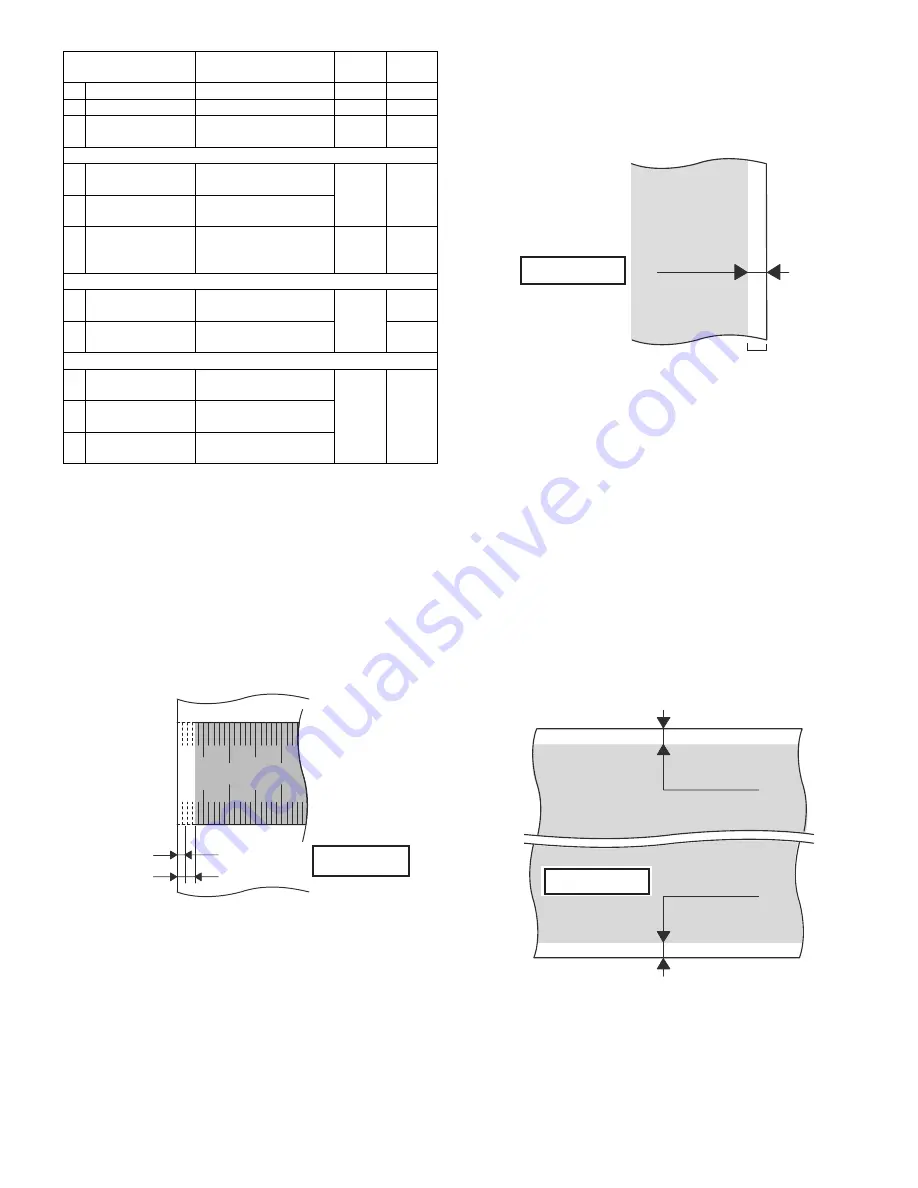
AR-M550/M620/M700 SETTING AND ADJUSTMENTS 7 - 26
(Leading edge image loss/void area adjustment)
1) Set the adjustment values for leading edge image loss and leading
edge void as follows:
(Standard setting)
Leading edge image loss: 1.5 mm (LEAD:15)
Leading edge void: 3.5mm (DENA:35)
• Set the adjustment value for (LEAD) to 15 by entering "15" into
the (LEAD) adjustment value field and then pressing the P key.
• Set the adjustment value for (DENA) to 35 by entering "35" into
the (DENA) adjustment value field and then pressing the P key.
2) Make a copy at 100% magnification by entering "100" into the
(MAGNIFICATION) field and then pressing the Start key, and
check the leading edge void area and image loss.
If the leading edge image loss and void area are not at acceptable lev-
els, do the following steps.
(The adjustment value should be changed in steps of 1msec/0.1mm.)
• If the leading edge void area is not 3.5 mm:
Repeat the process of changing the (RRCB) adjustment value and
then pressing the Start key until attaining an acceptable level. (The
adjustment value should be change in steps of 1msec/step, 0.1mm/
step.)
• If the leading edge image loss is not 1.5mm:
Repeat the process of changing the (RRCA) adjustment value, in
steps of 0.1 mm, and then pressing the Start key until attaining an
acceptable level. (The adjustment value should be changed in steps
of 0.2mm.)
Repeat the above adjustments until acceptable results are obtained.
(Trailing edge void area adjustment)
1) Make a copy at 100% magnification by entering "100" into the
(MAGNIFICATION) field and then pressing the Start key, and
check the trailing edge void area.
(Standard setting) Trailing edge void area: 3.5 mm
If the trailing edge void area is not at an acceptable level, do the follow-
ing steps.
2) Repeat the process of changing the (TRAIL EDGE) adjustment
value and then pressing the Start key until attaining an acceptable
level.
Repeat the above adjustments until acceptable results are
obtained.
(Front/rear frame direction image loss adjustment)
1) Set the (SIDE) adjustment value to 20 by entering "20" into the
(SIDE) adjustment value field and then pressing the P key.
Note that changing this adjustment value shifts the image position
in the front/rear frame direction.
(Front/rear frame direction void area)
1) Make a copy at 100% magnification by entering "100" into the
(MAGNIFICATION) field and then pressing the Start key, and
check the front/rear frame direction void area.
(Standard settings)
Front frame side void area = 3.5 mm, rear frame side void area =
3.5 mm, sum of front/rear frame direction void area = 7.0 mm
If the front/rear frame direction void area is not at an acceptable level,
do the following steps.
2) Repeat the process of changing the (FRONT/REAR) adjustment
value and then pressing the Start key until attaining an acceptable
level.
Repeat the above adjustments until acceptable results are obtained.
Note: If the front and rear frame side void areas are not equal, adjust
the image off-center position using Simulation 50-5.
Item
Content
Set
range
Default
0 TRAY SELECT
Paper feed tray selection
1 - 6
–
1 COPY START
Copy START (Default)
–
–
2 MAGNIFICATION
Print magnification ratio
25 -
400%
–
(Lead edge adjustment value)
3 RRCA
Document scan start
position
0 - 99
50
4 RRCB
Resist roller clutch ON
timing adjustment value
10 SIDE2-ADJ.
Offset (adjustment) of
the RRCB setting during
rear print.
1 - 99
50
(Image loss set value)
5 LEAD
Lead edge image loss
set value
0 - 99
15
6 SIDE
Side image loss set
value
20
(Void set value)
7 LEAD_EDGE
(DENA)
Lead edge void set value
0 - 99
35
8 TRAIL_EDGE
(DENB)
Rear edge void
adjustment value
9 FRONT/REAR
Front/Rear void
adjustment value
10
20
Image loss (LIL)
LIL = 1.5 mm
LV = 3.5 mm
Image area
Papar lead edge
Void (LV)
No Image
Papar tail edge
TV = 3.5 mm
No Image
Void (TV)
FV+RV = 7.0 mm
No Image
No Image
Void (FV)
Void (RV)
Summary of Contents for AR-M550N
Page 456: ...Memo ...
Page 457: ...Memo ...






























