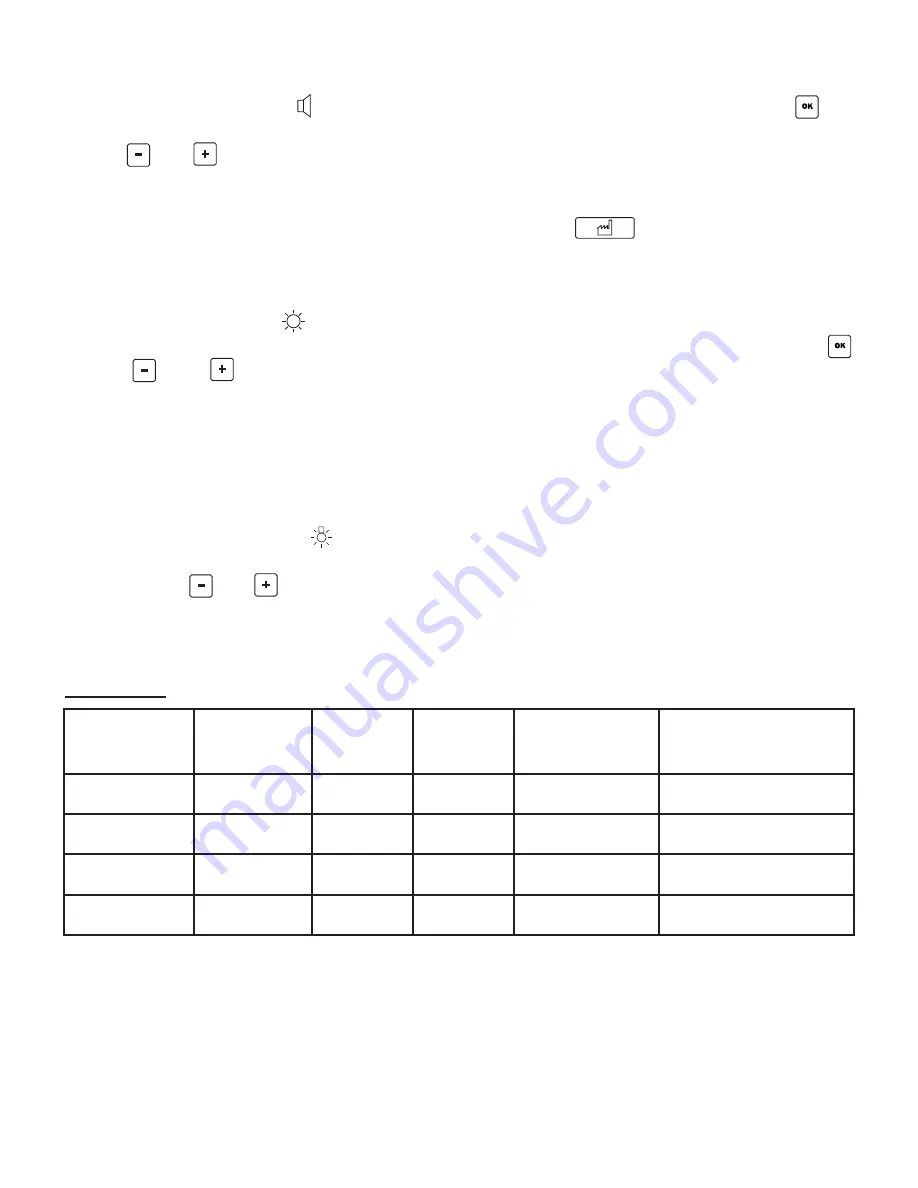
a) Audio volume adjustment
Adjust the audio volume value
(Fig. 10-43) using
buttons
and
(Fig. 10-46 and 47). The audio
volume is adjustable from 0% to 100%.
The relative value of the audio volume is displayed
(Fig. 10-48).
b) Screen brightness adjustment
Adjust the brightness value
(Fig. 10-44) using
buttons
and
(Fig. 10-46 and 47). The
brightness is adjustable from 30% to 100%.
The brightness level setting is displayed (Fig. 10-49).
c) Light off time-out adjustment
Adjust the time-out length value
(Fig. 10-45) by
pressing buttons
and
(Fig. 10-46 and 47).
The length of the adjustable time-out (from nine
seconds to 18 seconds) is displayed (Fig. 10-50).
I-S
URGE
mode:
d) Storing the settings
To store the modified settings, press button
(Fig.
10-52). The screen shown in Fig. 9 reappears.
e) Factory configuration reset
Press button
(Fig. 10-42) to restore the
factory configuration settings.
The factory configurations for the P
IEZOTOME
and
N
EWTRON
functions are effective when button
(Fig. 10-52) is pressed. The screen shown in Fig. 9
reappears.
f) Software version
The version of the software is displayed at the
bottom of the screen (Fig. 10-51).
I
MPLANT
C
ENTER
2 is configured in the factory with the
following settings:
16
Program
Contra-angle
ratio
Speed at
instrument end
Torque at
instrument end
Irrigation
Functions
P1
20:1
1200 rpm
80 N.cm
80 ml/min.
Implant site marking
P2
20:1
800 rpm
80 N.cm
100 ml/min.
Pilot drilling
P3
20:1
15 rpm
20 N.cm
100 ml/min.
Boring / tapping
P4
20:1
30 rpm
20 N.cm
0
Screwing
Summary of Contents for Implant Center 2
Page 2: ...2 ...
Page 29: ...29 ...
Page 55: ...55 ...
Page 81: ...81 ...
Page 107: ...107 ...
Page 133: ...133 ...
Page 159: ...159 ...
Page 185: ...185 ...
Page 211: ...211 ...
Page 237: ...237 ...
Page 244: ...244 15 16 Fig Afbeelding 5 13 14 Fig Afbeelding 4 ...
Page 245: ...245 20 21 22 23 19 18 24 17 Fig Afbeelding 6 25 26 27 28 29 30 31 Fig Afbeelding 7 ...
Page 246: ...246 41 Fig Afbeelding 9 38 39 40 32 33 34 35 36 37 Fig Afbeelding 8 ...
Page 247: ...247 43 44 45 42 48 49 50 46 47 52 51 Fig Afbeelding 10 1 3 4 5 2 Fig Afbeelding 11 ...
















































