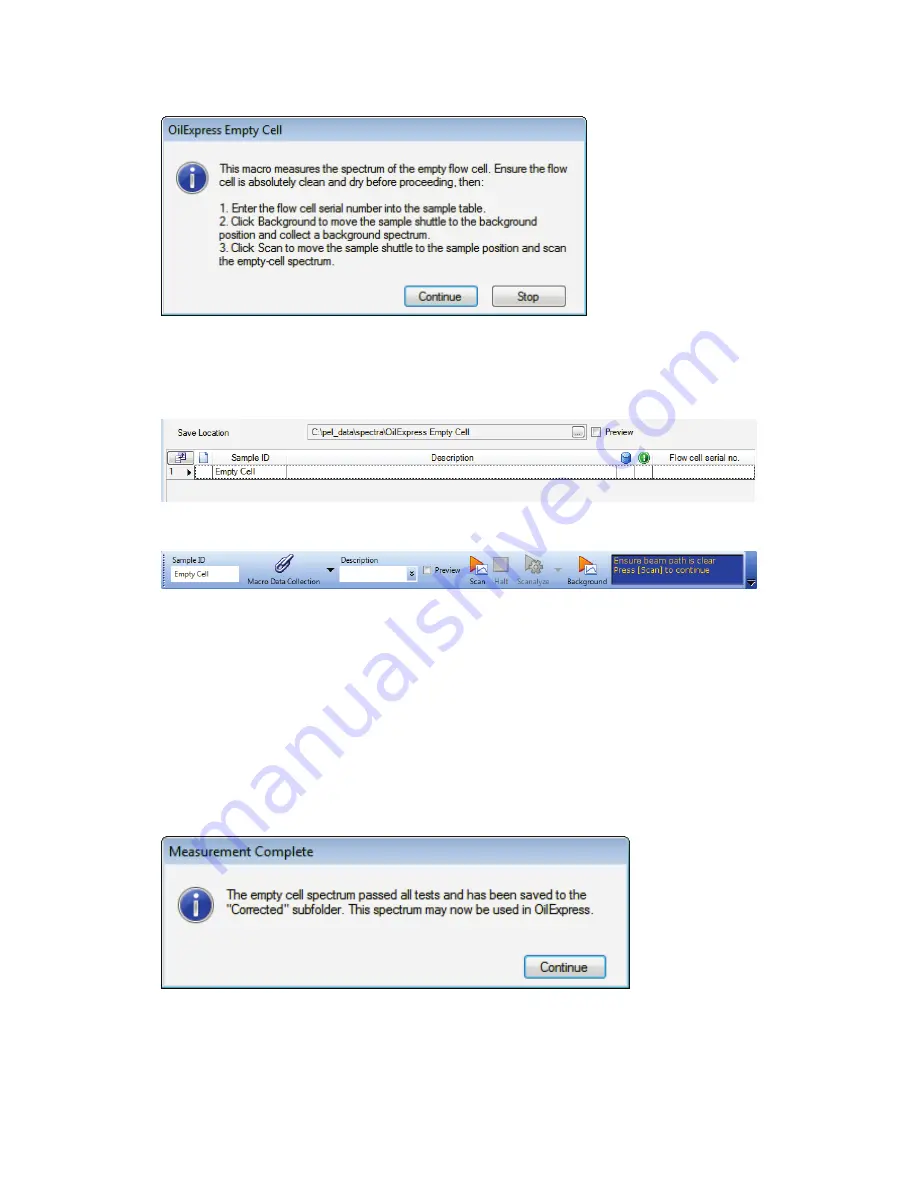
108 . OilExpress 4 System User's Guide
The OilExpress Empty Cell prompt screen is displayed. This provides information about
the steps you need to follow to collect the spectrum.
7.
Click
Continue
.
The Sample table is displayed, containing one sample. The
Sample ID
for the empty
cell spectrum is entered automatically, but you can change it if you want – for example,
if you have DUO system you might want to save it as
Empty Cell - Upper
.
The Measurement bar is also updated to include the
Macro Data Collection
controls.
You can use these to stop the macro running.
8.
In the Sample Table, enter the flow cell serial number.
The flow cell serial number is printed on the front of the cell.
9.
Click
Background
on the Measurement bar to collect a background spectrum.
The shuttle will automatically move to the background position.
10.
Click
Scan
to collect the spectrum of the flow cell.
The shuttle will automatically move to the sample position. The empty cell spectrum is
collected and saved to C:\pel_data\spectra\OilExpress Empty Cell\Corrected\
The result of the test is displayed.
If the test passes, continue at Step 11.
Summary of Contents for OilExpress 4
Page 1: ...OilExpress 4 Oil Condition Monitoring System User s Guide MOLECULAR SPECTROSCOPY ...
Page 5: ...Introduction ...
Page 17: ...Warnings and Safety Information ...
Page 27: ...Overview of the OilExpress 4 System ...
Page 67: ...Getting Started with OilExpress 4 ...
Page 95: ...Maintenance and Troubleshooting ...
Page 144: ...144 OilExpress 4 System User s Guide ...
Page 145: ...Appendices ...






























