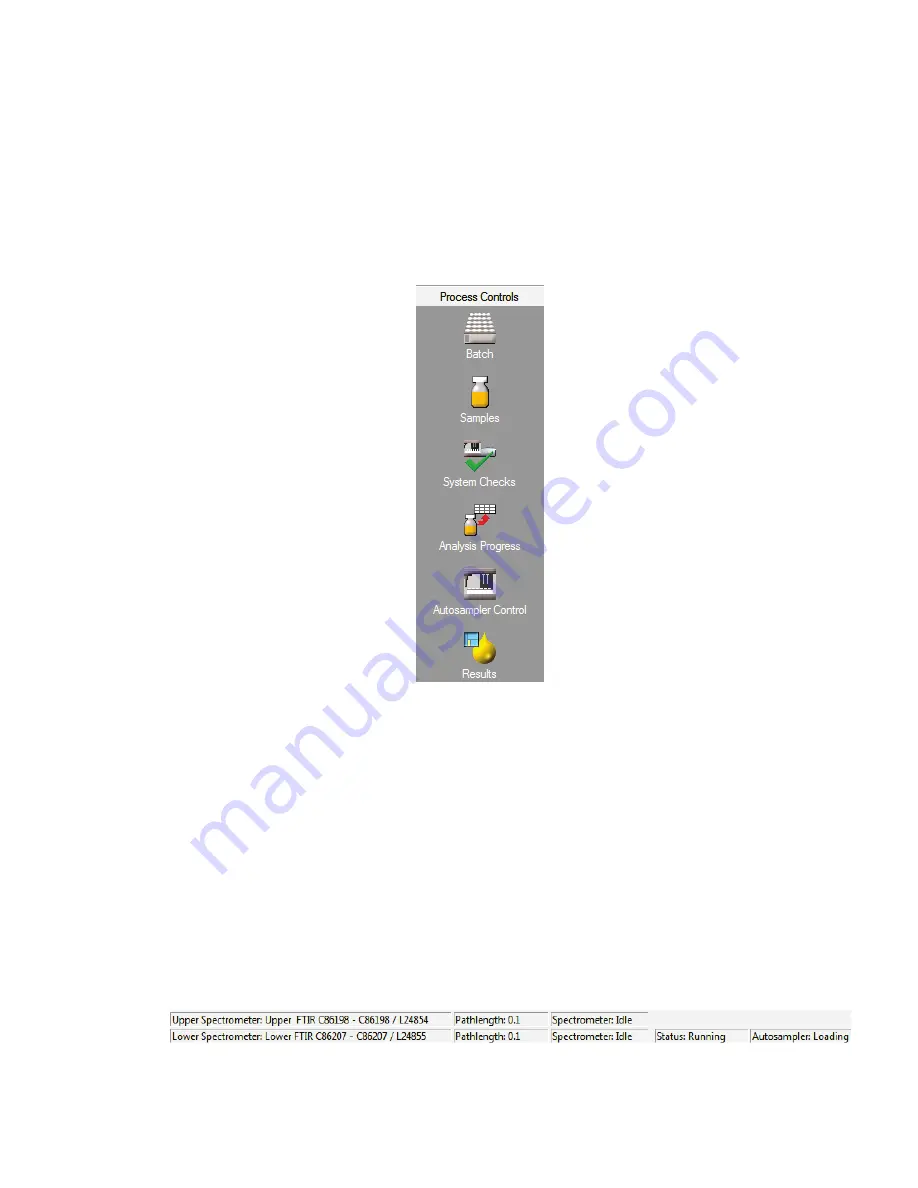
Getting Started with OilExpress 4 . 71
Navigation Bar
The Navigation Bar (C), contains shortcuts to key functions of OilExpress 4 software. The
item selected will be displayed in the Main Screen (Figure 41).
For example, you can use the Process Controls to access the Batch screen, which enables
you to set up the options for your batch, or the Samples screen, which enables you to add
sample data and select a method for the analysis.
The Process Controls can also be accessed via the View menu.
Figure 41 OilExpress 4 Process Controls panel
Main Screen
The Main Screen (D) is where you enter information about your batch, for example batch or
sample information, or view the analysis progress or spectra.
The contents of the Main Screen reflect the Process Controls shortcut selected in the
Navigation Bar.
Status Bar
The Status Bar (E) located at the bottom of the workspace displays information about the
system, such as the spectrometer(s) and flow cell(s) installed, and the flow cell
pathlength(s), if enabled. The current status of the Spectrometer and Autosampler are also
displayed, together with the overall system Status (Figure 42).
Figure 42 Status bar
Summary of Contents for OilExpress 4
Page 1: ...OilExpress 4 Oil Condition Monitoring System User s Guide MOLECULAR SPECTROSCOPY ...
Page 5: ...Introduction ...
Page 17: ...Warnings and Safety Information ...
Page 27: ...Overview of the OilExpress 4 System ...
Page 67: ...Getting Started with OilExpress 4 ...
Page 95: ...Maintenance and Troubleshooting ...
Page 144: ...144 OilExpress 4 System User s Guide ...
Page 145: ...Appendices ...






























