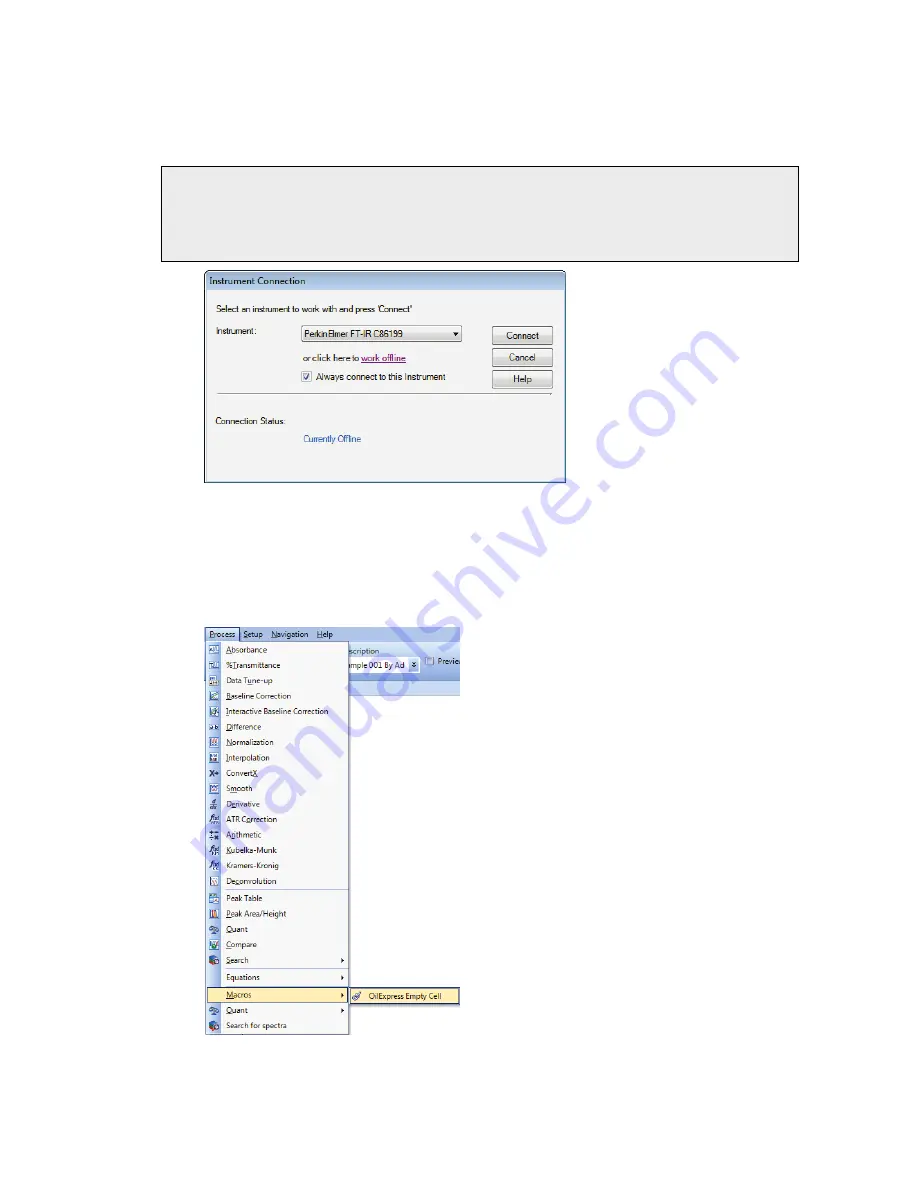
Maintenance and Troubleshooting . 107
4.
If required, enter your
User name
and
Password
, and then click
OK
.
These are the same user name and password that you use with OilExpress 4 software.
The Instrument Connection dialog is displayed.
NOTE:
If Auto-Connect is enabled, then Spectrum will automatically connect to a
spectrometer and the Instrument Connection dialog is not displayed. If you are not
connected to the correct spectrometer, chose
Select Instrument
from the
Instrument sub-menu of the Setup menu within Spectrum to display the Instrument
Connection dialog.
5.
Select the
Instrument
from the drop-down list and then click
Connect
.
If you have a DUO system, you need to ensure that you select the appropriate
spectrometer.
Spectrum starts and connects to the spectrometer.
6.
Select
OilExpress Empty Cell
from the Macros sub-menu of the Process menu.
Summary of Contents for OilExpress 4
Page 1: ...OilExpress 4 Oil Condition Monitoring System User s Guide MOLECULAR SPECTROSCOPY ...
Page 5: ...Introduction ...
Page 17: ...Warnings and Safety Information ...
Page 27: ...Overview of the OilExpress 4 System ...
Page 67: ...Getting Started with OilExpress 4 ...
Page 95: ...Maintenance and Troubleshooting ...
Page 144: ...144 OilExpress 4 System User s Guide ...
Page 145: ...Appendices ...






























