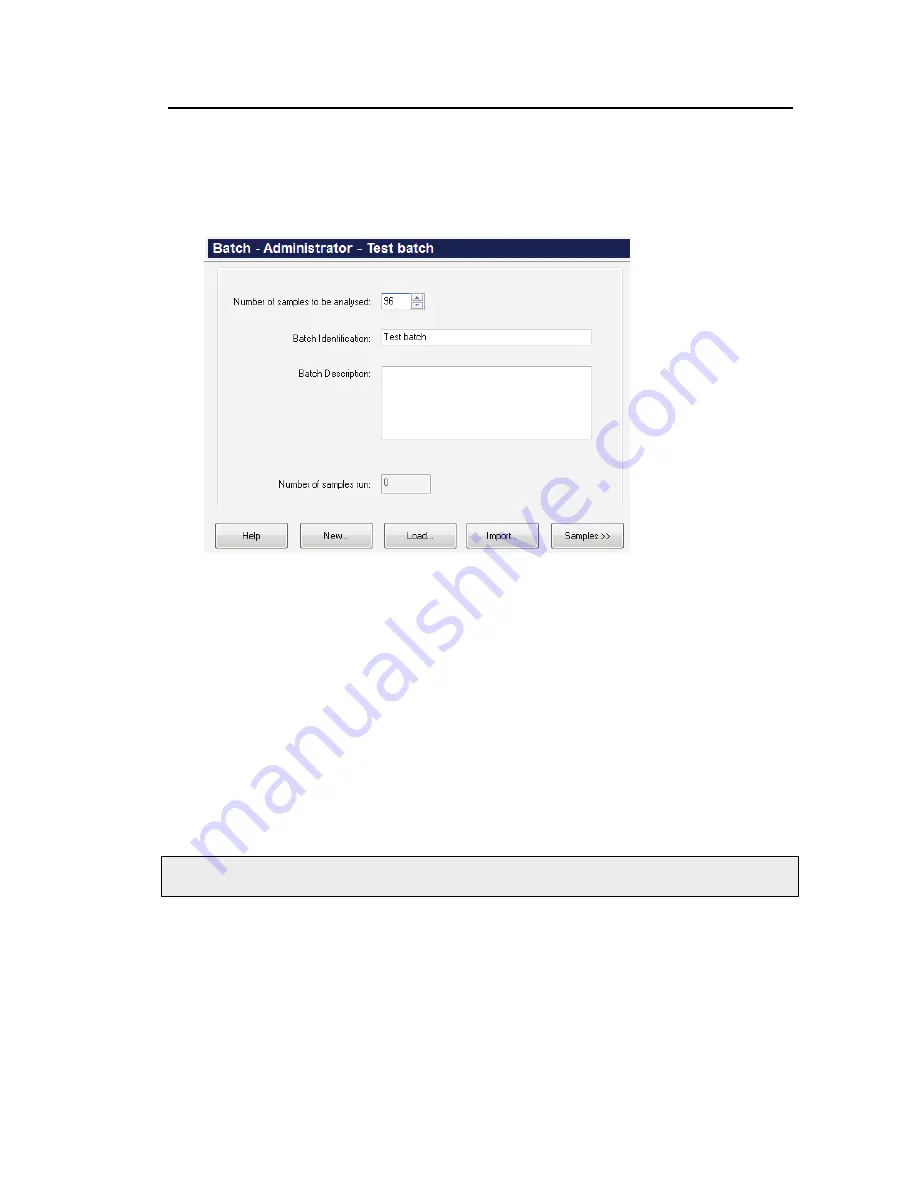
Getting Started with OilExpress 4 . 81
Running an Analysis
This section will run through the sample analysis from starting OilExpress 4 software to
completing a batch. When OilExpress 4 software starts, a new batch is already displayed on
the Batch screen.
1.
Enter the
Number of samples to be analyzed
.
The default number of samples is based on the
Rack Type
selected on the Autosampler
Setup dialog.
The maximum number of samples you can add is ten times the number of samples that
can be loaded on the deck (that is, the number of sample racks multiplied by the
number of samples in the rack).
If the number of samples to be analyzed is greater than the number of samples per
deck, then you are prompted to add new racks at the appropriate time during the
analysis. You are also prompted to replace clean and used tip boxes, as required.
2.
Click in the
Batch Identification
field and type a unique batch identifier.
3.
If required, click in the
Batch Description
field and type in a brief description of the
batch.
4.
Click
Samples
.
NOTE: If the
Batch Identification
you have entered has already been used, a warning
message is displayed. Click
OK
, and then enter a unique Batch Identification.
The Samples screen is displayed. This is where you enter data for the samples in your
batch.
5.
Place your sample containers in the sample rack(s) in the order in which you want them
to be processed, starting with the position 1 on the rack.
Refer to
starting on page 34 for more information.
You may find it convenient to place the containers in the appropriate positions in the
rack(s) as you enter the data in the software.
Summary of Contents for OilExpress 4
Page 1: ...OilExpress 4 Oil Condition Monitoring System User s Guide MOLECULAR SPECTROSCOPY ...
Page 5: ...Introduction ...
Page 17: ...Warnings and Safety Information ...
Page 27: ...Overview of the OilExpress 4 System ...
Page 67: ...Getting Started with OilExpress 4 ...
Page 95: ...Maintenance and Troubleshooting ...
Page 144: ...144 OilExpress 4 System User s Guide ...
Page 145: ...Appendices ...






























