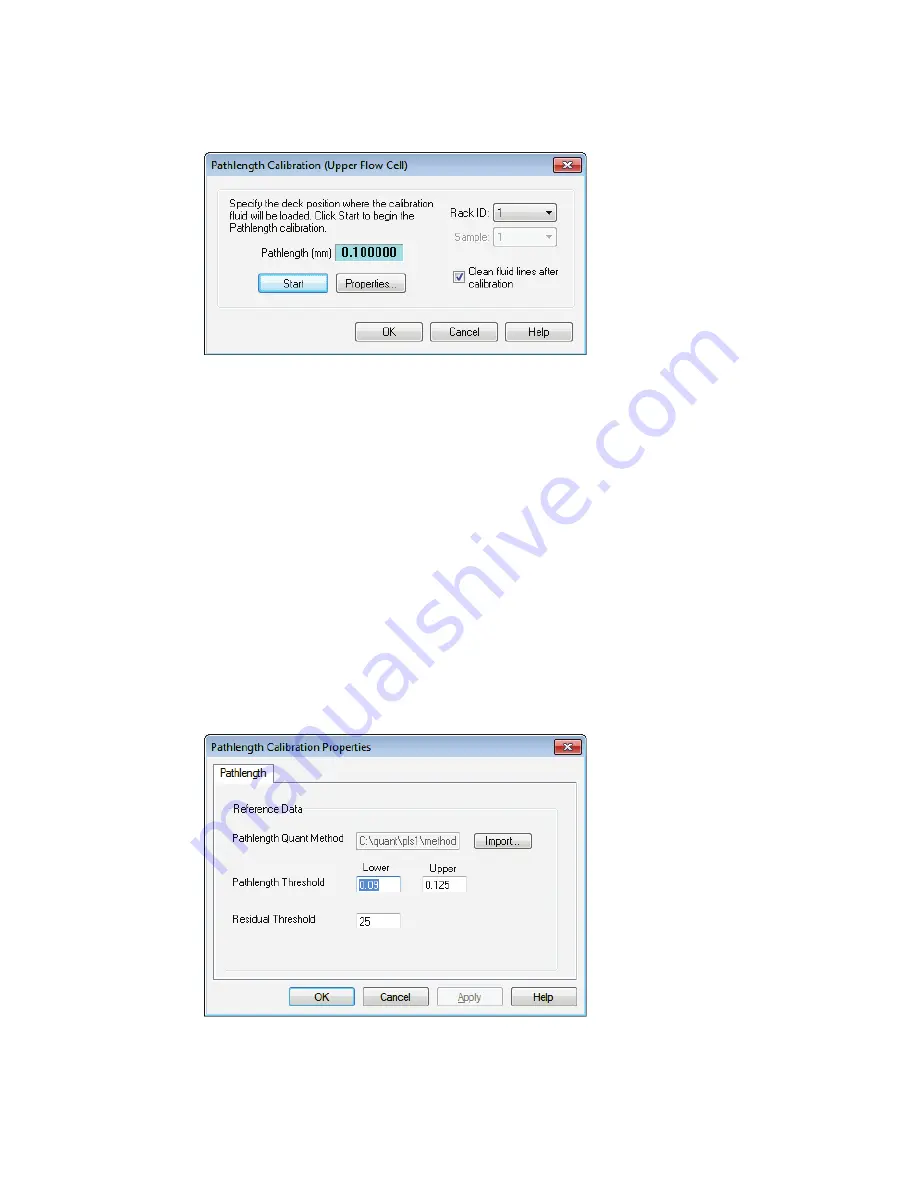
Maintenance and Troubleshooting . 111
5.
Click
Calibrate
next to the Pathlength field.
The Pathlength Calibration dialog is displayed. The location of the flow cell (Upper or
Lower) is provided in the dialog title.
6.
Load your calibration sample into a rack on the autosampler deck and set the
Rack ID
position on the Pathlength Calibration dialog accordingly.
The
Rack ID
drop-down list shows the options for the number of racks available for the
system. The sample must be loaded in position 1 of the sample rack.
For information about the numbering of racks for your specific deck layout, refer to the
OilExpress 4 on-screen Help.
7.
If you want to flush the fluid lines and flow cell using the system liquid at the end of the
calibration, select the
Clean fluid lines after calibration
check box.
Clean fluid lines after calibration is selected by default.
The flow cell and fluid lines are always dried after the calibration check is completed.
This option only controls if you want to flush the lines with your system liquid (usually
technical-grade heptane) before the fluid path is dried.
8.
If you want to change the Quant method from the default, or adjust the thresholds
defined for the calibration, then select
Properties
.
The Pathlength Calibration Properties dialog is displayed. The options displayed on the
dialog will depend on the type of Quant method you have selected.
If you want to select a different Quant method, select the
Import
button. You can add
Quant+ (*.md) or Spectrum Quant (*.qmd) methods.
The default Quant method (Pathlength - squalane.qmd) is installed to
C:\pel_data\quant\methods. The default other Quant method supplied (CELLPATH.md)
is installed to C:\quant\pls1\methods.
Summary of Contents for OilExpress 4
Page 1: ...OilExpress 4 Oil Condition Monitoring System User s Guide MOLECULAR SPECTROSCOPY ...
Page 5: ...Introduction ...
Page 17: ...Warnings and Safety Information ...
Page 27: ...Overview of the OilExpress 4 System ...
Page 67: ...Getting Started with OilExpress 4 ...
Page 95: ...Maintenance and Troubleshooting ...
Page 144: ...144 OilExpress 4 System User s Guide ...
Page 145: ...Appendices ...






























