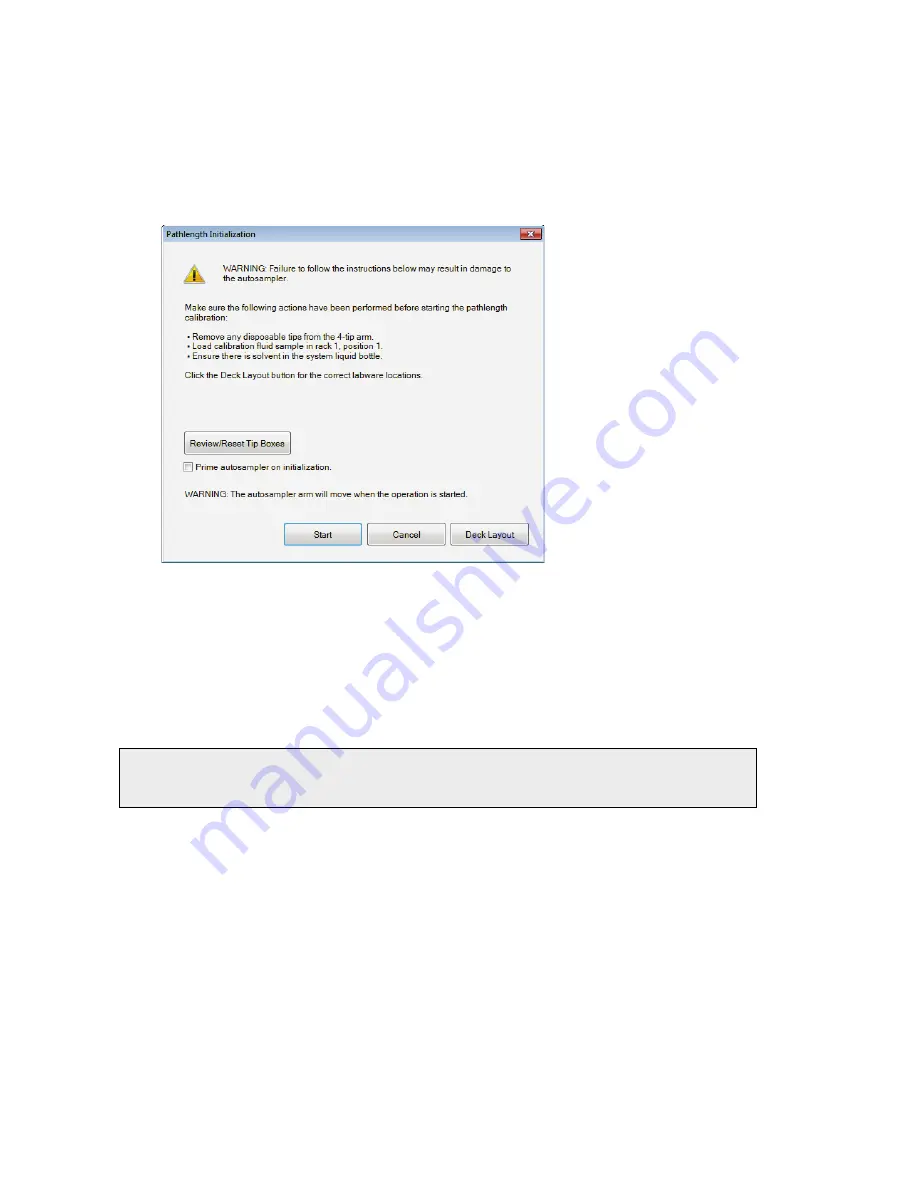
112 . OilExpress 4 System User's Guide
The default Lower and Upper thresholds are 0.09 and 0.12, respectively. The default
Residual Threshold, if applicable, is 25.
9.
When you are satisfied that you have the correct parameters, click
OK
.
10.
Click
Start
to begin the calibration.
The Pathlength Initialization dialog is displayed. Follow the instructions on the dialog to
ensure that you have prepared the system correctly.
11.
Inspect the fluid lines for air bubbles and, if required, enable
Prime autosampler on
initialization
.
As you have performed maintenance that may have introduced air into the fluid lines, a
prime should be run before the pathlength measurement is performed. However, if you
have already primed the system using the controls on the Autosampler Control dialog,
priming at this point may not be necessary.
12.
If you want to review or reset the tip count, click
Reset Tip Boxes
.
NOTE: The system will use the next available clean tip. If the tip count indicates that the tip
boxes need to be refilled (or the used tip boxes emptied) before the pathlength
calibration started, then the Reset Tip Boxes dialog will be displayed automatically.
13.
When you have completed the actions, click
Start
to continue.
The system will perform a background scan, aspirate the calibration sample, fill the flow
cell and collect a sample spectrum. If the appropriate option was selected, then the flow
cell and fluid lines will then be flushed with system liquid (usually technical-grade
heptane). The flow cell and fluid lines are then air dried.
The Quant method is run against the spectrum to calculate the pathlength. If the
pathlength is outside the thresholds defined in Step 9, the calibration will fail. At the
end of the Calibration a report is displayed. The report will be printed if one of the
Check Reports print report options was enabled on the Reporting Options dialog
(Figure 49). The report contains some instrument parameters, the result of the
calibration (
Passed
or
Failed
) and the user-defined thresholds.
Summary of Contents for OilExpress 4
Page 1: ...OilExpress 4 Oil Condition Monitoring System User s Guide MOLECULAR SPECTROSCOPY ...
Page 5: ...Introduction ...
Page 17: ...Warnings and Safety Information ...
Page 27: ...Overview of the OilExpress 4 System ...
Page 67: ...Getting Started with OilExpress 4 ...
Page 95: ...Maintenance and Troubleshooting ...
Page 144: ...144 OilExpress 4 System User s Guide ...
Page 145: ...Appendices ...






























