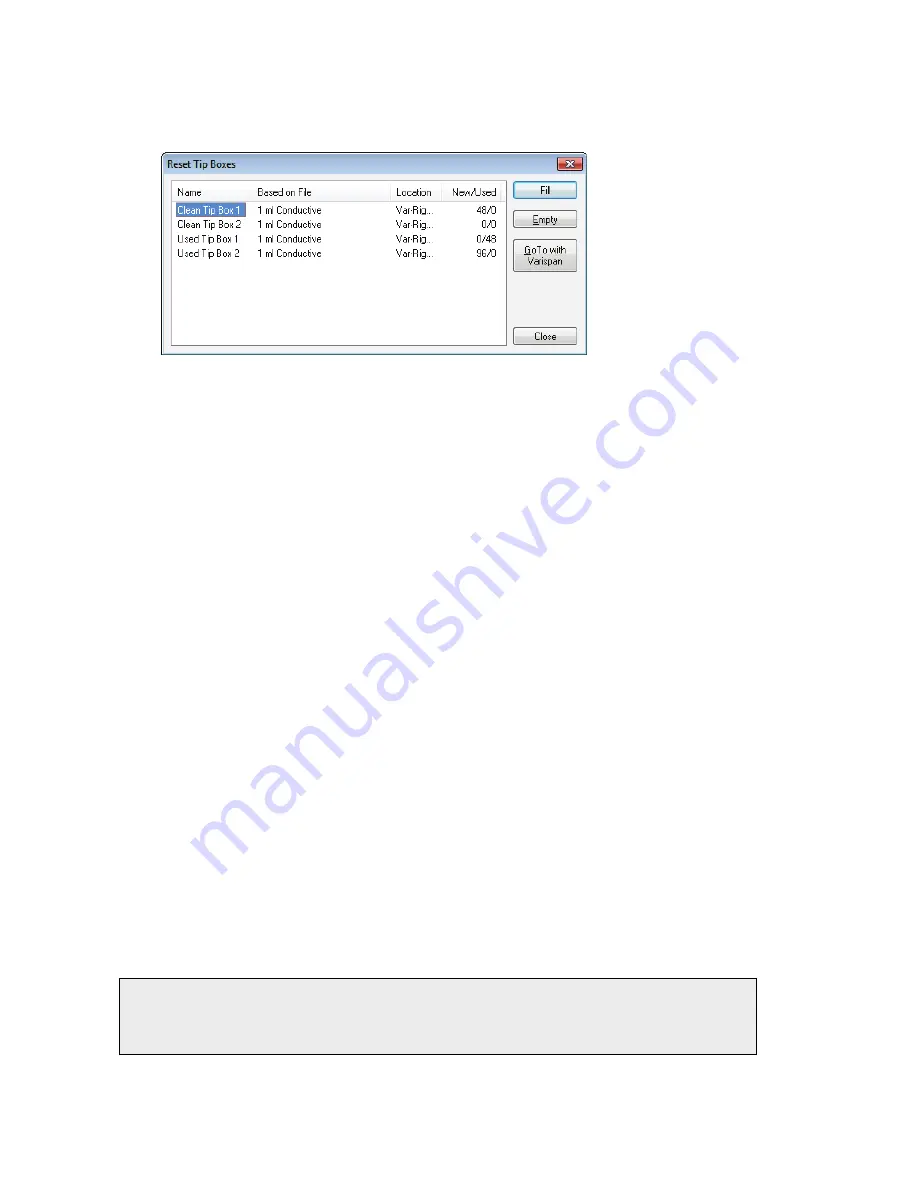
86 . OilExpress 4 System User's Guide
21.
If you want to review or refill your tip boxes (clean and used), click Review/Reset Tip
Boxes.
The Reset Tip Boxes dialog is displayed.
OilExpress 4 software retains a count of the tips used from the previous analysis.
22.
If you are continuing the tip count from a previous analysis, check that actual number
of clean tips (or empty used tip positions) in each tip box on your deck agrees with the
information in the dialog.
For example, for Clean Tip Box 1, if the New/Used status is 90/0, then the first 6 tips
have been used, but the other positions are filled. Conversely, for Used Tip Box 1, if the
New/Used status is 0/6, then the first 6 positions contain a used tip, and the other
positions are empty.
If necessary, replace your tip boxes.
OR
If you are using completely full clean tip boxes, and completely empty used tip boxes,
select the appropriate row in the table and then click
Fill
or
Empty
as appropriate.
The tip count will be reset for each box.
23.
Click Close to exit the Reset Tip Boxes dialog and return to the Batch Initialization
dialog.
24.
Ensure that there is sufficient system liquid to perform your batch, and that there is
sufficient capacity remaining in the waste container.
25.
Check the fluid lines and syringes for air bubbles and, if you want to Prime the
autosampler before starting the analysis, ensure that the Prime autosampler on
initialization option is enabled.
Refer to
on page 74 for more information.
26.
When you are ready, ensure that the moving parts of the autosampler are not
obstructed, and then click Start to begin the analysis.
The Batch Initialization dialog closes and the Analysis Progress screen is displayed. This
shows the results of the analysis as each sample is processed.
NOTE: If you have the optional Ultrasonic Liquid Level Sensor Bar, then after the
autosampler is initialized the sensor bar will move over the sample racks to determine
the heights of the samples. These heights will then be used to calculate the heights
from which the samples are aspirated.
Summary of Contents for OilExpress 4
Page 1: ...OilExpress 4 Oil Condition Monitoring System User s Guide MOLECULAR SPECTROSCOPY ...
Page 5: ...Introduction ...
Page 17: ...Warnings and Safety Information ...
Page 27: ...Overview of the OilExpress 4 System ...
Page 67: ...Getting Started with OilExpress 4 ...
Page 95: ...Maintenance and Troubleshooting ...
Page 144: ...144 OilExpress 4 System User s Guide ...
Page 145: ...Appendices ...






























