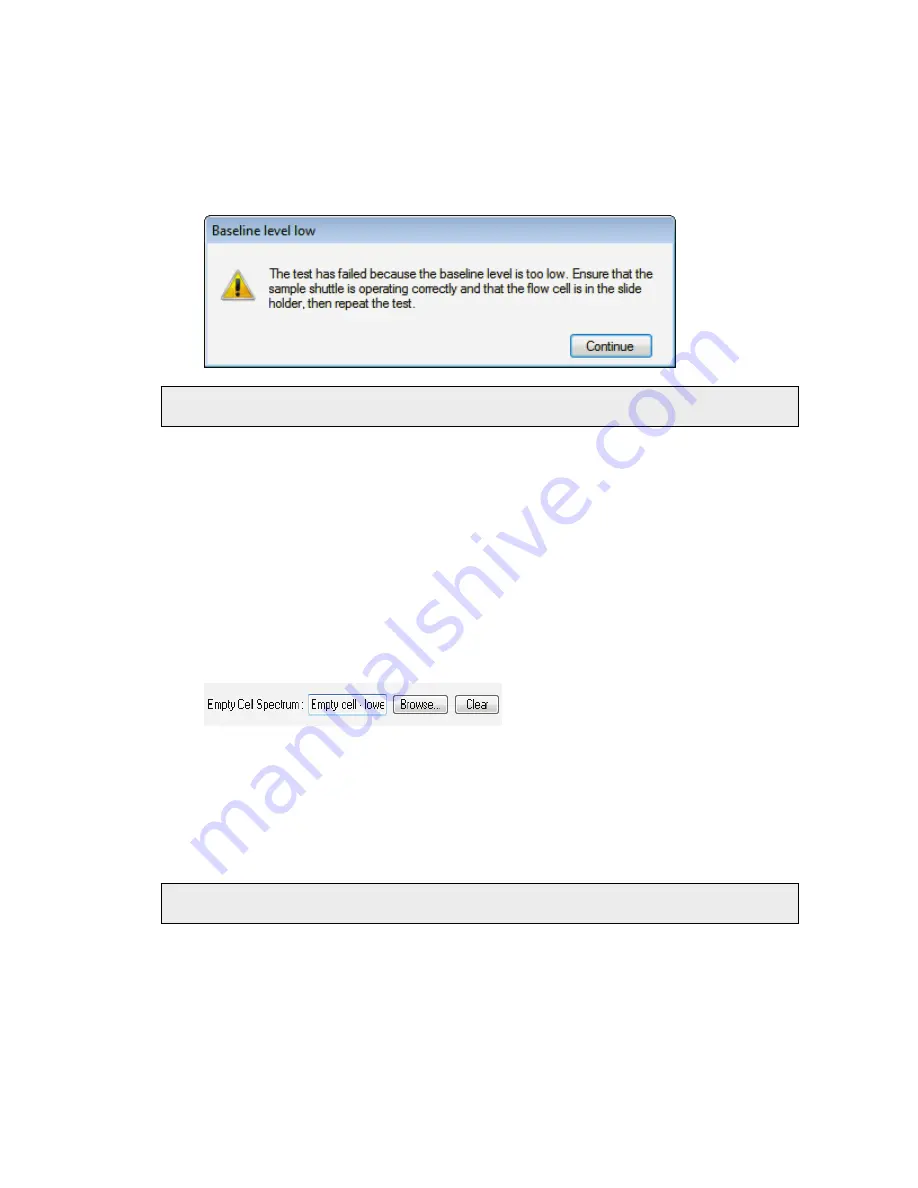
Maintenance and Troubleshooting . 109
OR
If the test fails, follow the instructions on the dialog and then repeat the test.
In the following dialog, the test has failed because the baseline level was too low. Other
failures are that the contamination level was too high, or the fringe amplitude was too
high.
NOTE: If the test continues to fail, contact your PerkinElmer Service Representative for
assistance.
The corrected Spectrum is saved to C:\pel_data\spectra\OilExpress Empty
Cell\Corrected\
11.
Click
Continue
to exit the macro.
The results of the macro are displayed in the Results Table.
12.
Exit Spectrum software, and start OilExpress 4 software.
13.
Select
Spectrometer
from the Instrument sub-menu of the Setup menu.
The Spectrometer Setup dialog is displayed.
14.
Click the
Browse
button beside the Empty Cell Spectrum field for the appropriate
spectrometer, and then browse to the corrected empty cell spectrum.
If you are using Reference Spectra with your spectral-subtraction method, then you can
also use the empty-cell correction – although it is not critical, it may improve the
accuracy of your results. However, your reference spectra must also be empty-cell
corrected. To do this, you can use the Reference Spectrum analysis method with
empty-cell correction enabled in OilExpress 4 software to collect your reference spectra.
Calibrating the Pathlength of the Flow cell
NOTE: If you require a new empty cell spectrum, you MUST collect it before calibrating the
pathlength of the flow cell. Refer to
on page 105.
Your PerkinElmer Service Representative will have calibrated your flow cell(s) as part of the
OilExpress 4 system installation. However, after any flow cell maintenance, or if you
purchase a new cell, the pathlength must be calibrated if you want to correct for differences
in pathlength between flow cells.
If you already know the pathlength of your flow cell, you can simply enter it in the
Pathlength
field on the Spectrometer Setup dialog. Or you can use the Pathlength
Calibration tool to determine the pathlength using a Quant method.
Summary of Contents for OilExpress 4
Page 1: ...OilExpress 4 Oil Condition Monitoring System User s Guide MOLECULAR SPECTROSCOPY ...
Page 5: ...Introduction ...
Page 17: ...Warnings and Safety Information ...
Page 27: ...Overview of the OilExpress 4 System ...
Page 67: ...Getting Started with OilExpress 4 ...
Page 95: ...Maintenance and Troubleshooting ...
Page 144: ...144 OilExpress 4 System User s Guide ...
Page 145: ...Appendices ...






























