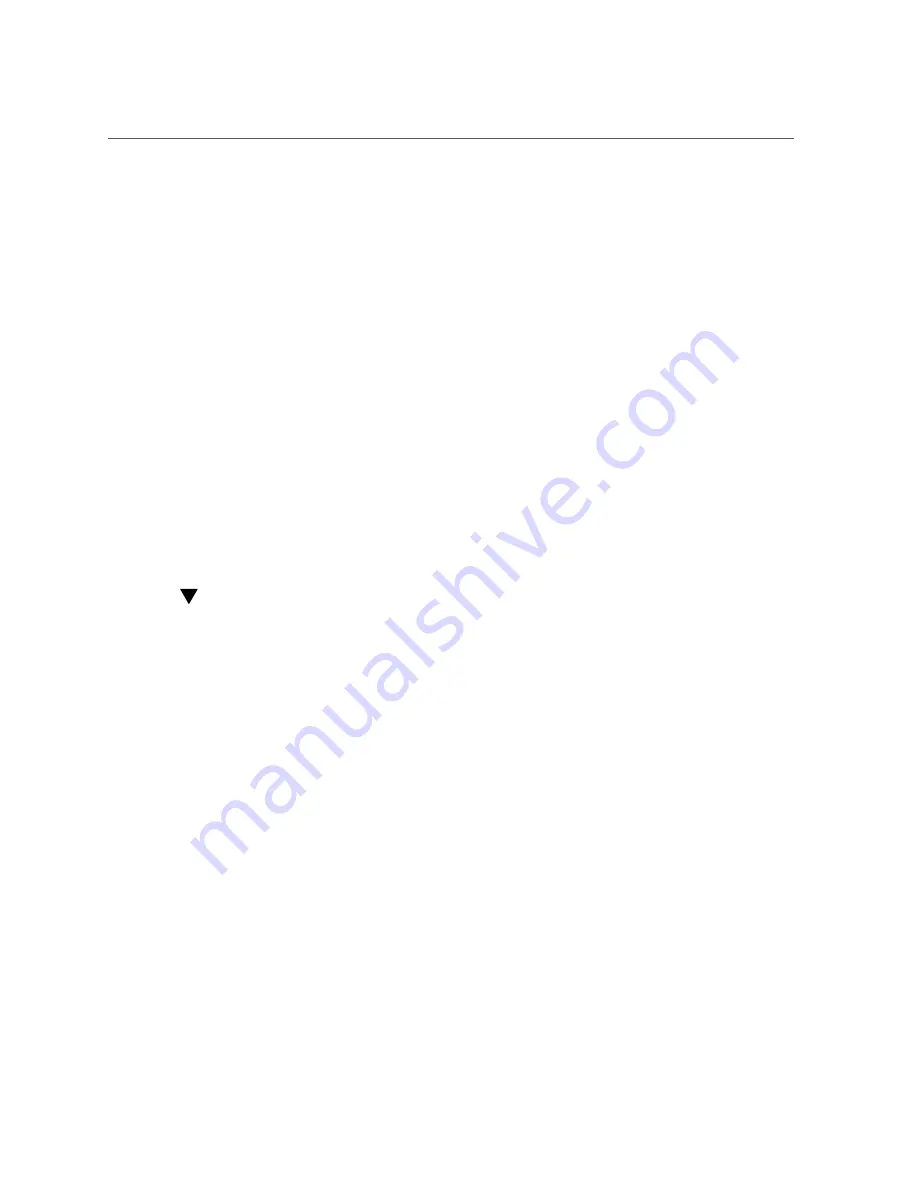
Install the Lower PCIe2 Cards
■
If you are not replacing the PCIe2 card, install a filler panel into the PCIe2 riser.
9.
Gently press the riser into the motherboard connector until it seats.
10.
Use a No. 2 screwdriver to tighten the three captive screws to secure the PCIe2
riser to the motherboard.
11.
Install the PCI mezzanine.
“Install the PCI Mezzanine” on page 104
12.
Return the server to operation.
“Returning Server to Operation” on page 211
Related Information
■
“Replacing PCIe2 Risers” on page 107
■
“PCIe2 Riser Location and Differences” on page 107
■
“Install the Lower PCIe2 Cards” on page 125
Install the Lower PCIe2 Cards
1.
Prepare the server for service.
“Preparing the Server for Component Replacement” on page 75
.
2.
Remove the PCI mezzanine and place it on an antistatic mat.
“Remove the PCI Mezzanine” on page 102
.
3.
Remove the replacement card from its packaging and place it onto an antistatic
mat.
4.
Remove the PCIe2 riser from the system and place it on antistatic mat.
“Remove a PCIe2 Riser” on page 108
5.
If a filler panel is installed in the riser, remove the card securing screw on the
right side of the PCIe2 card faceplate.
Replacing Motherboard Assembly Components
125
Summary of Contents for Sun Netra X4270
Page 1: ...Sun Netra X4270 Server Service Manual Part No E23171 03 September 2015 ...
Page 2: ......
Page 10: ...10 Sun Netra X4270 Server September 2015 ...
Page 12: ...12 Sun Netra X4270 Server September 2015 ...
Page 36: ...36 Sun Netra X4270 Server September 2015 ...
Page 72: ...72 Sun Netra X4270 Server September 2015 ...
Page 100: ...100 Sun Netra X4270 Server September 2015 ...
Page 224: ...224 Sun Netra X4270 Server September 2015 ...
Page 230: ...WDT W WDT watchdog timers 230 Sun Netra X4270 Server September 2015 ...






























