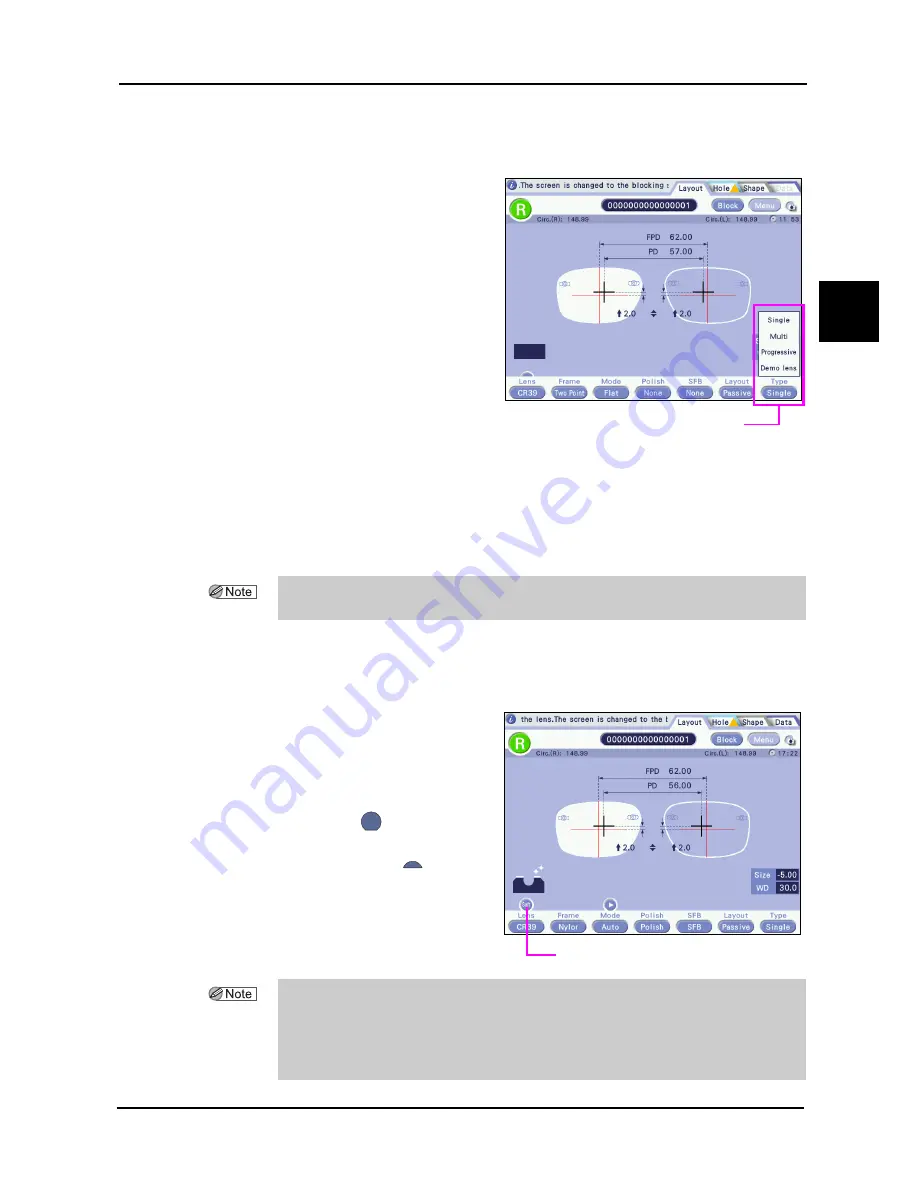
57
OPERATING PROCEDURES
:
Setting Processing Conditions and Entering Layout Data
2
{
Lens type
Select a lens type.
Pressing the lens type button displays the pop-up
menu. Press the desired lens type button to select
from the following.
The lens type can also be selected by the jog dial.
However, Demo lens cannot be selected.
For details, see “1.3.9 Pop-up menu” (page 26).
• Single (Single Vision)
• Multi
• Progressive (Progressive power)
• Demo lens
{
Soft processing mode
Seelct a soft processing mode.
Press the desired soft processing mode button to
select from the following.
• Soft processing mode is set to on with
the button display
.
• Soft processing mode is set to off with
the button partial display
.
Lens type button
• When Demo lens is selected, the screen changes to the screen for demo lens blocking.
For details, see “2.8.1 Blocking demo lenses (use the small-diameter lens holder)” (page 100).
• For soft processing in the Ice 900, the software version of the lens edger must be
compatible.
• Setting this mode applies soft processing automatically during lens processing.
Soft processing is not available depending on the lens material. See the operator's manual of the
connected lens edger for details.
Processing mode button
6RIW
6RIW






























