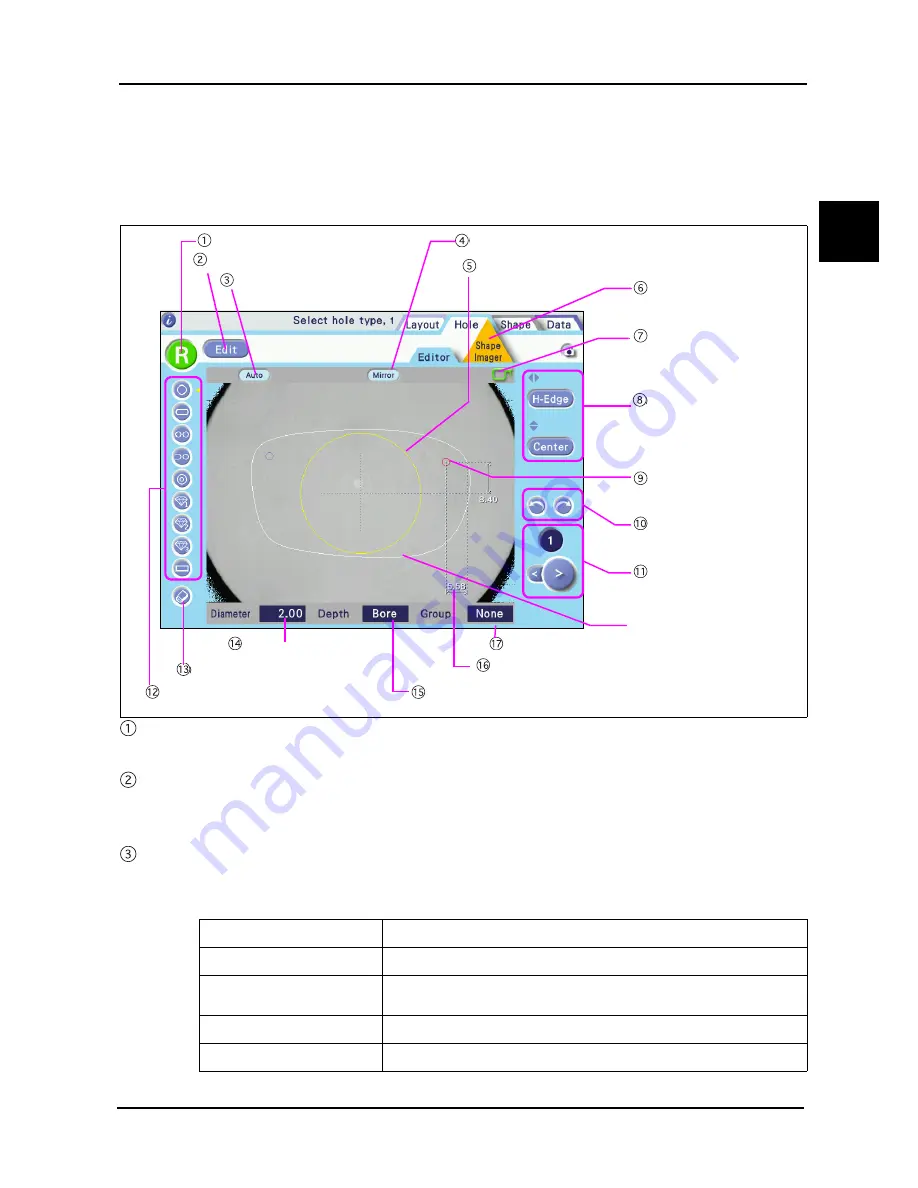
17
BEFORE USE
:
Display
1
1.3.5
Hole Editor screen
■
Screen for editing hole data. The demo lens outline and the hole position are also detected.
■
Press the Hole Edit tab on the Layout screen to display this screen.
Right or Left indication
Select the right (R) and left (L) of the lens.
Edit/Adjust button
Hole Edit screen: This is the screen to view the whole lens and add or delete hole data.
Adjust screen: This is the screen to align the hole position on the lens and perform fine-adjustment.
Hole angle button
Select the hole angle.
Select from Auto, Angle, X-Y, X Auto, or Curve.
Edit/Adjust button
Hole depth indication
Shape Imager tab
R/L frame mark
Hole position coordinate
buttons
Hole position indication
Undo and redo buttons
Hole No. display buttons
Shape outline
Mirror button
Hole diameter indication
Right or Left indication button
Hole add buttons
Hole delete button
Hole angle button
Hole position coordinate indication
Hole setting invalid range
Group indication
Auto
A hole is drilled in the lens front vertically to the hole position.
Angle
Enter the tilt angle.
X-Y
Enter the tilt angle of the X axis (horizontal direction) and Y axis (vertical
direction).
X Auto
The tilt angle in the Y axis (vertical) direction is specified.
Curve
A hole is drilled vertically against the entered curve value.






























