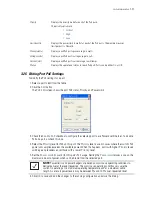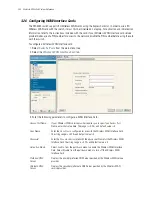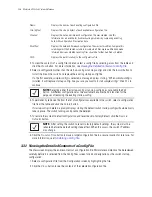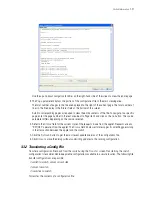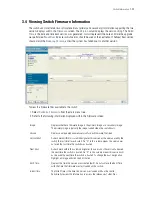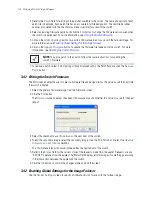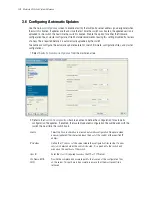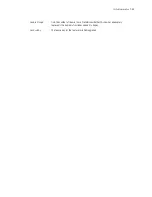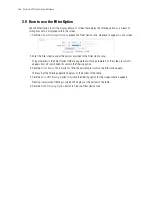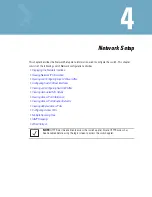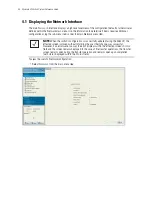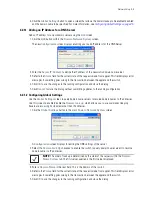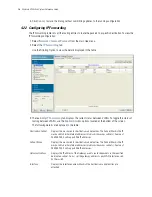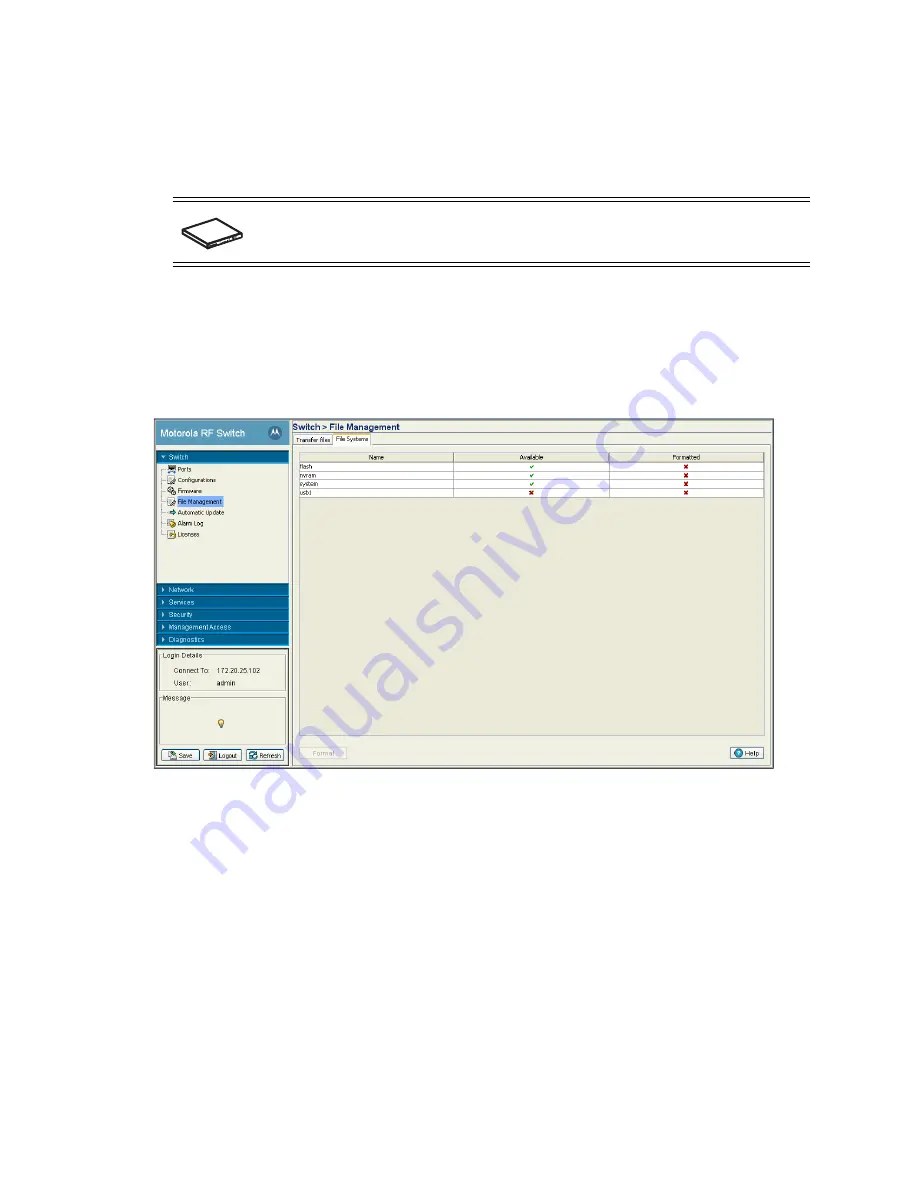
Switch Information
3-37
• Compact Flash
• USB 1
• USB 2
Transfer files between the switch and the server from any one of the above mentioned locations. Since
compact flash (CF) and USB are external memory locations, the File System window displays the status of
these devices. Transfer files to compact flash and USB only if they are connected and available.
To view the file systems currently available to the switch:
1. Select
Switch
>
File Management
from the main menu tree.
2. Select the
File System
tab.
3. Refer to the following
File Systems
information.
SWITCH NOTE:
USB 1 is available on the RFS6000 and RFS7000 switches. USB2 and
Compact Flash are only available on the RFS7000 switch.
Name
Displays the memory locations available to the switch.
Available
Displays the current status of the memory resource. By default, nvram and system
are always available.
• A green check indicates the device is currently connected to the switch and is
available.
• A red X indicates the device is currently not available.
Formatted
This displays the format status of the memory devices. This ensures that the
external and internal memory devices store the files securely. A formatted memory
device is less prone to crash and loss of data.
• A green check mark indicates that the device is currently connected to the
switch and is available.
• A red X indicates that the device is currently not available.
Summary of Contents for RFS Series
Page 1: ...M Motorola RFS Series Wireless LAN Switches WiNG System Reference Guide ...
Page 10: ...TOC 8 Motorola RF Switch System Reference Guide ...
Page 56: ...2 8 Motorola RF Switch System Reference ...
Page 334: ...5 52 Motorola RF Switch System Reference 2 Select the MU Status tab ...
Page 510: ...7 32 Motorola RF Switch System Reference Guide ...
Page 534: ...8 24 Motorola RF Switch System Reference Guide ...
Page 570: ...C 14 Motorola RF Switch System Reference Guide ...
Page 589: ......