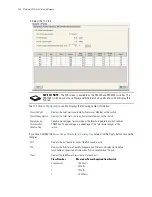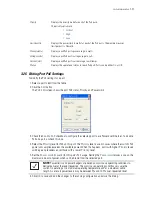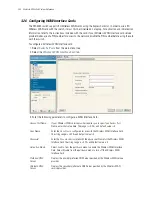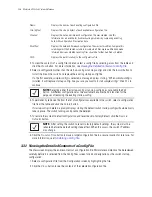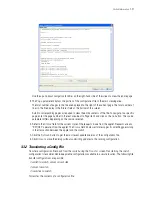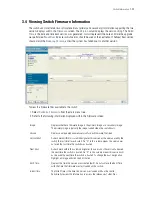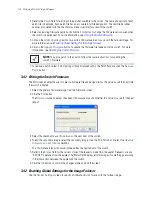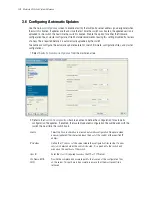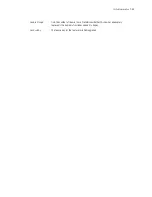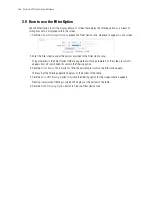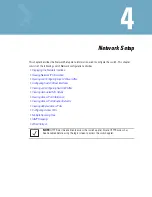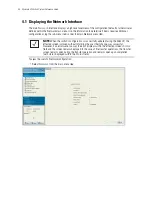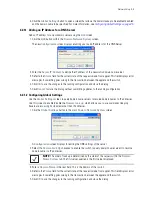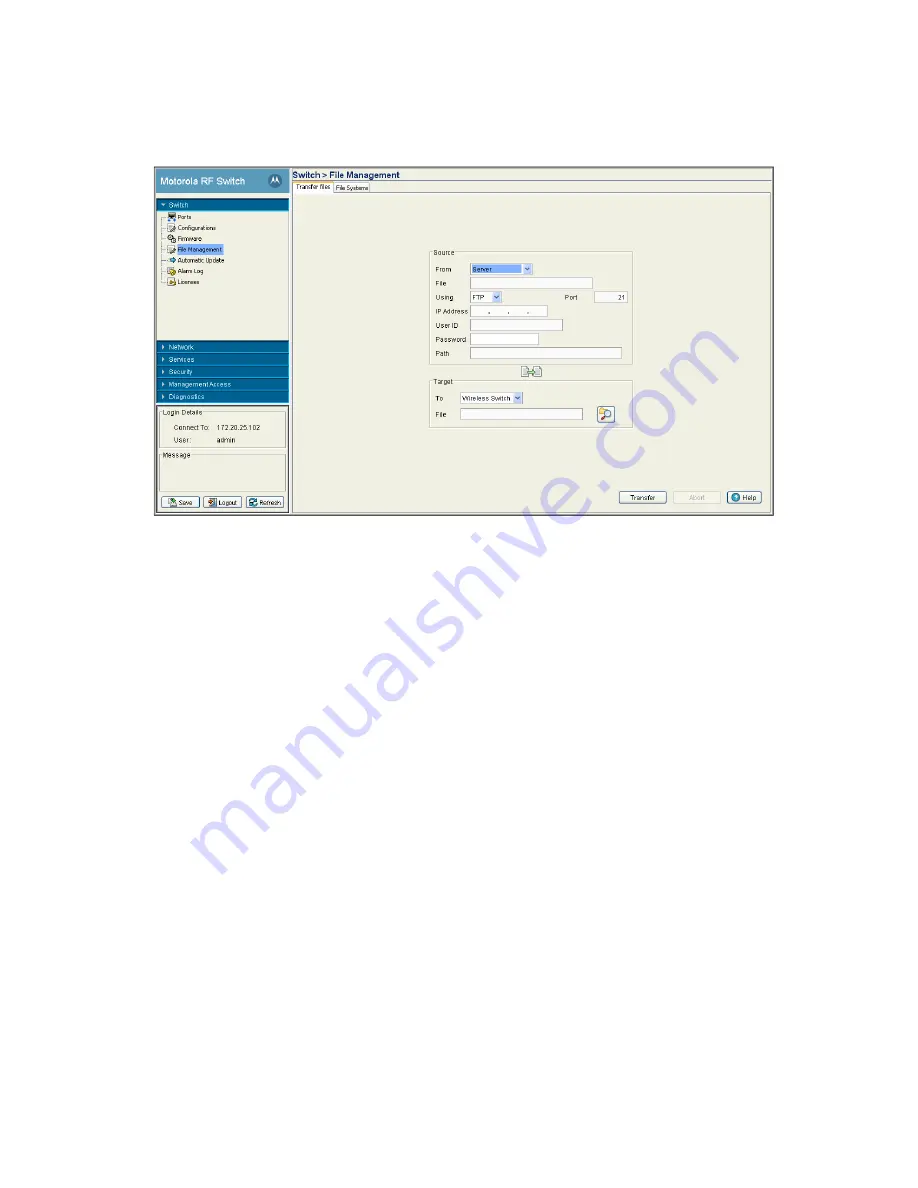
3-36
Motorola RF Switch System Reference
1. Refer to the
Source
field to specify the details of the source file. Use the
From
drop-down menu and
select
Server
.
2. Provide the name of the
File
.
3. Use the
Using
drop-down menu to configure whether the file transfer is conducted using FTP, TFTP, or
SFTP.
FTP transfers require a valid user ID and password.
4. Enter an
IP Address
of the server receiving the configuration file. Ensure that the IP address is valid or
risk jeopardizing the success of the file transfer.
5. Enter the
User ID
credentials required to transfer the configuration file from an FTP server.
6. Enter the
Password
required to send the configuration file from an FTP server.
7. Specify the appropriate
Path
name to the target directory on the server. The
Target
options are different
depending on the target selected.
8. Use the
To
drop-down menu (within the Target field) and select
Wireless Switch
.
9. Use the
Browse
button to browse and select the location to store the file marked for transfer.
10.Click the
Transfer
button to complete the file transfer. The
Message
section displays the status of the
file transfer message.
11.Click
the
Abort
button any time during the transfer process to abort the file transfer.
3.5.2 Viewing Files
Use the
File System
tab to review the files available to the switch. The switch maintains the following file
types:
• flash
• nvram
• system
Summary of Contents for RFS Series
Page 1: ...M Motorola RFS Series Wireless LAN Switches WiNG System Reference Guide ...
Page 10: ...TOC 8 Motorola RF Switch System Reference Guide ...
Page 56: ...2 8 Motorola RF Switch System Reference ...
Page 334: ...5 52 Motorola RF Switch System Reference 2 Select the MU Status tab ...
Page 510: ...7 32 Motorola RF Switch System Reference Guide ...
Page 534: ...8 24 Motorola RF Switch System Reference Guide ...
Page 570: ...C 14 Motorola RF Switch System Reference Guide ...
Page 589: ......