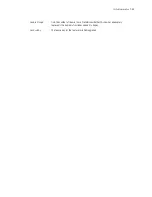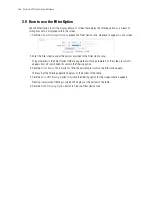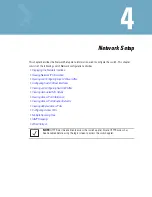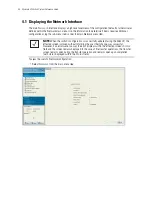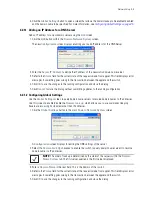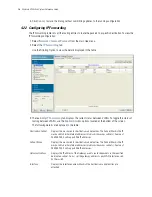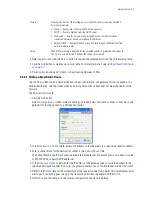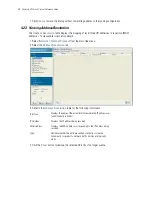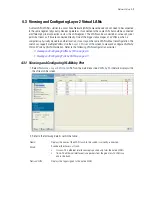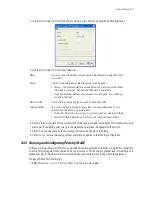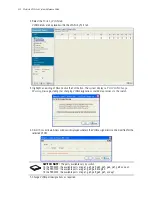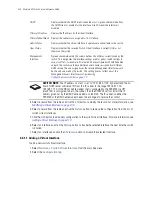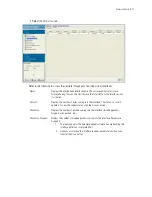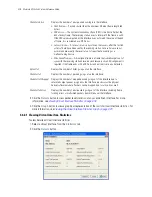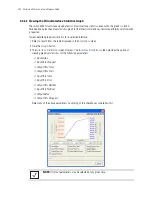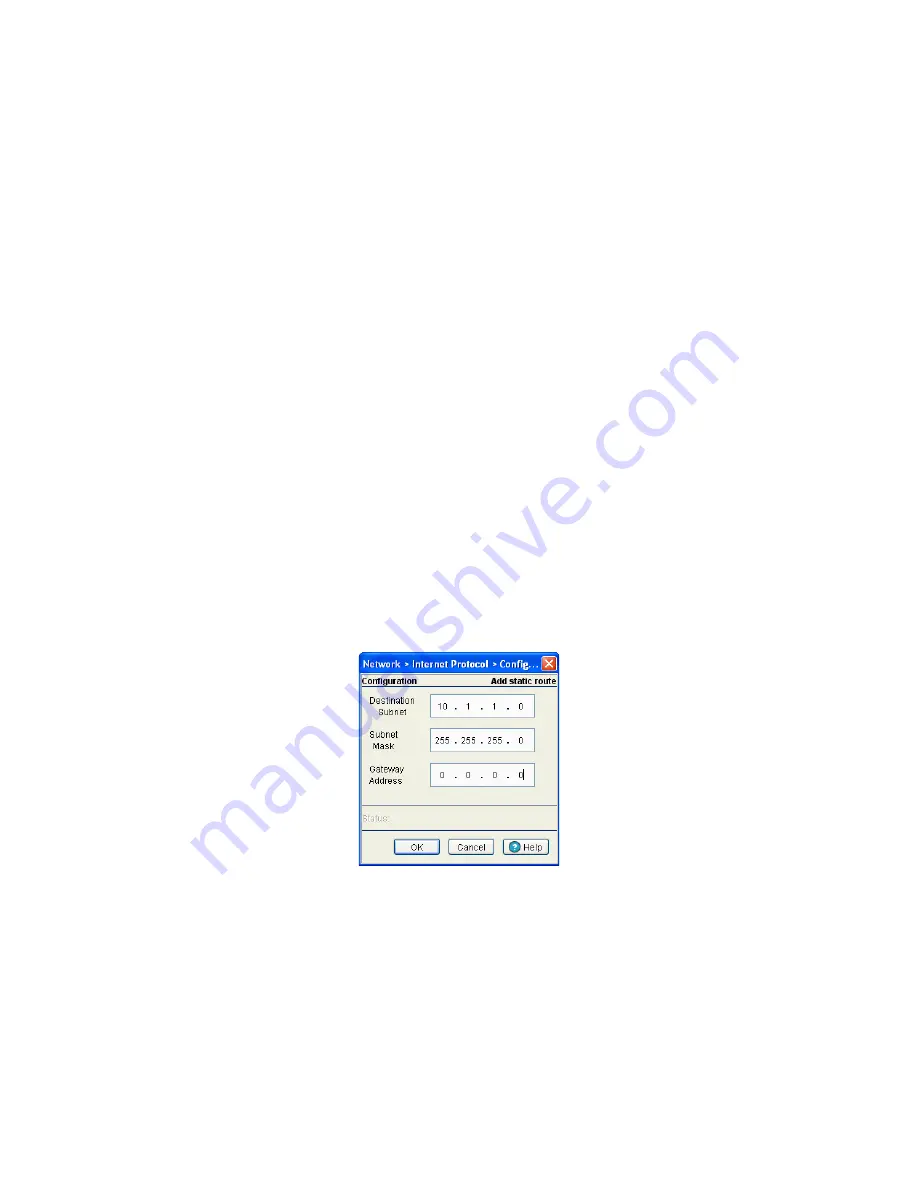
Network Setup
4-7
4. Select an entry and click the
Delete
button to remove the selected entry from the IP forwarding table.
5. Click the
Add
button to create a new static route. For more information, see
Adding a New Static Route
on page 4-7
.
6. Click
Enable
(to allow) or
Disable
(to deny) routing between VLANs.
4.2.2.1 Adding a New Static Route
Use the
Add
screen to add a new destination subnet, subnet mask, and gateway for routing packets to a
defined destination. Use the screen when an existing destination subnet does not meet the needs of the
network.
To add a new static route:
1. Click the
Add
button.
A new
Configuration
screen displays enabling you to add a new destination subnet, subnet mask, and
gateway for routing packets to a defined destination.
2. In the
Destination Subnet
field, enter an IP address to route packets to a specific destination address.
3. Enter a subnet mask for the destination subnet in the
Subnet Mask
field.
The Subnet Mask is the IP mask used to divide internet addresses into blocks known as subnets. A value
of 255.255.255.0 support 256 IP addresses.
4. In the
Gateway Address
field, enter the IP address of the gateway used to route the packets to the
specified destination subnet. Do not set the gateway address to any VLAN interface used by the switch.
5. Refer to the
Status
field for the current state of the requests made from applet. This field displays error
messages if something goes wrong in the transaction between the applet and the switch.
6. Click
OK
to use the changes to the running configuration and close the dialog.
Protocol
Displays the name of the routing protocol with which this route was obtained.
Possible values are:
•
Static
— Routes are statically added by the operator.
•
DHCP
— Routes obtained from the DHCP server.
•
Connected
— Routes automatically installed by the switch for directly
connected networks based on interface IP addresses.
•
Kernel/ ICMP
— Routes added as a result of receiving an ICMP redirect from
an intermediate router.
Active
When IP Forwarding is enabled for the selected subnet, a green check displays in
the
Active
column. A red X defines the subnet as disabled.
Summary of Contents for RFS Series
Page 1: ...M Motorola RFS Series Wireless LAN Switches WiNG System Reference Guide ...
Page 10: ...TOC 8 Motorola RF Switch System Reference Guide ...
Page 56: ...2 8 Motorola RF Switch System Reference ...
Page 334: ...5 52 Motorola RF Switch System Reference 2 Select the MU Status tab ...
Page 510: ...7 32 Motorola RF Switch System Reference Guide ...
Page 534: ...8 24 Motorola RF Switch System Reference Guide ...
Page 570: ...C 14 Motorola RF Switch System Reference Guide ...
Page 589: ......