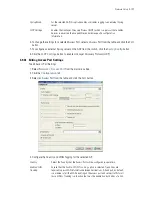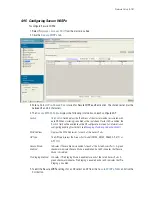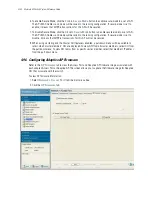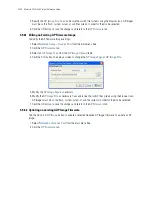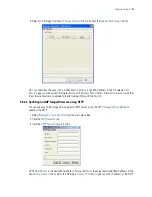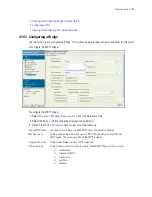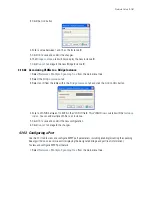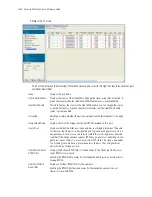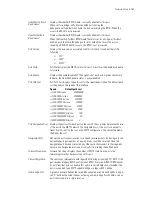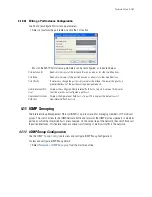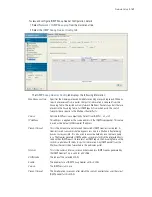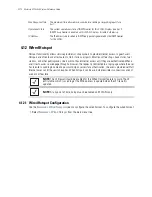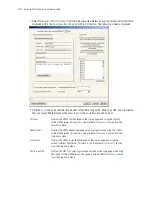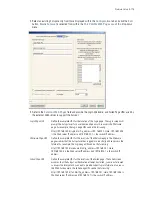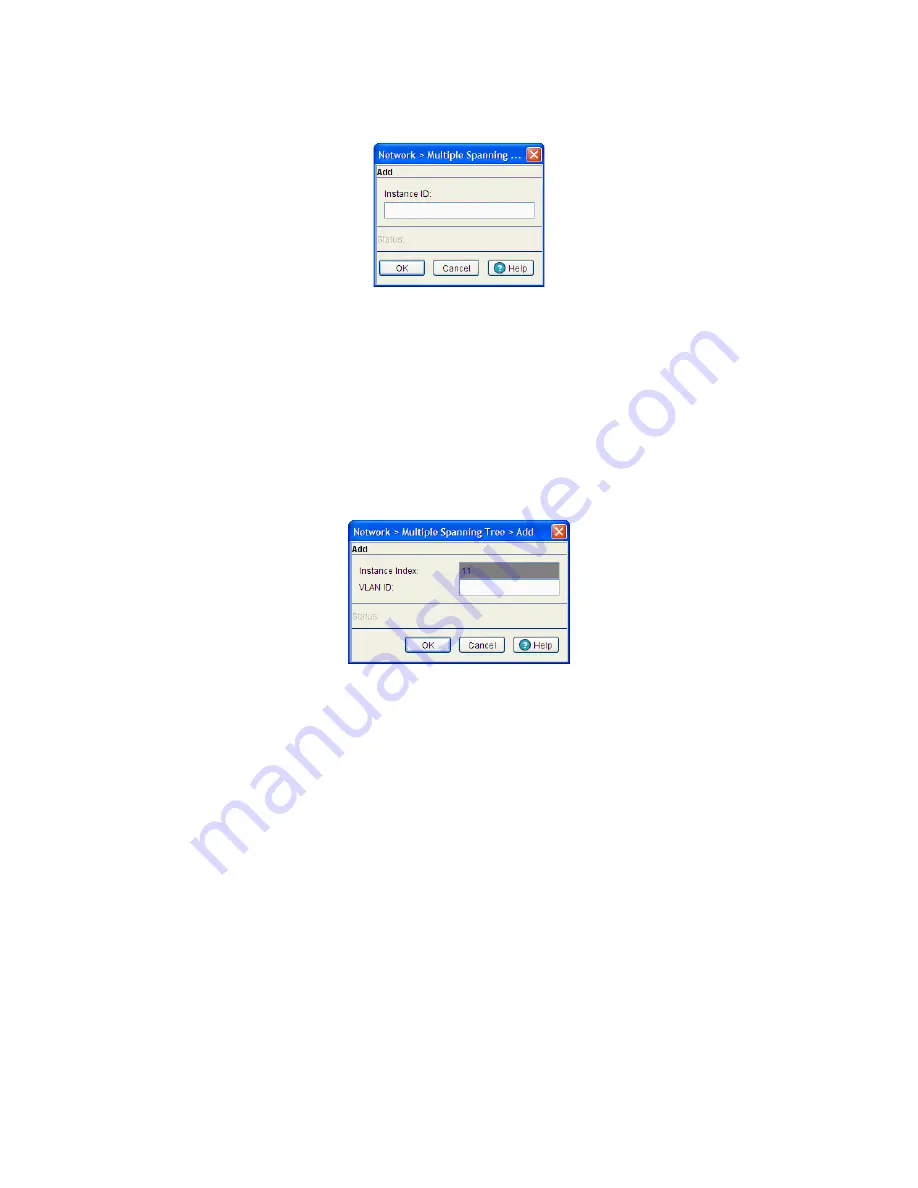
Network Setup
4-161
3. Click the
Add
button.
4. Enter a value between 1 and 15 as the Instance ID.
5. Click
OK
to save and commit the changes.
6. The
Bridge Instance
tab will now display the new instance ID.
7. Click
Cancel
to disregard the new Bridge Instance ID.
4.10.2.2 Associating VLANs to a Bridge Instance
1. Select
Network
>
Multiple Spanning Tree
from the main menu tree.
2. Select the
Bridge Instance
tab.
3. Select an ID from the table within the
Bridge Instance
tab and click the
Add VLAN
s button.
4. Enter a VLAN ID between 1 to 4094 in the
VLAN ID
field. This VLAN ID is associated with the
Instance
index
. You can add multiple VLANs to an instance.
5. Click
OK
to save and commit the new configuration.
6. Click
Cancel
to disregard the changes.
4.10.3 Configuring a Port
Use the
Port
tab to view and configure MSTP port parameters, including enabling/disabling the spanning
tree algorithm on one or more ports (displaying the designated bridge and port/root information).
To view and configure MSTP port details:
1. Select
Network
>
Multiple Spanning Tree
from the main menu tree.
Summary of Contents for RFS Series
Page 1: ...M Motorola RFS Series Wireless LAN Switches WiNG System Reference Guide ...
Page 10: ...TOC 8 Motorola RF Switch System Reference Guide ...
Page 56: ...2 8 Motorola RF Switch System Reference ...
Page 334: ...5 52 Motorola RF Switch System Reference 2 Select the MU Status tab ...
Page 510: ...7 32 Motorola RF Switch System Reference Guide ...
Page 534: ...8 24 Motorola RF Switch System Reference Guide ...
Page 570: ...C 14 Motorola RF Switch System Reference Guide ...
Page 589: ......