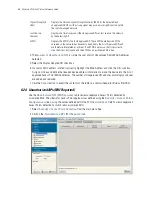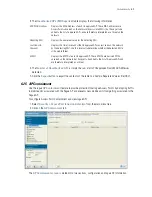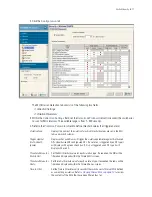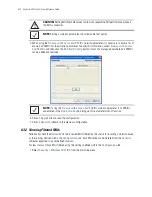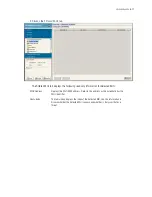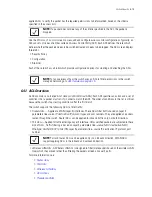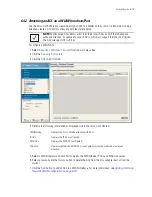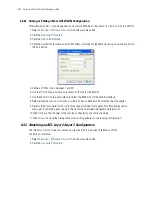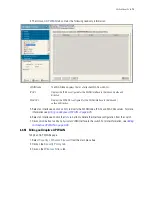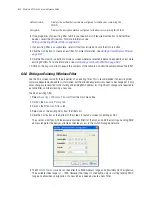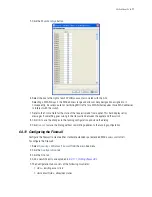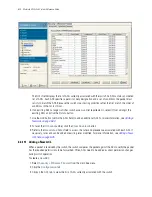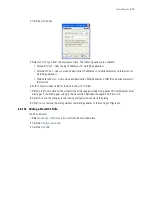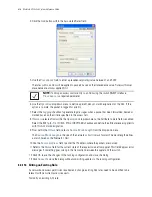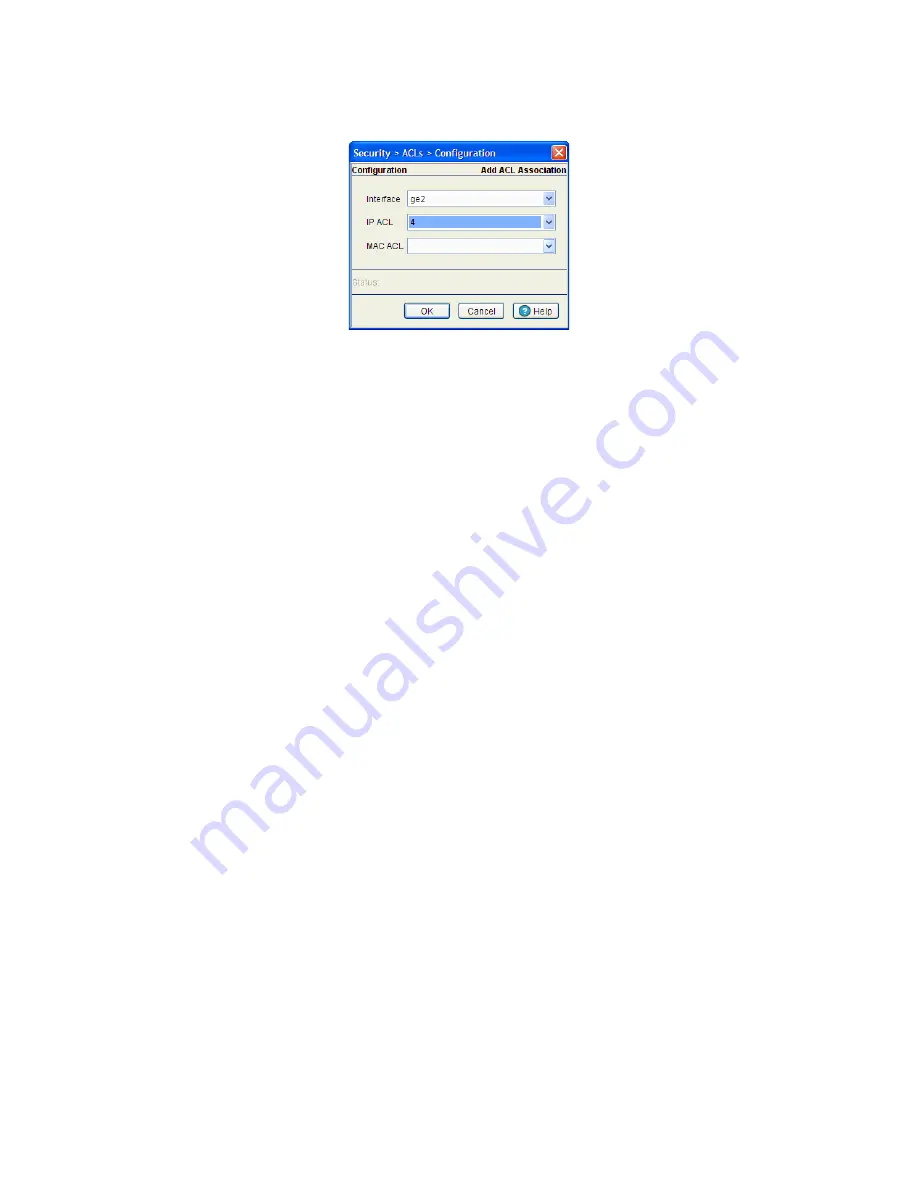
6-22
Motorola RF Switch System Reference Guide
4. Click the
Add
button.
5. Use the
Interface
drop-down menu to select the interface to configure on the switch. Available options
include – ge 1-8, up 1, VLAN 1 (plus those VLANs created thus far) and Tunnel
n
(where
n
equals the
name(s) of those tunnels created thus far).
6. Use the
IP ACL
drop-down menu to select an IP ACL used as the inbound IP for the layer 2 or layer 3
interface.
7. Use the
MAC ACL
drop-down menu to select an MAC ACL used as the MAC IP for the layer 2 interface.
8. Refer to the
Status
field for the state of the requests made from applet. This field displays error
messages if something goes wrong in the transaction between the applet and the switch.
9. Click
OK
to use the changes to the running configuration and close the dialog.
10.Click
Cancel
to close the dialog without committing updates to the running configuration.
6.4.4 Configuring the Role Based Firewall
Use the
Attach Role
screen to view and assign an ACL to a role.
To attach a role:
1. Select
Security
>
Wireless Firewall
from the main menu tree.
2. Click the
Security Policy
tab.
Summary of Contents for RFS Series
Page 1: ...M Motorola RFS Series Wireless LAN Switches WiNG System Reference Guide ...
Page 10: ...TOC 8 Motorola RF Switch System Reference Guide ...
Page 56: ...2 8 Motorola RF Switch System Reference ...
Page 334: ...5 52 Motorola RF Switch System Reference 2 Select the MU Status tab ...
Page 510: ...7 32 Motorola RF Switch System Reference Guide ...
Page 534: ...8 24 Motorola RF Switch System Reference Guide ...
Page 570: ...C 14 Motorola RF Switch System Reference Guide ...
Page 589: ......