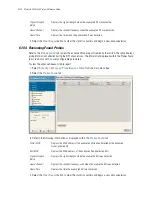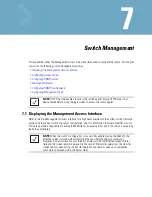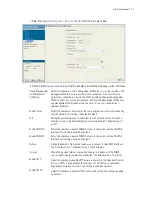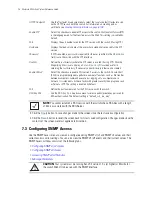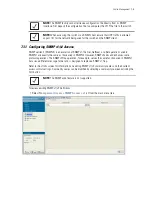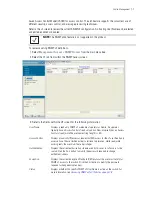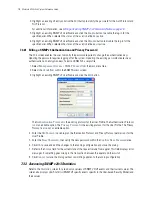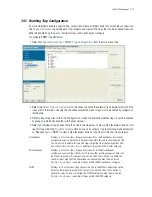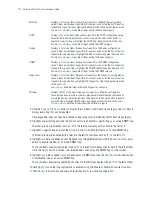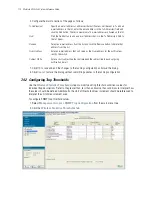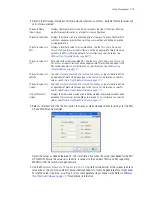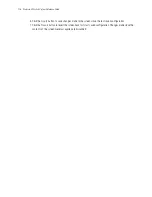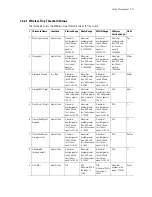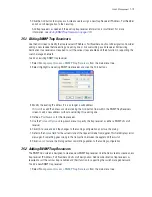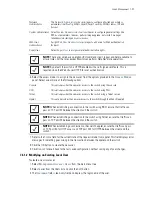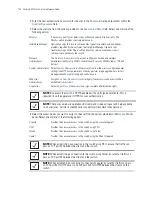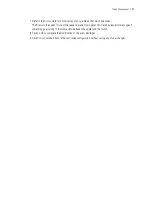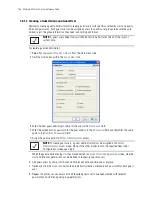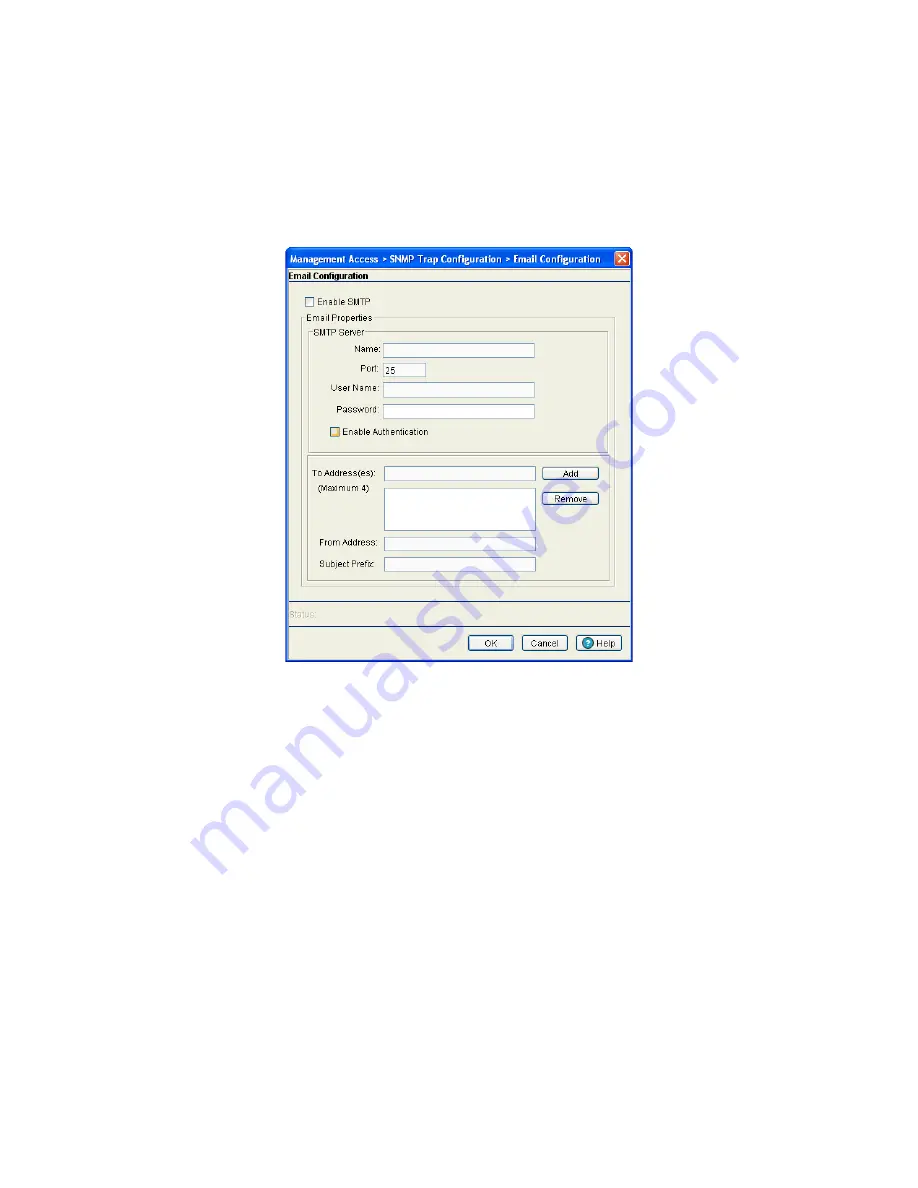
Switch Management
7-13
7.4.1.1 Configuring E-mail Notifications
To enable e-mail notification:
1. Select
Management Access
>
SNMP Trap Configuration
from the main menu tree.
2. Click the
Email Configuration
button to launch a dialogue where you can configure outgoing E-mail
servers and addresses for alerts.
3. Check the
Enable SMTP
box to enable the outgoing mail server on the switch. In order to use E-mail
notification on the switch, this box must be checked.
Configure the SMTP mail server properties as follows:
Name
Enter the hostname of your outgoing SMTP mail server. This is the server that is
used to deliver outgoing mail.
Port
Specify the port number used by your outgoing SMTP server. In many cases this is
port 25.
User Name
Enter the username for the user which will be sending outgoing mail through the
SMTP server.
Password
Enter the password associated with the above username.
Enable Authentication
Check the Enable Authentication box to enable support for SMTP Authentication
which is required for certain outgoing SMTP servers.
Summary of Contents for RFS Series
Page 1: ...M Motorola RFS Series Wireless LAN Switches WiNG System Reference Guide ...
Page 10: ...TOC 8 Motorola RF Switch System Reference Guide ...
Page 56: ...2 8 Motorola RF Switch System Reference ...
Page 334: ...5 52 Motorola RF Switch System Reference 2 Select the MU Status tab ...
Page 510: ...7 32 Motorola RF Switch System Reference Guide ...
Page 534: ...8 24 Motorola RF Switch System Reference Guide ...
Page 570: ...C 14 Motorola RF Switch System Reference Guide ...
Page 589: ......