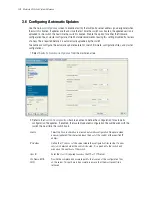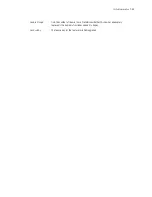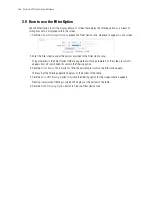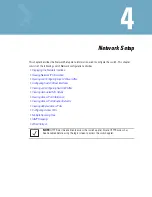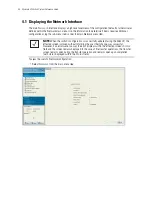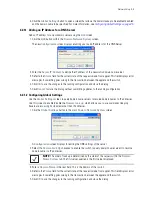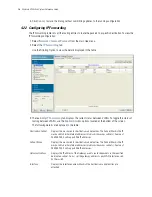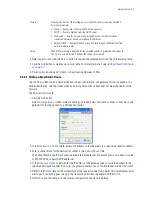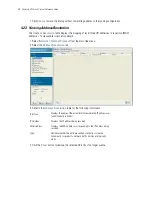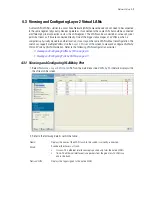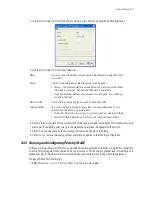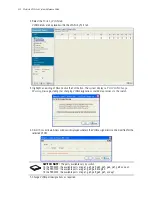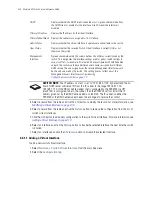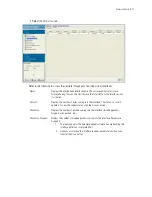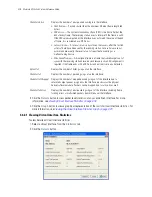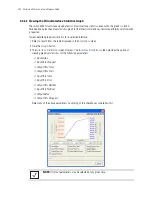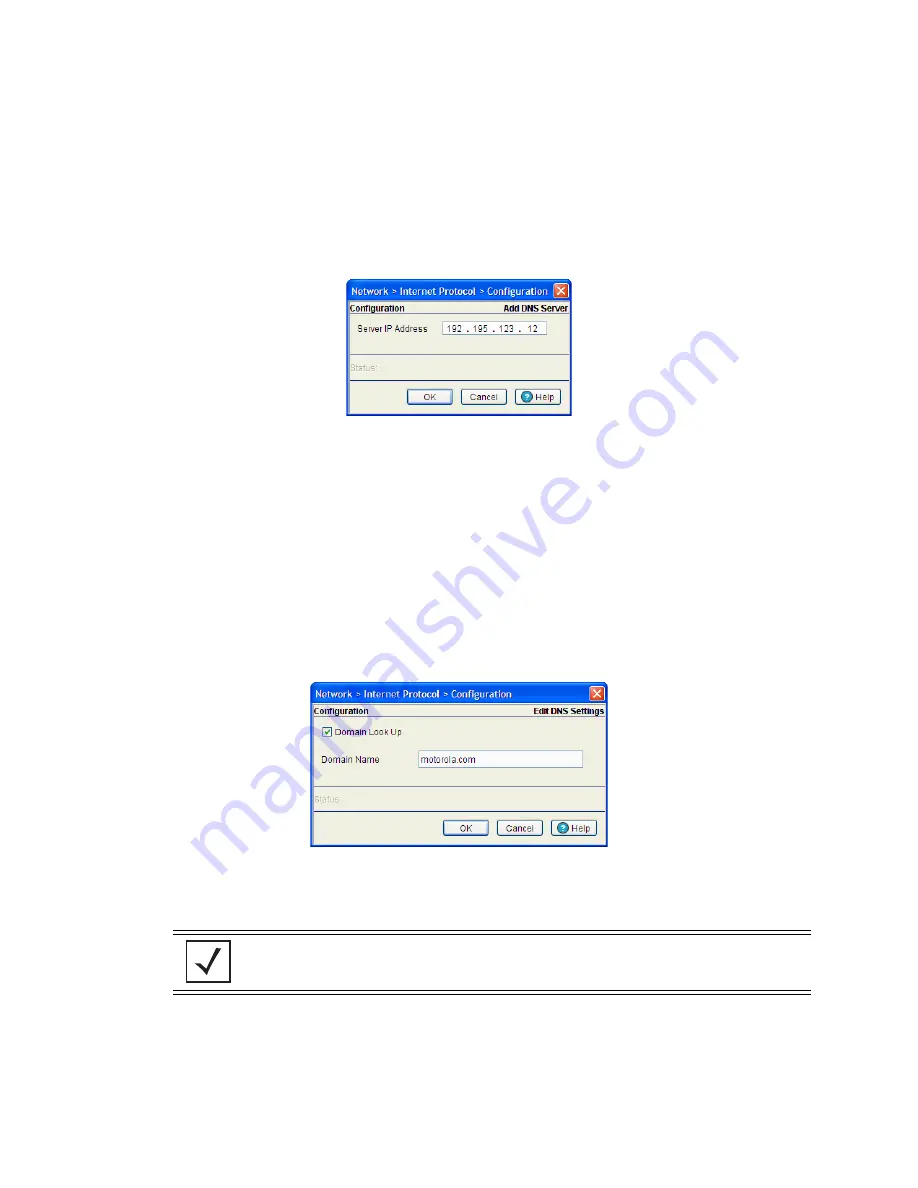
Network Setup
4-5
6. Click the
Global Settings
button to open a screen that allows the domain lookup to be enabled/disabled
and the domain name to be specified. For more information, see
Configuring Global Settings on page 4-5
.
4.2.1.1 Adding an IP Address for a DNS Server
Add an IP address for a new domain server using the
Add
screen.
1. Click the
Add
button within the
Domain Network System
screen.
The new
Configuration
screen displays enabling you to add IP address for the DNS Server.
2. Enter the
Server IP Address
to define the IP address of the new static domain name server.
3. Refer to the
Status
field for the current state of the requests made from applet. This field displays error
messages if something goes wrong in the transaction between the applet and the switch.
4. Click
OK
to use the changes to the running configuration and close the dialog.
5. Click
Cancel
to close the dialog without committing updates to the running configuration.
4.2.1.2 Configuring Global Settings
Use the
Global Settings
screen to query domain name servers to resolve domain names to IP addresses.
Use this screen to enable/disable the
Domain look up
, which allows you to use commands like ping,
traceroute, etc. using hostnames rather than IP addresses.
1. Click the
Global Settings
button in the main
Domain Network System
screen.
A
Configuration
screen displays for editing the DNS settings of the server.
2. Select the
Domain Look Up
checkbox to enable the switch to query domain name servers to resolve
domain names to IP addresses.
3. Enter a
Domain Name
in the text field. This is the domain of the switch.
4. Refer to the
Status
field for the current state of the requests made from applet. This field displays error
messages if something goes wrong in the transaction between the applet and the switch.
5. Click
OK
to use the changes to the running configuration and close the dialog.
NOTE:
The order of look up is determined by the order of the servers within
the
Domain
Name System
tab. The first server queried is the first server displayed.
Summary of Contents for RFS Series
Page 1: ...M Motorola RFS Series Wireless LAN Switches WiNG System Reference Guide ...
Page 10: ...TOC 8 Motorola RF Switch System Reference Guide ...
Page 56: ...2 8 Motorola RF Switch System Reference ...
Page 334: ...5 52 Motorola RF Switch System Reference 2 Select the MU Status tab ...
Page 510: ...7 32 Motorola RF Switch System Reference Guide ...
Page 534: ...8 24 Motorola RF Switch System Reference Guide ...
Page 570: ...C 14 Motorola RF Switch System Reference Guide ...
Page 589: ......