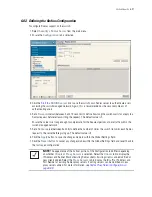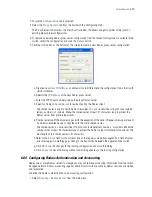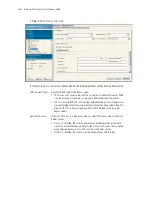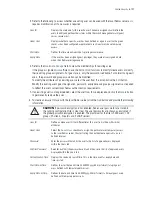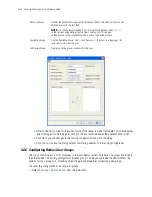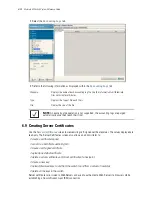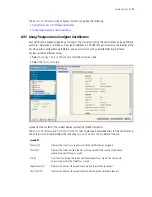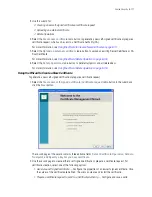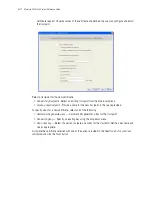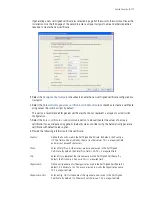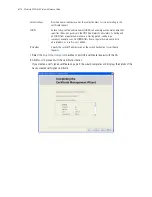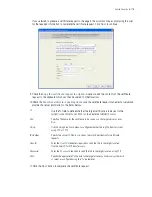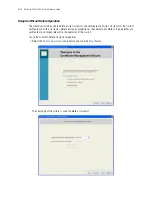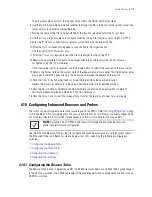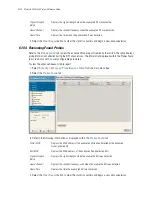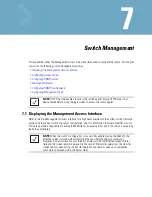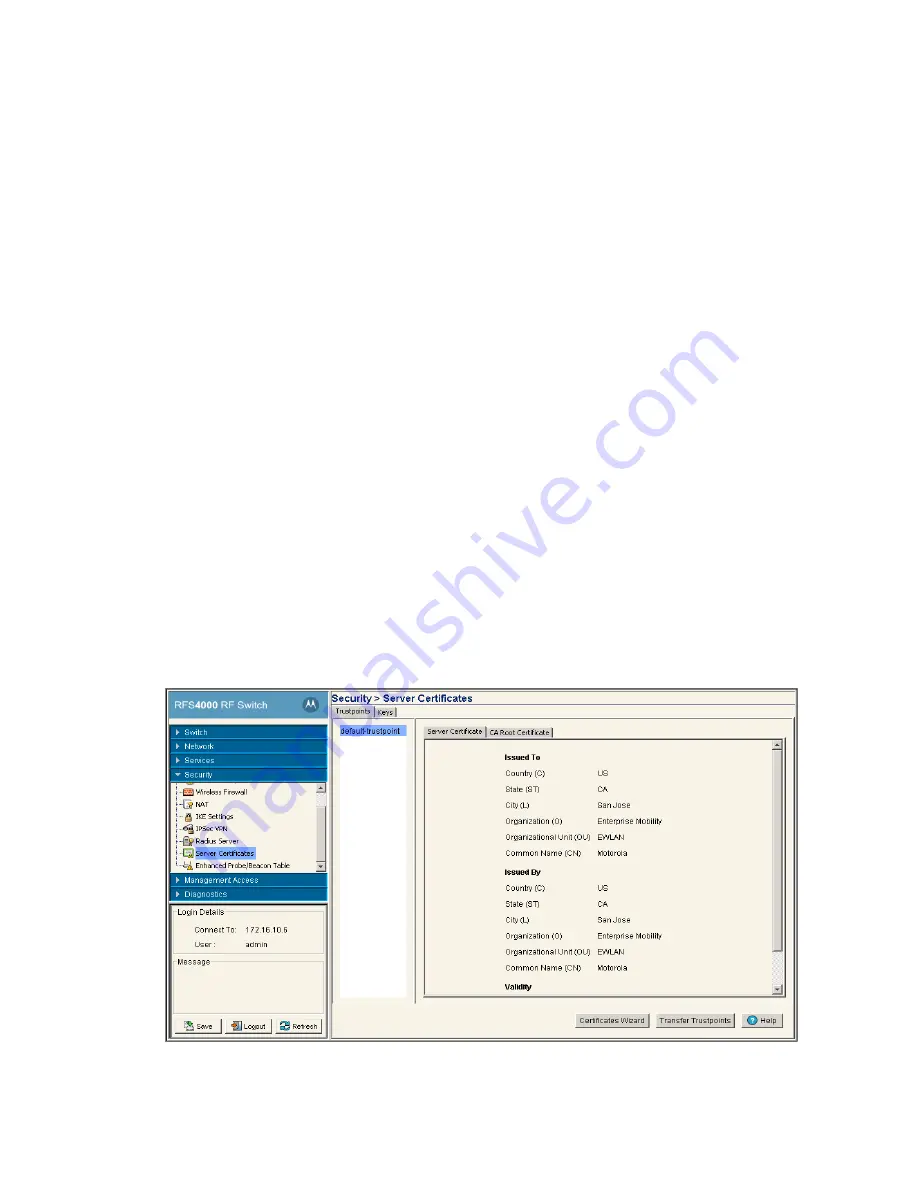
6-110
Motorola RF Switch System Reference Guide
3. Click the
Certificate Wizard
button to create a self signed certificate, upload an external server
certificate (and/or a root certificate) or delete a server certificate (and/or a root certificate) of a trustpoint.
For more information, see
Using the Wizard to Create a New Certificate on page 6-111
.
6.9.1.1 Creating a Server / CA Root Certificate
To create a Server Certificate or import a CA Root Certificate:
1. Select
Security
>
Server Certificates
from the main menu tree.
2. Click the
Certificate Wizard
button on the bottom of the screen.
Common Name (CN)
If there is a common name (IP address) for the organizational unit making the
certificate request, it displays here.
Issued By
Country (C)
Displays the country of the certificate issuer.
State (ST)
Displays the state or province for the country the certificate was issued.
City (L)
Displays the city representing the state/province and country from which the
certificate was issued.
Organization (O)
Displays the organization representing the certificate authority
Organizational Unit
If a unit exists within the organization that is representative of the certificate
issuer, that name should be displayed here.
Common Name
If there is a common name (IP address) for the organizational unit issuing the
certificate, it displays here.
Validity
Issued On
Displays the date the certificate was originally issued.
Expires On
Displays the expiration date for the certificate.
Summary of Contents for RFS Series
Page 1: ...M Motorola RFS Series Wireless LAN Switches WiNG System Reference Guide ...
Page 10: ...TOC 8 Motorola RF Switch System Reference Guide ...
Page 56: ...2 8 Motorola RF Switch System Reference ...
Page 334: ...5 52 Motorola RF Switch System Reference 2 Select the MU Status tab ...
Page 510: ...7 32 Motorola RF Switch System Reference Guide ...
Page 534: ...8 24 Motorola RF Switch System Reference Guide ...
Page 570: ...C 14 Motorola RF Switch System Reference Guide ...
Page 589: ......