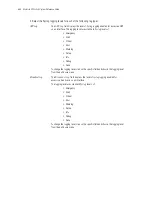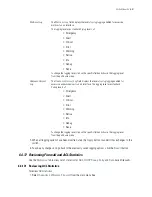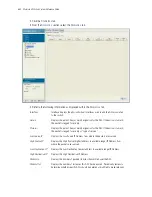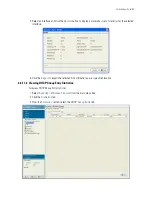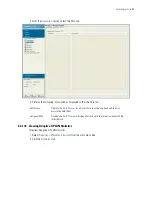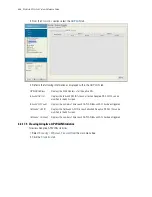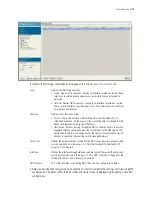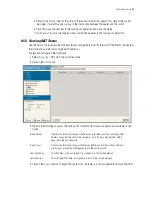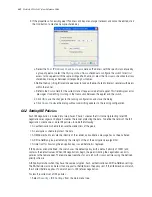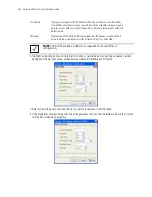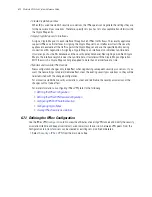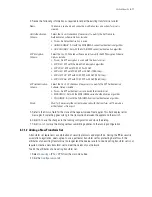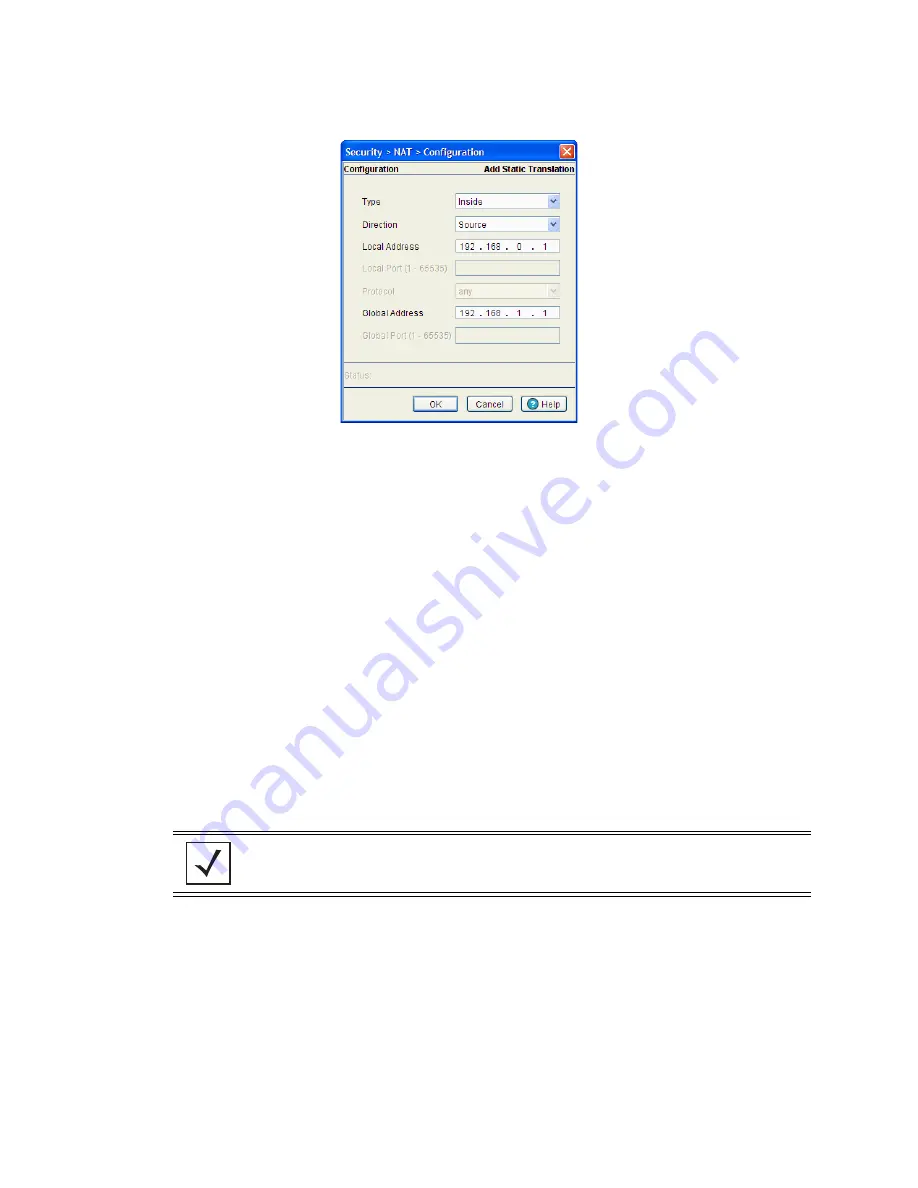
Switch Security
6-63
3. Click the
Add
button.
4. Define the NAT
Type
from the drop-down menu. Options include:
• Inside - The set of networks subject to translation. These are the internal addresses you are trying
to prevent from being exposed to the outside world.
• Outside - All other addresses (usually valid addresses located on the Internet). Outside addresses
pose no risk if exposed over a publicly accessible network.
5. Define the NAT
Direction
from the drop-down menu. Options include:
• Source - The inside network is transmitting data over the network its intended destination. On the
way out, the source IP address is changed in the header and replaced by the (public) IP address.
• Destination - Packets passing through the NAT on the way back to the switch managed LAN are
searched against to the records kept by the NAT engine. There the destination IP address is changed
back to the specific internal private class IP address to reach the LAN over the switch managed
network.
6. Enter the
Local Address
(Actual Address in RFS4000)
used at the local (source) end of the NAT
configuration. This address (once translated) will not be exposed to the outside world when the
translation address is used to interact with the remote destination.
7. Enter the
Local Port (1 - 65535)
used to for the translation between the switch and its NAT destination.
8. Use the
Protocol
drop-down menu to select either
TCP
or
UDP
as the protocol
9. Enter the
Global Address
(NATed port is RFS4000) to assign to a host in the outside network. This
should be interpreted as a secure address.
10.Displays the
Global Port
used to for the translation between the switch and its NAT destination.
11.Refer to the
Status
field for the current state of the requests made from applet. This field displays error
messages if something is wrong in the transaction between the applet and the switch.
12.Click
OK
to use the changes to the running configuration and close the dialog.
13.Click
Cancel
to close the dialog without committing updates to the running configuration.
NOTE:
After selecting (and saving) a protocol type of TCP or UDP (using the Web UI), the
switch CLI will not display the selected protocol type or provide an option to configure it.
Ensure both the protocol and port are defined using the Web UI.
Summary of Contents for RFS Series
Page 1: ...M Motorola RFS Series Wireless LAN Switches WiNG System Reference Guide ...
Page 10: ...TOC 8 Motorola RF Switch System Reference Guide ...
Page 56: ...2 8 Motorola RF Switch System Reference ...
Page 334: ...5 52 Motorola RF Switch System Reference 2 Select the MU Status tab ...
Page 510: ...7 32 Motorola RF Switch System Reference Guide ...
Page 534: ...8 24 Motorola RF Switch System Reference Guide ...
Page 570: ...C 14 Motorola RF Switch System Reference Guide ...
Page 589: ......