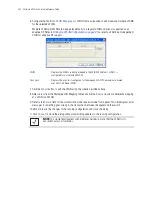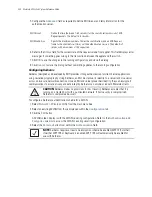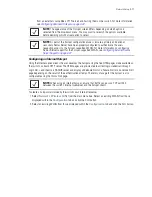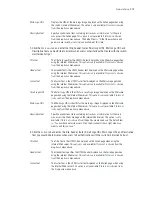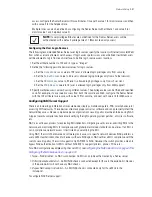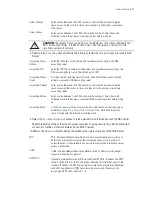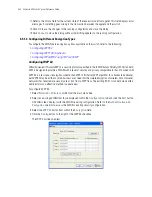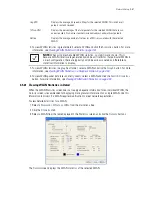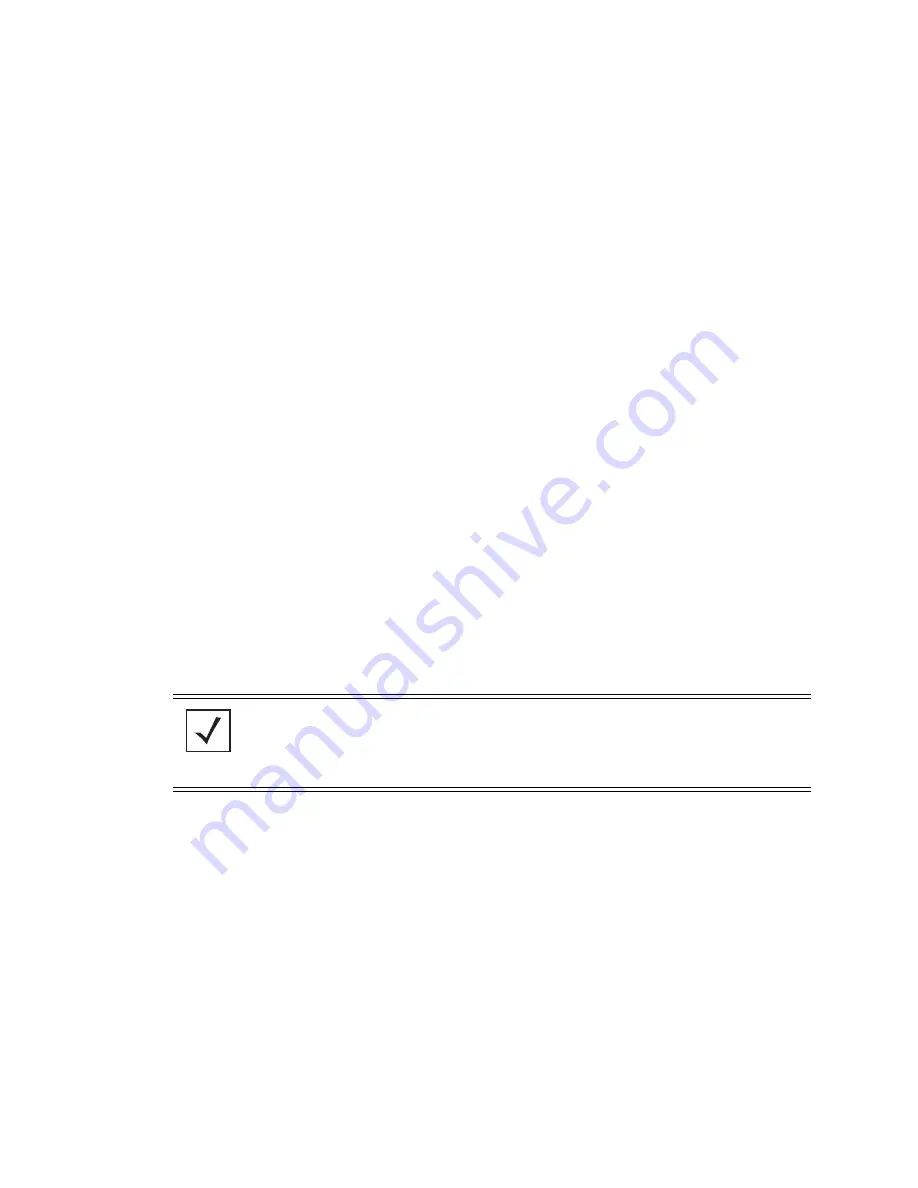
4-46
Motorola RF Switch System Reference Guide
5. Refer to the
Allow List
field, and enter any IP address (for internal or external Web sites) that may be
accessed by the Hotspot user without authentication.
6. Check the
Use System Name in Hotspot URL
to use the
System Name
specified on the main Switch
configuration screen as part of the hotspot address.
7. Specify the maximum
Hotspot Simultaneous Users
to set a limit on the number of concurrent unique
hotspot users for the selected WLAN.
8. Check the
Logout on Browser Close
button to log out hotspot users from the network when they close
their web browsers.
9. Enter a value in the
Pre-authenticated VLAN
field to configure a default vlan to be used until the user
gets authorized. Specify the vlan within the range <1-4096>.
10.Enter a value in seconds in the
Cache Ageout Time
field. This is the time in seconds to age out the
hotspot data ready state after the MU disassociation.
11.Check the
Guest Login
checkbox to allow the guest login option.
12.Check the
Radius Based
checkbox to provide the user a radius authenticated login option.
13.Check the
Hotspot failover
checkbox to enable this feature for a selected WLAN. When the AAP loses
its connectivity with the switch, this option informs hotspot users that the service is down by displaying
the
No Service
page.
14.Refer to the
Status
field for the current state of the requests made from applet. This field displays error
messages if something goes wrong in the transaction between the applet and the switch.
15.Click
OK
to use the changes to the running configuration and close the dialog.
16.Click
Cancel
to close the dialog without committing updates to the running configuration.
Configuring MAC Authentication
The MAC Authentication option allows the user to configure a Radius server for user authentication with the
range of MAC addressees defined as allowed or denied access to the switch managed network.
To configure the format of MAC addresses used in MAC Authentications:
1. Select
Network
>
Wireless LANs
from the main menu tree.
2. Select an existing WLAN from those displayed within the
Configuration
tab.
3. Click the
Edit
button.
4. Select the
MAC Authentication
button from within the
Authentication
field.
This enables the
Radius
button at the bottom of the
Network
>
Wireless LANs
>
Edit
screen.
NOTE:
As part of the MAC Authentication process, ensure a primary and optional
secondary Radius Server have been properly configured to authenticate the users
requesting access to the ACL supported WLAN. For more information on configuring
Radius Server support for the MAC Authentication supported WLAN, see
Configuring
External Radius Server Support on page 4-47
.
Summary of Contents for RFS Series
Page 1: ...M Motorola RFS Series Wireless LAN Switches WiNG System Reference Guide ...
Page 10: ...TOC 8 Motorola RF Switch System Reference Guide ...
Page 56: ...2 8 Motorola RF Switch System Reference ...
Page 334: ...5 52 Motorola RF Switch System Reference 2 Select the MU Status tab ...
Page 510: ...7 32 Motorola RF Switch System Reference Guide ...
Page 534: ...8 24 Motorola RF Switch System Reference Guide ...
Page 570: ...C 14 Motorola RF Switch System Reference Guide ...
Page 589: ......