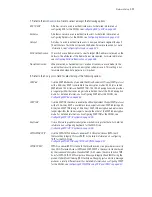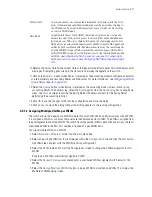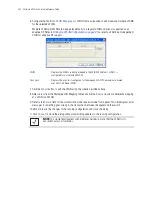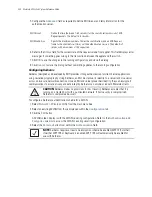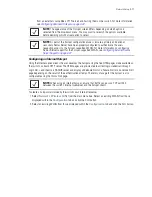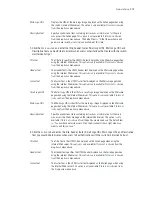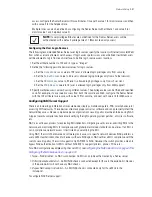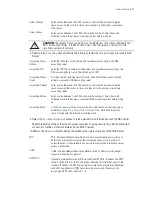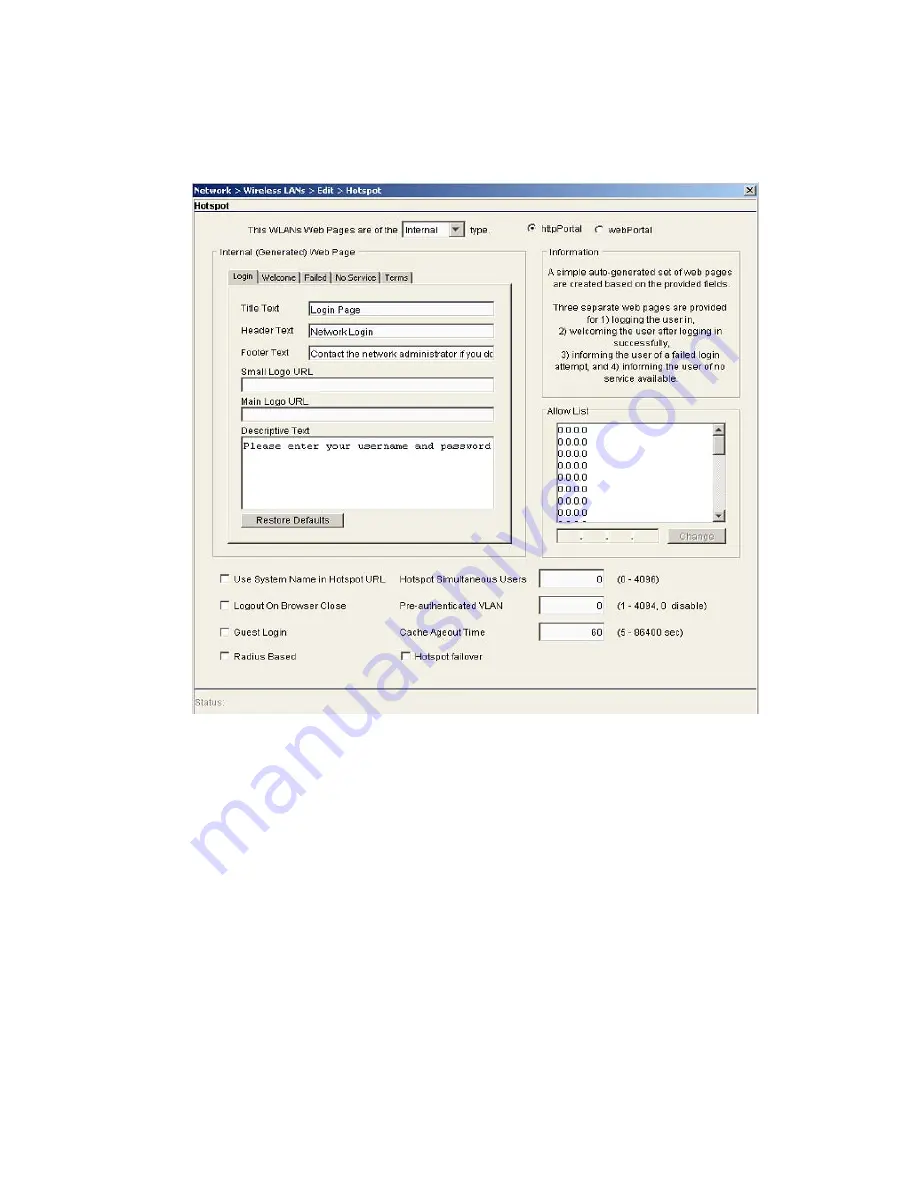
4-38
Motorola RF Switch System Reference Guide
3. Select the
Hotspot
button from within the
Authentication
field. Click the
Config
button to the right of
the
Hotspot
checkbox. Ensure
Internal
is selected from within the
This WLAN’s Web Pages are of
the
drop-down menu. The following dialog displays.
4. Click the
Login
tab and enter the title, header, footer, Small Logo URL, Main Logo URL, and Descriptive
Text you would like to display when users log in to the switch-maintained hotspot.
Title Text
Displays the HTML text displayed on the Welcome page when using the switch’s
internal Web server. This option is only available if
Internal
is chosen from the
drop-down menu.
Header Text
Displays the HTML header displayed on the Failed page when using the switch’s
internal Web server. This option is only available if
Internal
is chosen from the
drop-down menu.
Footer Text
Displays the HTML footer text displayed on the Failed page when using the
switch’s internal Web server. This option is only available if
Internal
is chosen
from the drop-down menu.
Small Logo URL
Displays the URL for a small logo image displayed on the Failed page when using
the switch’s internal Web server. This option is only available if
Internal
is chosen
from the drop-down menu.
Summary of Contents for RFS Series
Page 1: ...M Motorola RFS Series Wireless LAN Switches WiNG System Reference Guide ...
Page 10: ...TOC 8 Motorola RF Switch System Reference Guide ...
Page 56: ...2 8 Motorola RF Switch System Reference ...
Page 334: ...5 52 Motorola RF Switch System Reference 2 Select the MU Status tab ...
Page 510: ...7 32 Motorola RF Switch System Reference Guide ...
Page 534: ...8 24 Motorola RF Switch System Reference Guide ...
Page 570: ...C 14 Motorola RF Switch System Reference Guide ...
Page 589: ......