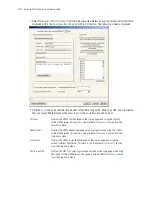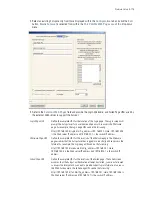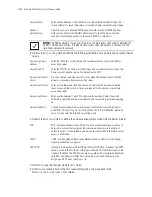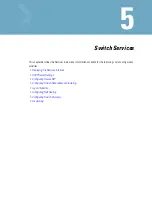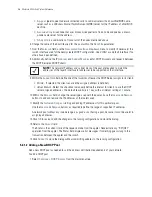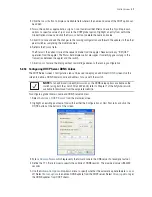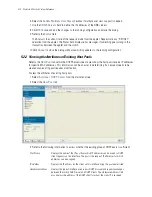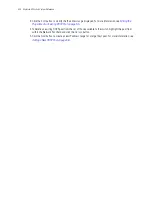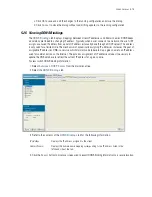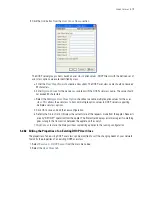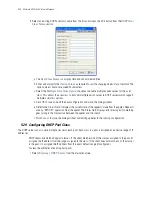Switch Services
5-5
5. Refer to the following as displayed within
Network Pool
field.
6. Click the
Edit
button to modify the properties displayed on an existing DHCP pool. For more information,
see
Editing the Properties of an Existing DHCP Pool on page 5-5
.
7. To delete an existing DHCP pool from the list of those available, highlight the pool from within the
Network Pool field and click the
Delete
button.
8. Click the
Add
button to create a new DHCP pool. For more information, see
Adding a New DHCP Pool on
page 5-6
.
9. Click the
Options
button to associate values to options, as defined using the Options Setup functionality.
The values associated to options are local to the pool with which they are associated For more
information, see
Configuring DHCP Global Options on page 5-8
.
10.Click the
DDNS
button to configure a DDNS domain and server address used with the list of available
pools. For more information, see
Configuring DHCP Server DDNS Values on page 5-9
.
11.Click the
Options Setup
button to define the option name, code and type. Associate values to them (by
clicking the Options button) only after the options are defined.
12.Click
Apply
to save changes to the screen. Navigating away from the screen without clicking Apply
results in all changes to the screen being lost.
13.Click the
Revert
button to display the last saved configuration. Unapplied changes are not saved and
must be re-entered.
5.2.1.1 Editing the Properties of an Existing DHCP Pool
The properties of an existing pool can be modified to suit the changing needs of your network.
To modify the properties of an existing pool:
1. Select
Services
>
DHCP Server
from the main menu tree.
2. Select an existing pool from those displayed (within the Network Pool field) and click the
Edit
button.
3. Modify the name of the IP pool from which IP addresses can be issued to client requests on this interface.
4. Modify the
Domain
name as appropriate
for the interface using the pool.
5. Modify the
NetBios Node
used with this particular pool. The NetBios Node could have one of the
following types:
• A
b-broadcast
(broadcast node) broadcasts to query network nodes for the owner of a NetBIOS
name.
Pool Name
Displays the name of the IP pool from which IP addresses can be issued to DHCP
client requests on the current interface. The pool is the range of IP addresses
available.
Network
Displays the network address for the clients.
Lease Time
(dd:hh:mm)
When a DHCP server allocates an address for a DHCP client, the client is assigned
a lease (which expires after a designated interval defined by the administrator). The
lease time is the time an IP address is reserved for re-connection after its last use.
Using very short leases, DHCP can dynamically reconfigure networks in which there
are more computers than there are available IP addresses. This is useful, for
example, in education and customer environments where MU users change
frequently. Use longer leases if there are fewer users.
Domain
Displays the domain name for the current interface.
Summary of Contents for RFS Series
Page 1: ...M Motorola RFS Series Wireless LAN Switches WiNG System Reference Guide ...
Page 10: ...TOC 8 Motorola RF Switch System Reference Guide ...
Page 56: ...2 8 Motorola RF Switch System Reference ...
Page 334: ...5 52 Motorola RF Switch System Reference 2 Select the MU Status tab ...
Page 510: ...7 32 Motorola RF Switch System Reference Guide ...
Page 534: ...8 24 Motorola RF Switch System Reference Guide ...
Page 570: ...C 14 Motorola RF Switch System Reference Guide ...
Page 589: ......