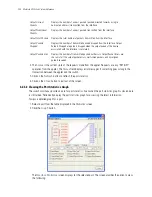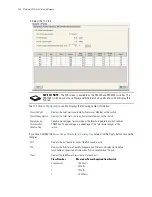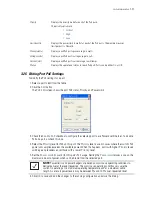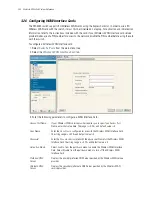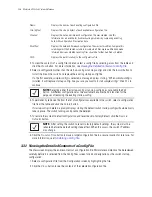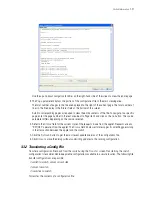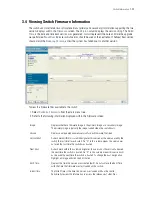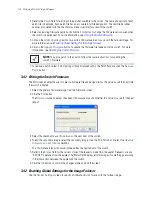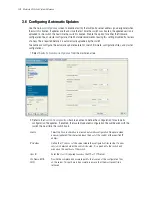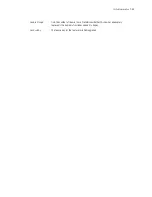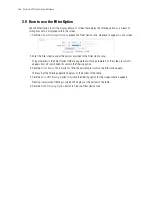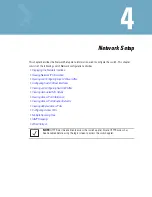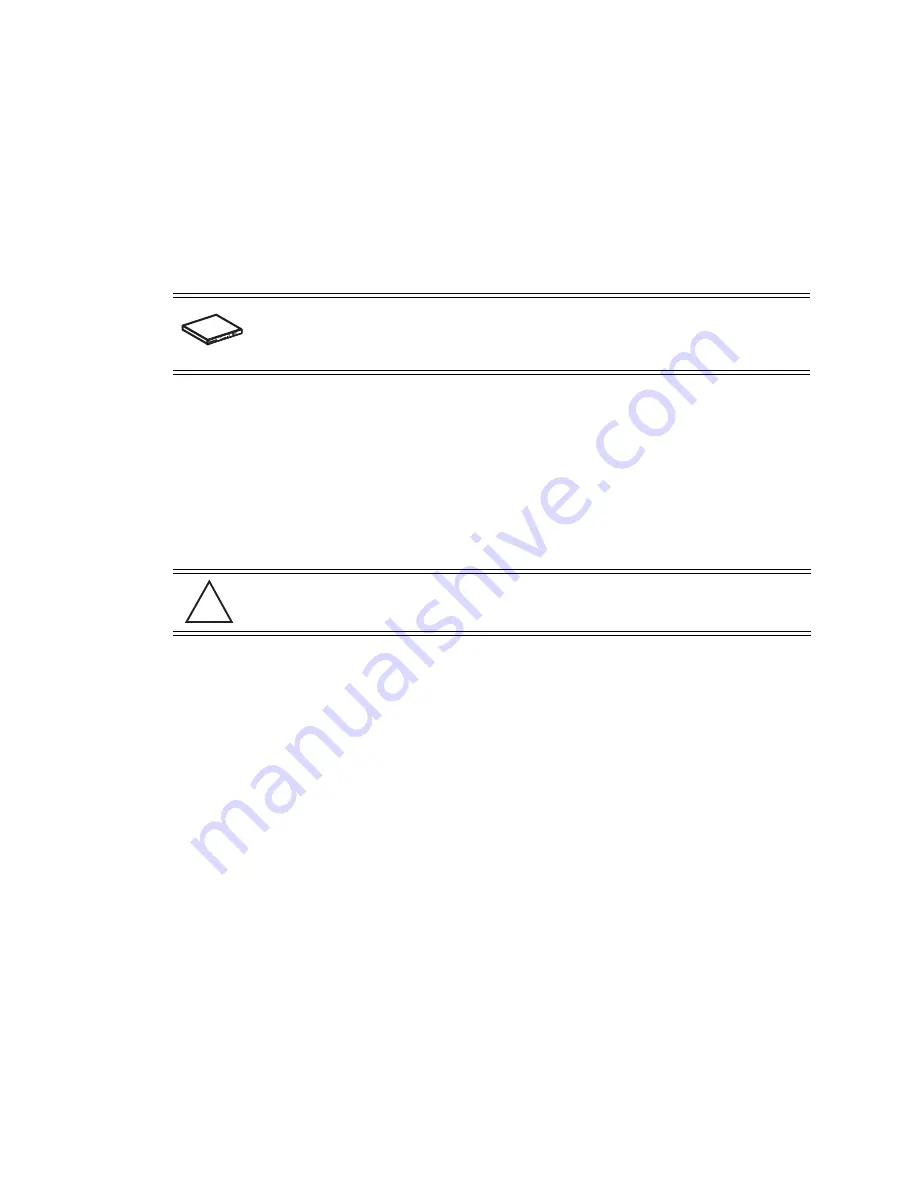
3-32
Motorola RF Switch System Reference
5. From the
Using
drop down menu, select either FTP or TFTP as a medium to update the firmware.
a. Use
FTP
to get the firmware update from a
File Transfer Protocol
(FTP) server. A user account must
be established on the FTP server specified for the firmware update.
b. Use
TFTP
to get the firmware update from a
Trivial File Transfer Protocol
(TFTP) server.
c. Use
HTTP
to get the firmware update from a
Hyper Text Transfer Protocol
(HTTP) server.
d. Use
SFTP
to get the firmware update from a
Secure File Transfer Protocol
(SFTP) server. A
user account must be established on the SFTP server specified for the firmware update.
6. Enter the IP address for the FTP or TFTP server in the
IP address
field.
7. Enter the username for FTP server login in the
User ID
field.
8. Enter the password for FTP server login in the
Password
field.
9. Enter the complete file path for the file that contains the firmware update in the
Path
field.
10.Click the
Do Update
button to initiate the update.
A warning prompt displays. Upon confirming the firmware update, the switch reboots and completes the
firmware update.
11.Click
OK
to add the changes to the running configuration and close the dialog.
12.Refer to the
Status
field for the current state of the requests made from the applet. Requests are any
“SET/GET” operation from the applet. The Status field displays error messages if something goes wrong
in the transaction between the applet and the switch.
13.Click
Cancel
to close the dialog without committing updates to the running configuration.
3.5 Switch File Management
Use the
File Management
screen to transfer configuration file to and from the switch and review the files
available.
3.5.1 Transferring Files
Use the
Transfer Files
screen to transfer files to and from the switch.Transferring files is recommended to
keep files in a secure location. The following file transfer options are available:
• Wireless Switch to Wireless Switch
• Wireless Switch to Server
• Server to Wireless Switch
To define the properties of the file transfer configuration:
SWITCH NOTE:
On the RFS7000, users can also transfer firmware files using USB or
Compact Flash. On the RFS6000, users can also transfer firmware files using USB. On the
RFS4000, users can also transfer firmware files using USB or PCI Express card.
CAUTION:
When restarting or rebooting the switch, the Radius server is restarted
regardless of its state before the reboot.
!
Summary of Contents for RFS Series
Page 1: ...M Motorola RFS Series Wireless LAN Switches WiNG System Reference Guide ...
Page 10: ...TOC 8 Motorola RF Switch System Reference Guide ...
Page 56: ...2 8 Motorola RF Switch System Reference ...
Page 334: ...5 52 Motorola RF Switch System Reference 2 Select the MU Status tab ...
Page 510: ...7 32 Motorola RF Switch System Reference Guide ...
Page 534: ...8 24 Motorola RF Switch System Reference Guide ...
Page 570: ...C 14 Motorola RF Switch System Reference Guide ...
Page 589: ......