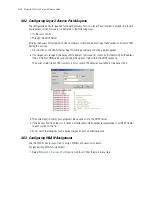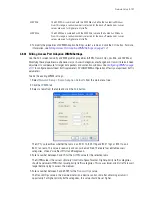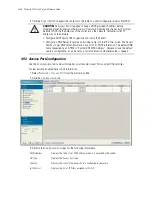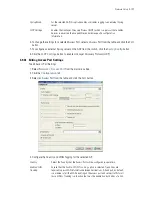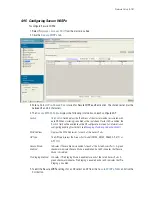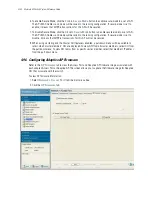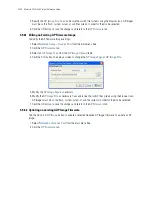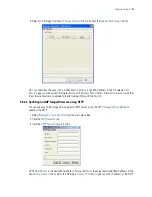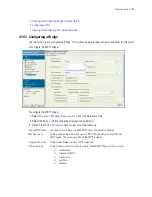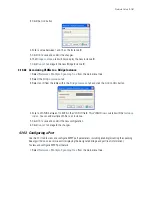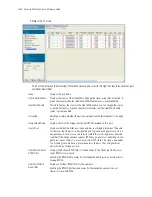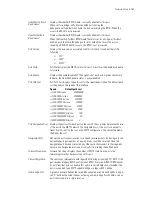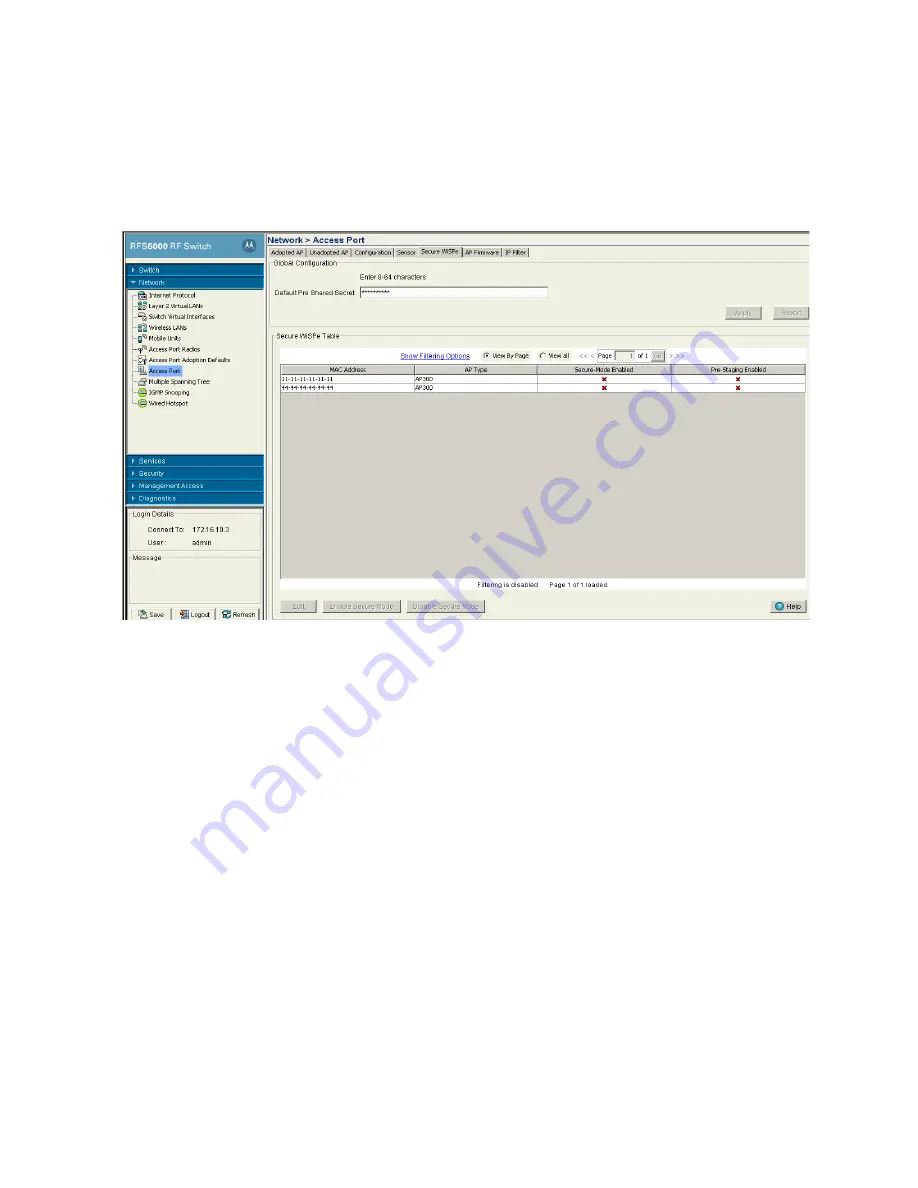
Network Setup
4-151
4.9.5 Configuring Secure WiSPe
To configure Secure WiSPe:
1. Select
Network
>
Access Port
from the main menu tree.
2. Click the
Secure WiSPe
tab.
3. Enter a
Default Pre-Shared Secret
used for Secure WiSPe authentication. The shared secret must be
between 8 and 64 characters.
4. The
Secure WiSPe Table
displays the following information on each configured AP:
5. To edit the Secure WiSPe settings for an AP, select an AP from the
Secure WiSPe Table
and click the
Edit
button.
Switch
The
Switch
field displays the IP address of the cluster member associated with
each AP. When clustering is enabled on the switch and Cluster GUI is enabled, the
Switch
field will be available on the AP configuration screen. For information on
configuring enabling Cluster GUI, see
Managing Clustering Using the Web UI
.
MAC Address
Displays the MAC Addresses for each of the Access Ports.
AP Type
The AP Type displays the Access Port model (AP100, AP300, AP650, AP-5131 or
AP-7131).
Secure Mode
Enabled
Indicates if Secure Mode is enabled for each of the listed Access Ports. A green
checkmark indicates Secure Mode is enabled and a red X indicates that Secure
Mode is disabled.
Pre-Staging Enabled
Indicates if Pre-Staging Mode is enabled for each of the listed Access Ports. A
green checkmark indicates Pre-Staging is enabled and a red X indicates that Pre-
Staging is disabled.
Summary of Contents for RFS Series
Page 1: ...M Motorola RFS Series Wireless LAN Switches WiNG System Reference Guide ...
Page 10: ...TOC 8 Motorola RF Switch System Reference Guide ...
Page 56: ...2 8 Motorola RF Switch System Reference ...
Page 334: ...5 52 Motorola RF Switch System Reference 2 Select the MU Status tab ...
Page 510: ...7 32 Motorola RF Switch System Reference Guide ...
Page 534: ...8 24 Motorola RF Switch System Reference Guide ...
Page 570: ...C 14 Motorola RF Switch System Reference Guide ...
Page 589: ......