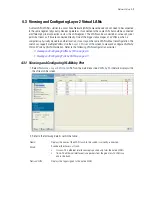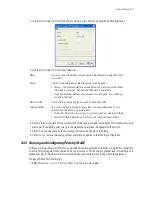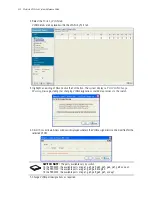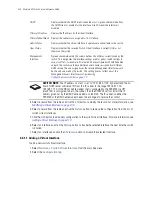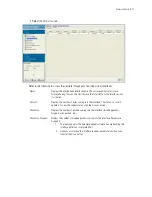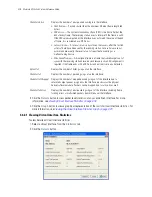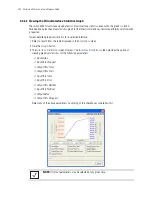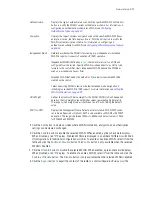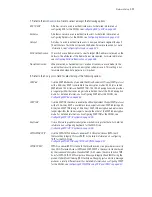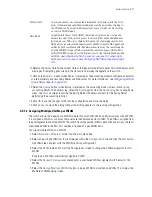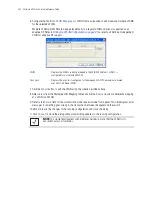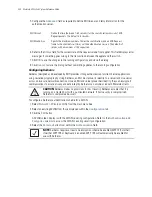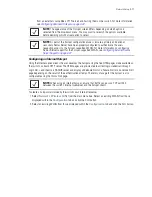Network Setup
4-23
3. Click the
Edit
button to display a screen where WLAN information, encryption, and authentication
settings can be viewed or changed.
4. Click the
Enable
button to enable the selected WLAN. When enabled, a green check mark displays.
When disabled, a red "X" displays. Enabled WLANs are displayed in a number of different switch Web
UI configurations for additional configuration activities. To enable or disable a WLAN, select it from the
table and click the
Enable
or
Disable
button. The
Enable
button is only available when the selected
WLAN is disabled.
5. Click the
Disable
button to disable the selected WLAN. When enabled, a green check mark displays.
When disabled, a red "X" displays. To enable or disable a WLAN, select it from the table and click the
Enable
or
Disable
button. The
Disable
button is only available when the selected WLAN is enabled.
6. Click the
Export
button to export the content of the table to a
Comma Separated Values
(.csv) file.
Authentication
Displays the type of authentication used with the specified WLAN. Click the
Edit
button to modify the WLAN’s current authentication scheme. For information on
configuring an authentication scheme for a WLAN, see
Configuring
Authentication Types on page 4-33
.
Encryption
Displays the type of wireless encryption used on the specified WLAN. When no
encryption is used, the field displays "none". Click the
Edit
button to modify the
WLAN’s current encryption scheme. For information on configuring an
authentication scheme for a WLAN, see
Configuring Different Encryption Types on
page 4-54
.
Independent Mode
Determines whether the WLAN is functioning as an independent or extended
WLAN in regards its support of
adaptive AP
(AAP) operation.
Independent WLANs (defined by a
green
checkmark) are local to an AAP and
configured from the switch. Specify a WLAN as independent for no traffic to be
forward to the switch (Not clear). Independent WLANs behave like WLANs as
used on a a standalone Access Point.
Extended WLAN (defined by the default
red
X) are typical centralized WLANs
created on the switch.
Select an existing WLAN to revise its default extended mode designation if
intending to use the WLAN for AAP support. For more information, see
Editing the
WLAN Configuration on page 4-25
.
QOS Weight
Defines the Quality of Service weight for the WLAN. WLAN QoS will be applied
based on the QoS weight value with higher values representing higher priority.
The range for QoS weight values is between 1 and 10 with 1 being the default
value.
802.11 w-PMF
Displays the Management Frame Protection status for each WLAN. MFP can be
set to None, Required, or Optional. MFP is only available on WLANS with CCMP
encryption. The range is between 1000ms to 6000ms and default value is 100ms
for RFS6000 and RFS7000.
Summary of Contents for RFS Series
Page 1: ...M Motorola RFS Series Wireless LAN Switches WiNG System Reference Guide ...
Page 10: ...TOC 8 Motorola RF Switch System Reference Guide ...
Page 56: ...2 8 Motorola RF Switch System Reference ...
Page 334: ...5 52 Motorola RF Switch System Reference 2 Select the MU Status tab ...
Page 510: ...7 32 Motorola RF Switch System Reference Guide ...
Page 534: ...8 24 Motorola RF Switch System Reference Guide ...
Page 570: ...C 14 Motorola RF Switch System Reference Guide ...
Page 589: ......