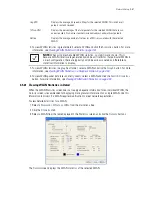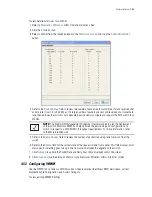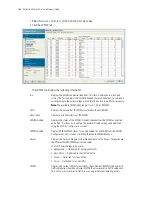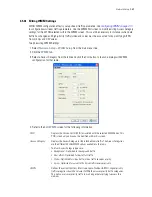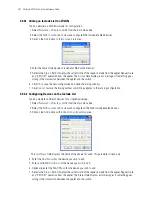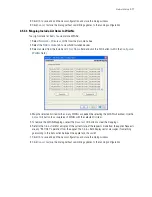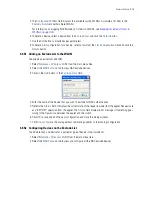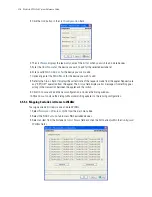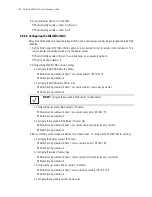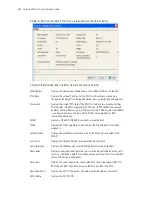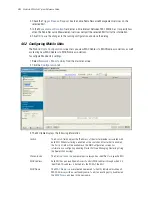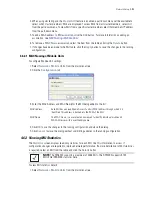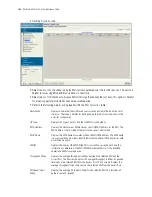Network Setup
4-73
8. Click
OK
to save and add the new configuration and close the dialog window.
9. Click
Cancel
to close the dialog without committing updates to the running configuration.
4.5.4.3 Mapping Include List Items to WLANs
To assign include list items to one or more WLANs:
1. Select
Network
>
Wireless LANs
from the main menu tree.
2. Select the
NAC Include
tab to view NAC Included devices.
3. Select an item from the Include List’s
List Name
field and click the
Edit
button (within the
Configured
WLANs
field).
4. Map the selected list item with as many WLANs as needed (be selecting the WLAN’s checkbox). Use the
Select All
button to associate each WLAN with the selected list item.
5. To remove the WLAN Mappings, select the
Deselect All
button to clear the mappings.
6. Refer to the
Status
field for a display of the current state of the requests made from the applet. Requests
are any “SET/GET” operation from the applet. The
Status
field displays error messages if something
goes wrong in the transaction between the applet and the switch.
7. Click
OK
to save and add the new configuration and close the dialog window.
8. Click
Cancel
to close the dialog without committing updates to the running configuration.
Summary of Contents for RFS Series
Page 1: ...M Motorola RFS Series Wireless LAN Switches WiNG System Reference Guide ...
Page 10: ...TOC 8 Motorola RF Switch System Reference Guide ...
Page 56: ...2 8 Motorola RF Switch System Reference ...
Page 334: ...5 52 Motorola RF Switch System Reference 2 Select the MU Status tab ...
Page 510: ...7 32 Motorola RF Switch System Reference Guide ...
Page 534: ...8 24 Motorola RF Switch System Reference Guide ...
Page 570: ...C 14 Motorola RF Switch System Reference Guide ...
Page 589: ......