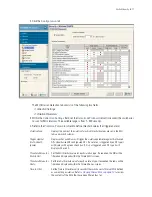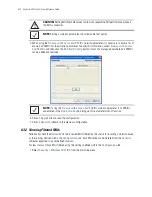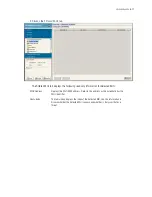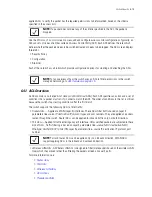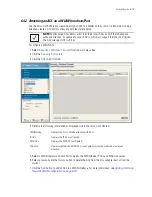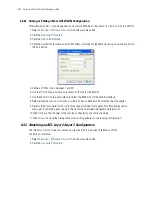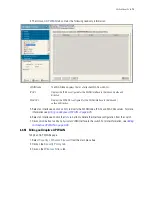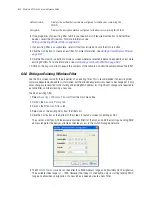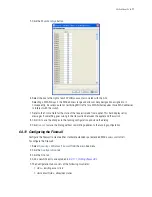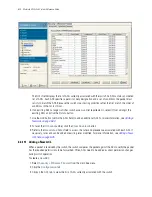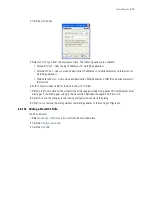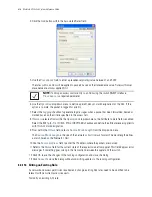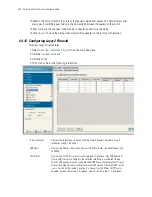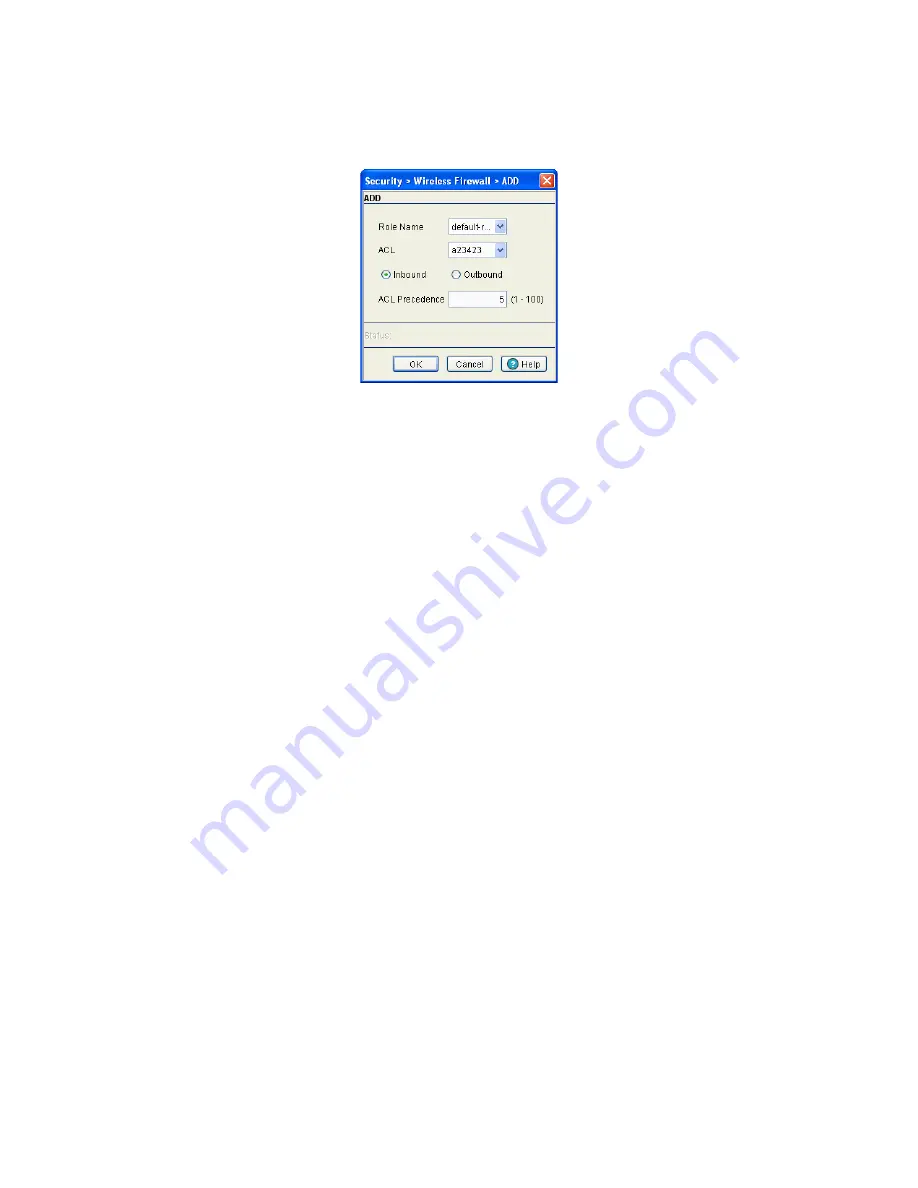
6-24
Motorola RF Switch System Reference Guide
3. Click the
Attach Role
tab.
4. Click the
Add
button.
5. Select a
Role Name
from the drop-down menu.
Role Names
can be added in the
Configuration
>
Role
tab.
6. Use the
ACL
drop-down menu to select an ACL to associate with the
Role Name
.
7. Select
Inbound
or
Outbound
to apply the new role to the appropriate interface.
8. Set a
Precedence
level for the ACL. The valid range is between 1 and 100 with the lower the
precedence numbers getting higher priority.
9. Refer to the
Status
field for the state of the requests made from applet. This field displays error
messages if something goes wrong in the transaction between the applet and the switch.
10.Click
OK
to use the changes to the running configuration and close the dialog.
11.Click
Cancel
to close the dialog without committing updates to the running configuration.
6.4.5 Attaching Adaptive AP WLANs
Use the Attach AAP WLAN screen to view and assign the ACL to a physical interface or VLAN on the switch.
To display the AAP WLANs page:
1. Select
Security
>
Wireless Firewall
from the main menu tree.
2. Click on the
Security Policy
tab.
3. Click on the
Wireless Filters
tab.
Summary of Contents for RFS Series
Page 1: ...M Motorola RFS Series Wireless LAN Switches WiNG System Reference Guide ...
Page 10: ...TOC 8 Motorola RF Switch System Reference Guide ...
Page 56: ...2 8 Motorola RF Switch System Reference ...
Page 334: ...5 52 Motorola RF Switch System Reference 2 Select the MU Status tab ...
Page 510: ...7 32 Motorola RF Switch System Reference Guide ...
Page 534: ...8 24 Motorola RF Switch System Reference Guide ...
Page 570: ...C 14 Motorola RF Switch System Reference Guide ...
Page 589: ......