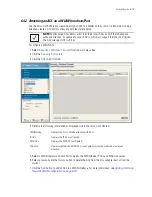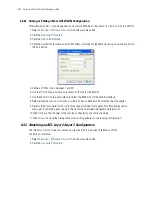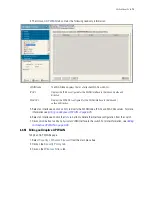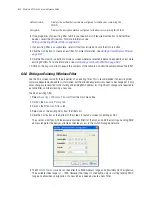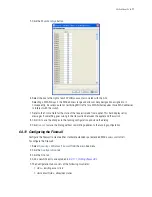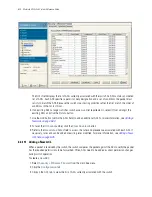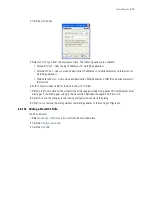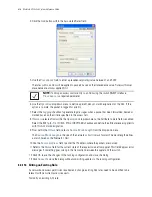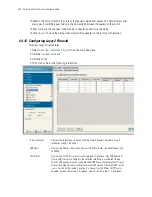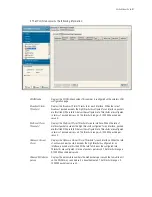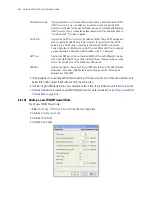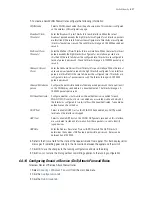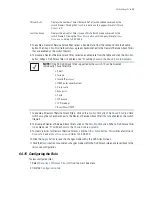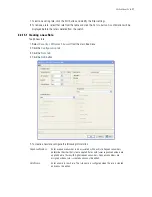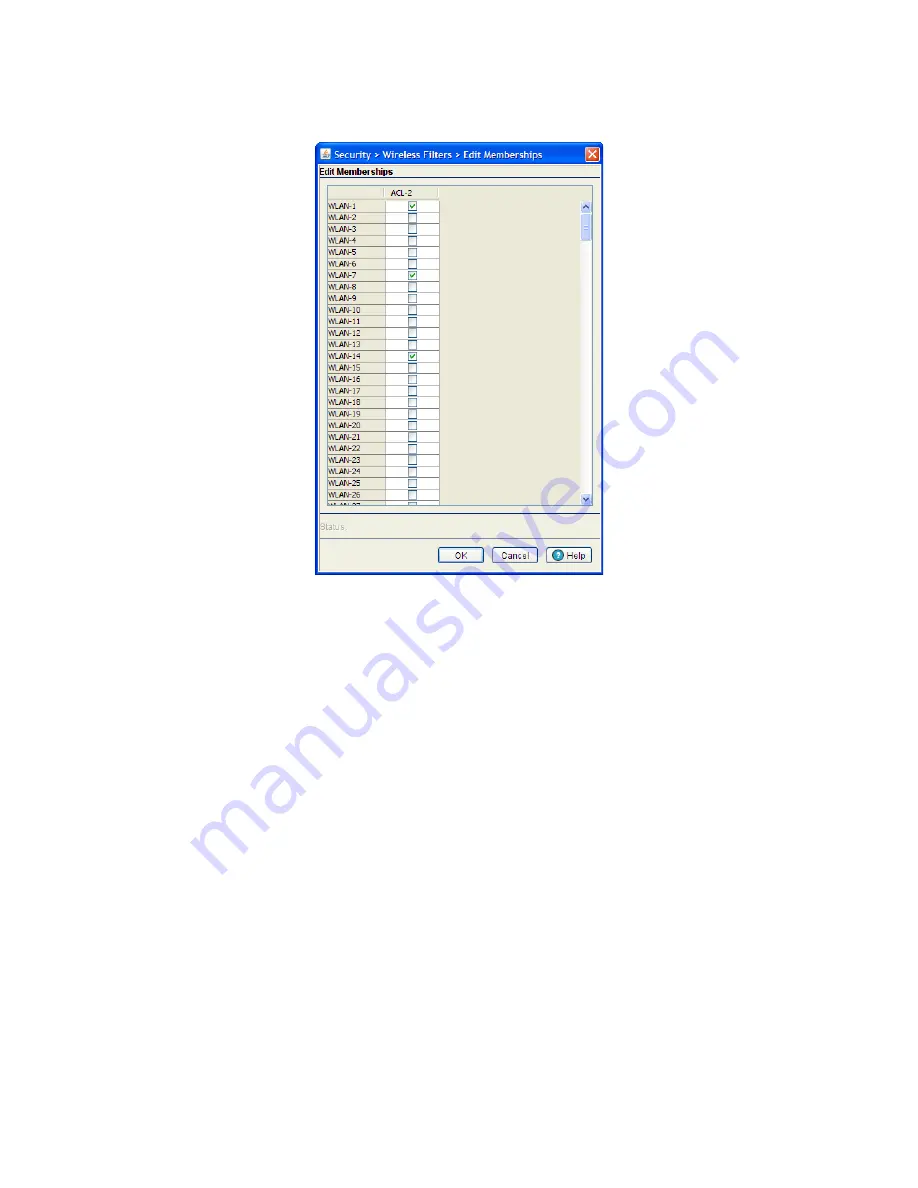
Switch Security
6-33
5. Click the
Memberships
button.
6. Select the box to the right of each WLAN you want associated with the ACL.
Selecting a WLAN maps it the MAC address range and allow or deny designation assigned to it.
Consequently, be sure you are not restricting MU traffic for a WLAN that requires those MAC addresses
to interact with the switch.
7. Refer to the
Status
field for the state of the requests made from applet. This field displays error
messages if something goes wrong in the transaction between the applet and the switch.
8. Click
OK
to use the changes to the running configuration and close the dialog.
9. Click
Cancel
to close the dialog without committing updates to the running configuration.
6.4.11 Configuring the Firewall
Configure the Firewall to create either standard/extended ip or extended MAC access control lists.
To configure the Firewall:
1. Select
Security
>
Wireless Firewall
from the main tree menu.
2. Click the
Configuration
tab.
3. Click the
ACL
tab.
4. Add a new ACL entry as explained in
6.4.11.1, Adding a New ACL
.
5. The Configuration tab consists of the following two fields:
•
ACLs
- existing access lists
•
Associated Rules
- allow/deny rules
Summary of Contents for RFS Series
Page 1: ...M Motorola RFS Series Wireless LAN Switches WiNG System Reference Guide ...
Page 10: ...TOC 8 Motorola RF Switch System Reference Guide ...
Page 56: ...2 8 Motorola RF Switch System Reference ...
Page 334: ...5 52 Motorola RF Switch System Reference 2 Select the MU Status tab ...
Page 510: ...7 32 Motorola RF Switch System Reference Guide ...
Page 534: ...8 24 Motorola RF Switch System Reference Guide ...
Page 570: ...C 14 Motorola RF Switch System Reference Guide ...
Page 589: ......