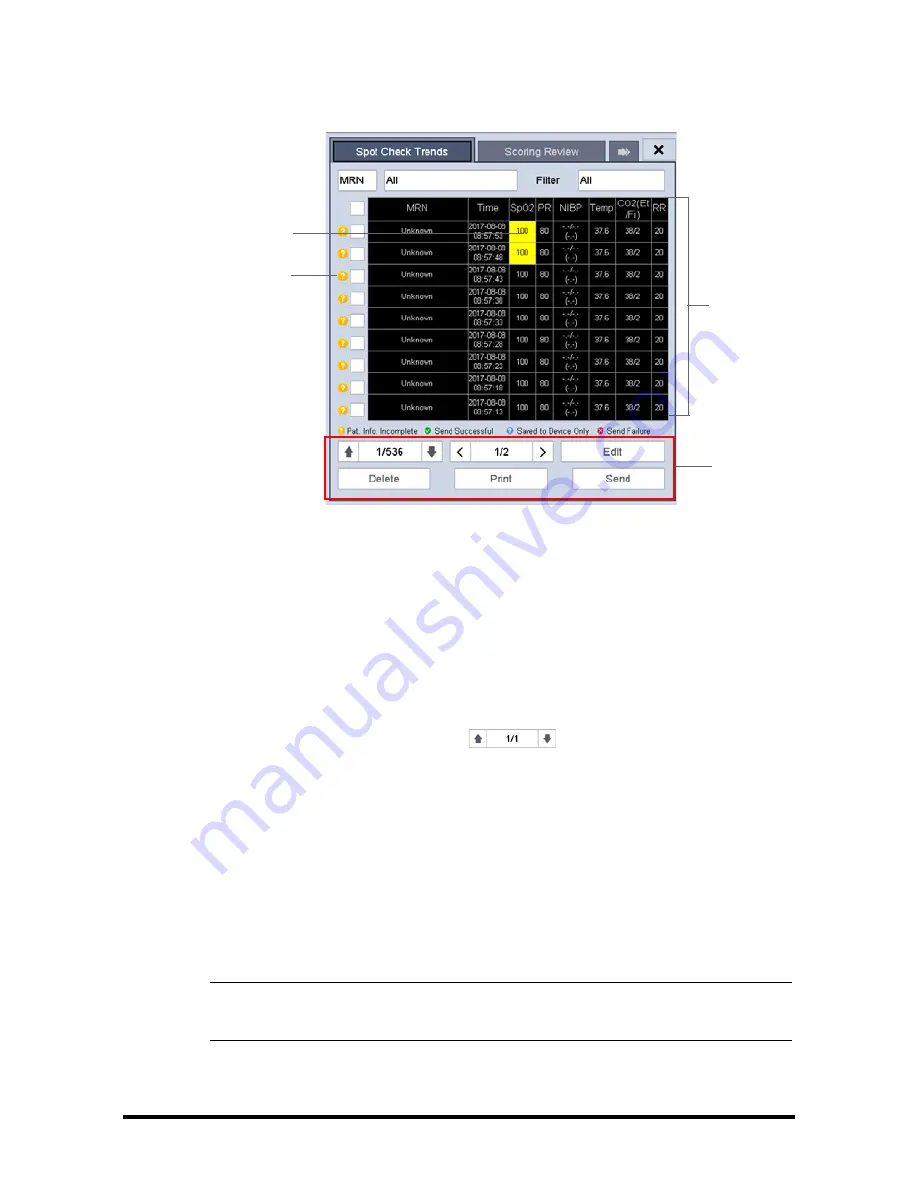
4 - 8
Accutorr 7 Operator’s Manual
1.
Tabular trend
2.
Button area
3.
Data status
4.
Parameter value triggering alarm
In this tab, you can:
■
Select [
MRN
], [
Name
], or [
Visit
] and then select the desired patient.
■
Select [
Filter
] to select trends you want to review.
■
Select the page key (for example
) and then use up or down arrow
beside the key to turn the page.
■
Select [
Edit
] to edit patient demographics or manual input data of selected
patient.
■
Select [
Delete
] to delete the trend data of selected patient.
■
Select [
] to print the trend data of selected patient.
■
Select [
Send
] to transmit the selected patient’s trend data to the EMR through an
eGateway or HL7
.
NOTE
•
The trend data can only be sent out when the monitor is connected to
Electronic Medical Record system (EMR).
In the spot check tabular trends:
2
3
4
1
Summary of Contents for Accutorr 7
Page 1: ...Accutorr 7 Vital Signs Monitor Operator s Manual ...
Page 2: ......
Page 22: ...1 6 Accutorr 7 Operator s Manual This page intentionally left blank ...
Page 30: ...2 8 Accutorr 7 Operator s Manual Trend Screen 2 6 3 9 5 1 8 7 ...
Page 76: ...6 14 Accutorr 7 Operator s Manual This page intentionally left blank ...
Page 84: ...7 8 Accutorr 7 Operator s Manual This page intentionally left blank ...
Page 86: ...8 2 Accutorr 7 Operator s Manual This page intentionally left blank ...
Page 96: ...9 10 Accutorr 7 Operator s Manual This page intentionally left blank ...
Page 102: ...10 6 Accutorr 7 Operator s Manual This page intentionally left blank ...
Page 136: ...15 6 Accutorr 7 Operator s Manual This page intentionally left blank ...
Page 164: ...A 14 Accutorr 7 Operator s Manual This page intentionally left blank ...
Page 172: ...B 8 Accutorr 7 Operator s Manual This page intentionally left blank ...
Page 180: ...C 8 Accutorr 7 Operator s Manual This page intentionally left blank ...
Page 198: ...F 2 Accutorr 7 Operator s Manual This page intentionally left blank ...
Page 199: ......






























