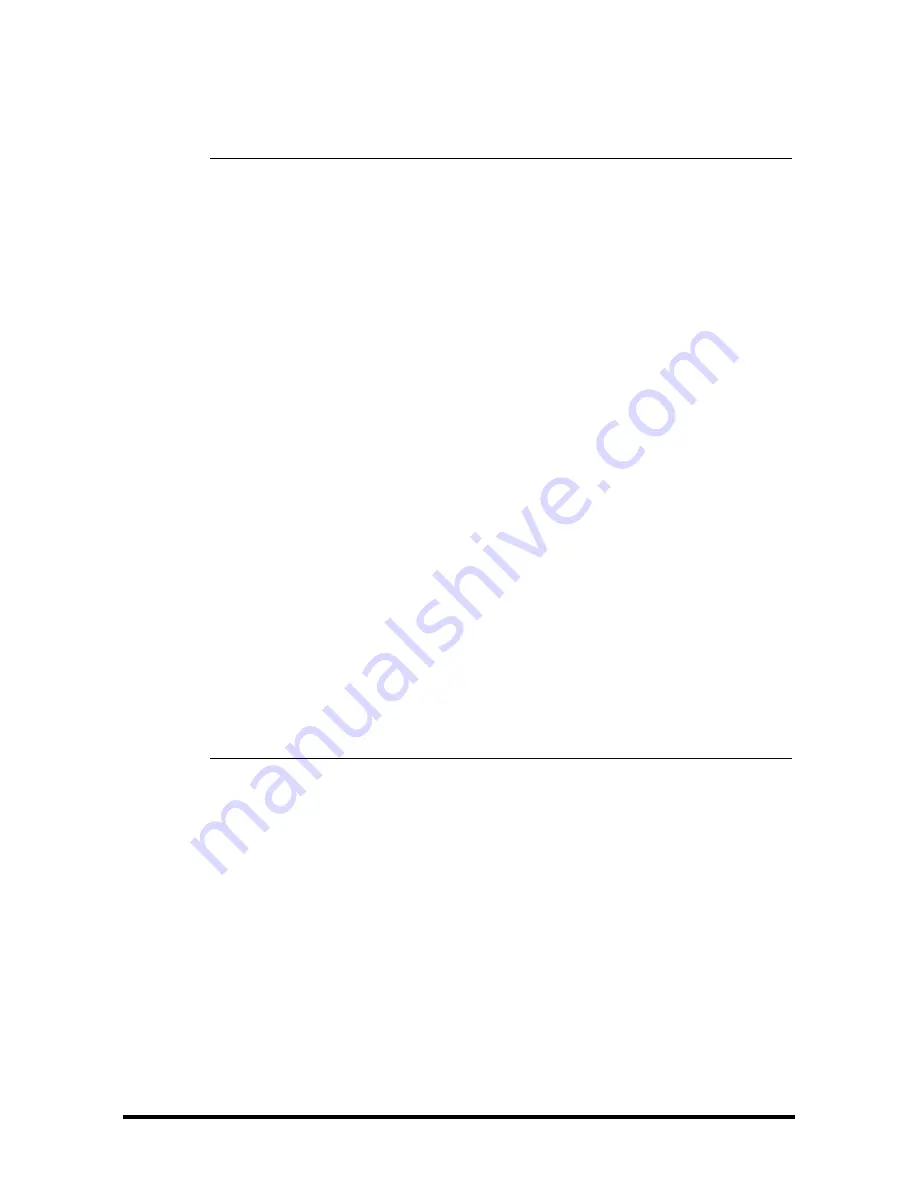
14 - 4
Accutorr 7 Operator’s Manual
•
An access point (AP) supports a maximum of 16 monitors through the
wireless network.
14.1.5
Selecting WLAN Band and Channels
The monitor supports 2.4GHz and 5GHz WLAN. To select WLAN band rate and channels,
follow this procedure:
1.
Select [
Main
]
→
[
Maintenance>>
]
→
[
User Settings >>
]
→
enter the required
password
→
Select [
Ok
] to access the [
User Settings
] menu.
2.
Select [
Network >>
]
→
[
WLAN Setup
].
3.
Set [
WLAN Band
] to [
Auto
], [
5G
], or [
2.4G
] according to the band you are using.
The default is [
Auto
], which means the monitor can automatically identify the
WLAN band.
4.
Select [
Aut
.
Server Type
] to set the type of authentication server.
5.
Select [
BG Channel
] to set the type of B and G channels.
6.
Select [
A Channel
] to set the type of A channel.
14.1.6
Setting up the Wireless Network (Optional)
The network will have the following capabilities:
■
Support the 802.11a/b/g/n wireless protocol
■
Have a channel bandwidth of 20 MHz
■
Support WPA2-PSK,WPA-Enterprise, or WPA2-Enterprise
■
Provide a signal strength at the monitor of no less than -65 dBm
NOTE
•
Keep network authentication information (e.g, password) safe to protect the
network from being accessed by unauthorized users.
•
The total throughput of all the wireless devices connected to the wireless
network should be less than the effective transmitting capability of the
wireless network. The throughput capacity of a single Accutorr 7 is 7
00
kbps.
•
Do not connect non-approved devices to the wireless network.
•
To avoid co-channel interference, where the monitor is located, the signal
strength of other Wi-Fi access points (AP) on the same channel should be no
greater than -85 dBm.
•
To avoid signal blocking, where the monitor is located, the signal strength of
other Wi-Fi access points (AP) on adjacent channels should be no greater than
-50 dBm.
Summary of Contents for Accutorr 7
Page 1: ...Accutorr 7 Vital Signs Monitor Operator s Manual ...
Page 2: ......
Page 22: ...1 6 Accutorr 7 Operator s Manual This page intentionally left blank ...
Page 30: ...2 8 Accutorr 7 Operator s Manual Trend Screen 2 6 3 9 5 1 8 7 ...
Page 76: ...6 14 Accutorr 7 Operator s Manual This page intentionally left blank ...
Page 84: ...7 8 Accutorr 7 Operator s Manual This page intentionally left blank ...
Page 86: ...8 2 Accutorr 7 Operator s Manual This page intentionally left blank ...
Page 96: ...9 10 Accutorr 7 Operator s Manual This page intentionally left blank ...
Page 102: ...10 6 Accutorr 7 Operator s Manual This page intentionally left blank ...
Page 136: ...15 6 Accutorr 7 Operator s Manual This page intentionally left blank ...
Page 164: ...A 14 Accutorr 7 Operator s Manual This page intentionally left blank ...
Page 172: ...B 8 Accutorr 7 Operator s Manual This page intentionally left blank ...
Page 180: ...C 8 Accutorr 7 Operator s Manual This page intentionally left blank ...
Page 198: ...F 2 Accutorr 7 Operator s Manual This page intentionally left blank ...
Page 199: ......






























