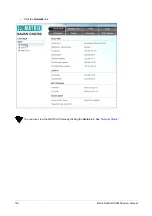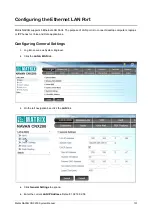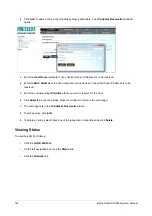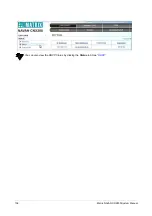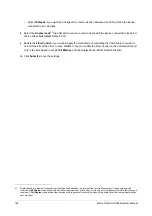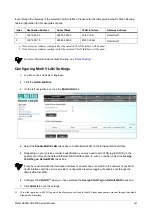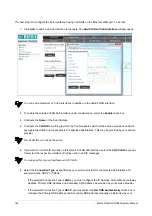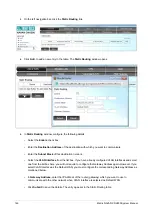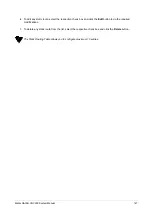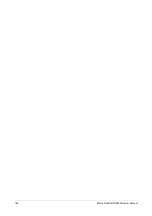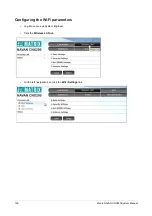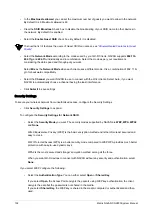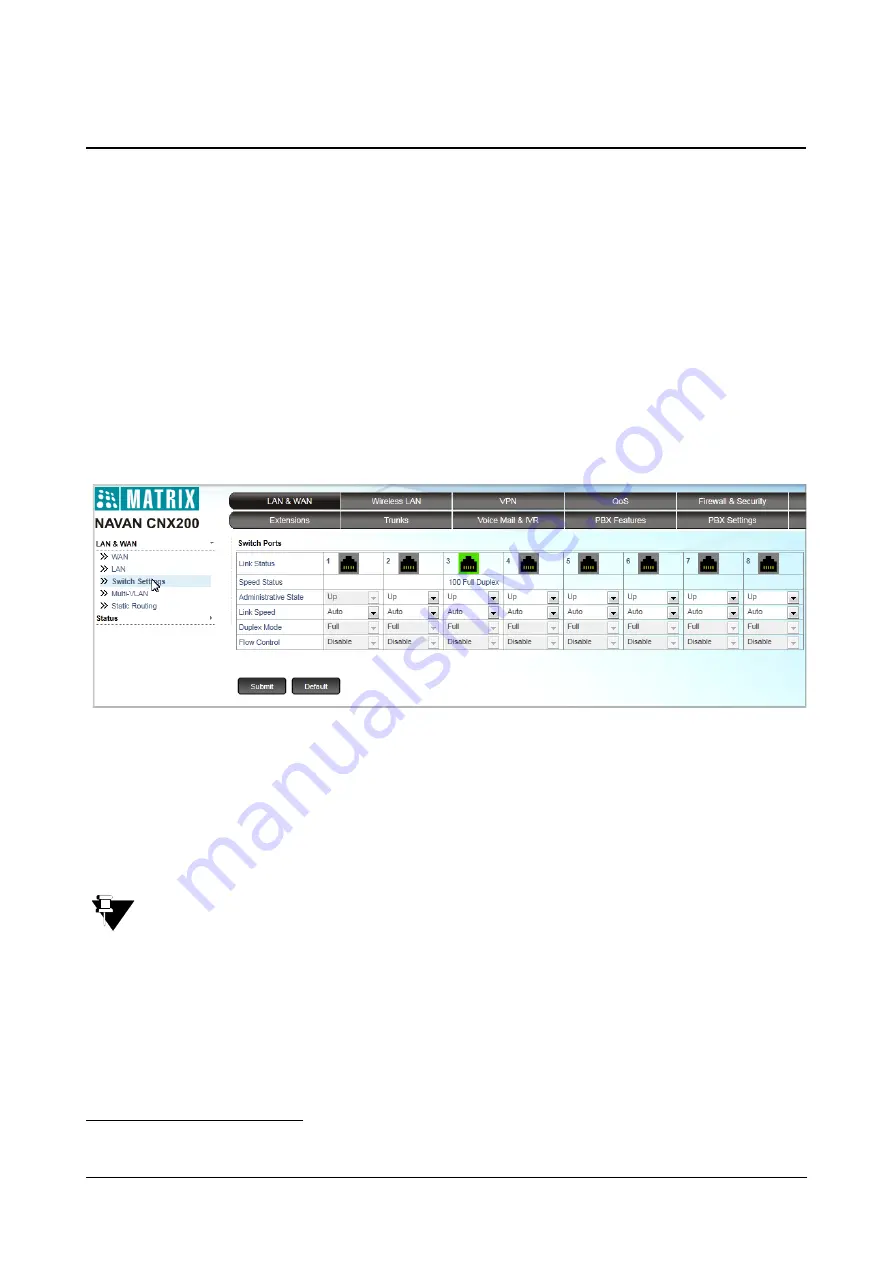
Matrix NAVAN CNX200 System Manual
137
Switch Settings
NAVAN has built-in eight-port layer2 switch to connect various LAN devices.
Some devices connected in LAN work with specific speed and data transmission mode and do not have data flow
control activated (that is, Auto-negotiation is not supported on these devices). NAVAN’s
Switch Settings
provides
you the flexibility to set the parameters on each port according to your requirement. This page also displays the
status of the LAN ports.
Configuring Switch Settings
1.
Log into Jeeves as System Engineer.
2.
Click the
LAN & WAN
tab.
3.
On the left navigation bar, click the
Switch Settings
link.
4.
Link Status
displays the status of each LAN port. If any device is connected to the LAN port, the
respective Port Link Status appears green; or else, it will appear grey.
5.
Speed Status
displays the speed of the port.
6.
Select the required
Administrative Status
for each LAN port. If you select
Down
, no Local Area
connections will be possible for the device connected to that LAN Port. If you select
Up
, it will be possible
to have Local Area Connections with the device connected to that LAN Port.
The Administrative Status for LAN Port 1 cannot be changed. It shall remain enabled.
7.
Select the
Link Speed
20
used by the port to communicate with the device connected to this port. Default:
Auto.
•
Select
Auto
if the link speed for communication between this LAN port and the device connected to it is
negotiated between them.
•
Select
10mpbs
if you want the link speed for communication between this LAN port and the device
connected to be 10mpbs.
20.
Link Speed is the speed used for communication (data transfer) by the devices, connected in LAN.
Summary of Contents for NAVAN CNX200
Page 1: ...NAVAN CNX200 System Manual ...
Page 2: ......
Page 3: ...NAVAN CNX200 Office in a Box Solution for Small Businesses System Manual ...
Page 26: ...16 Matrix NAVAN CNX200 System Manual NAVAN CNX226 3G NAVAN CNX226 2G2 ...
Page 27: ...Matrix NAVAN CNX200 System Manual 17 NAVAN CNX208 3G2 NAVAN CNX244 3G2 ...
Page 28: ...18 Matrix NAVAN CNX200 System Manual Application of NAVAN ...
Page 118: ...108 Matrix NAVAN CNX200 System Manual To exit the SA mode click Logout on the top of the page ...
Page 122: ...112 Matrix NAVAN CNX200 System Manual ...
Page 128: ...118 Matrix NAVAN CNX200 System Manual ...
Page 158: ...148 Matrix NAVAN CNX200 System Manual ...
Page 268: ...258 Matrix NAVAN CNX200 System Manual ...
Page 278: ...268 Matrix NAVAN CNX200 System Manual ...
Page 296: ...286 Matrix NAVAN CNX200 System Manual ...
Page 306: ...296 Matrix NAVAN CNX200 System Manual ...
Page 397: ...Matrix NAVAN CNX200 System Manual 387 ...
Page 419: ...Matrix NAVAN CNX200 System Manual 409 1 Click Device Settings Location1 to expand options ...
Page 436: ...426 Matrix NAVAN CNX200 System Manual ...
Page 530: ...520 Matrix NAVAN CNX200 System Manual ...
Page 570: ...560 Matrix NAVAN CNX200 System Manual ...
Page 848: ...838 Matrix NAVAN CNX200 System Manual ...
Page 852: ...842 Matrix NAVAN CNX200 System Manual ...
Page 900: ...890 Matrix NAVAN CNX200 System Manual Pick up the handset Dial 1070 Replace handset ...
Page 912: ...902 Matrix NAVAN CNX200 System Manual Exit System Administrator mode ...
Page 930: ...920 Matrix NAVAN CNX200 System Manual Replace handset ...
Page 994: ...984 Matrix NAVAN CNX200 System Manual You may log out of Jeeves ...
Page 1072: ...1062 Matrix NAVAN CNX200 System Manual To Retrieve Message Wait Pick up the handset Dial 1077 ...
Page 1086: ...1076 Matrix NAVAN CNX200 System Manual To resume outgoing speech Press Flash Key Dial 1052 ...
Page 1216: ...1206 Matrix NAVAN CNX200 System Manual ...
Page 1308: ...1298 Matrix NAVAN CNX200 System Manual The End IP Address ...
Page 1310: ...1300 Matrix NAVAN CNX200 System Manual ...
Page 1356: ...1346 Matrix NAVAN CNX200 System Manual NAVAN Features tested on IP Phones of different Brands ...
Page 1357: ...Matrix NAVAN CNX200 System Manual 1347 ...
Page 1366: ...1356 Matrix NAVAN CNX200 System Manual ...