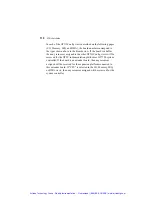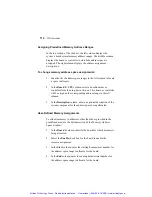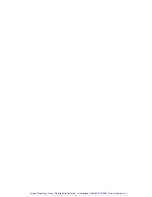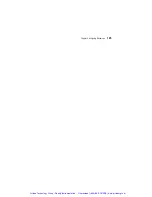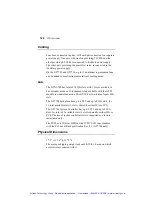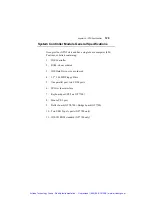114
GTXI User's Guide
Assigning Predefined Memory Address Ranges
In the top section of the window, the left column displays the
system’s hexadecimal memory address ranges. The middle column
displays the board or controller to which the address space is
assigned. The right column displays the address assignment
descriptions.
To change memory address space assignments:
1. Scan the list of address space ranges in the left column to locate
a space to allocate.
2. In
the
Board # / CPU
column, select a board number or
controller from the drop-down list box. This board or controller
will be assigned the corresponding address range in the left
column.
3. In
the
Description
column, enter an optional description of the
system component for the address space being allocated.
User-Defined Memory Assignments
To allocate memory to addresses other than those provided in the
predefined area, use the bottom section of the Memory Address
Space window:
1. In
the
Board #
column, identify the board for which memory is
being allocated.
2. Select
the
Enable
check box for the board to enable the
resource assignment.
3. In
the
Start
column, enter the starting hexadecimal number for
the address space range to allocate for the board.
4. In
the
End
column, enter the ending hexadecimal number for
the address space range to allocate for the board.
Artisan Technology Group - Quality Instrumentation ... Guaranteed | (888) 88-SOURCE | www.artisantg.com